Note: If you would first like to learn how to set up your Facebook Pixel & Facebook Business Catalogue, here is our tutorial:
https://docs.google.com/document/d/1vp1mZjHFMImoZpKqMBck6OeK422Bez6isiYV35P6a1A/edit?usp=sharing
Why can’t I connect my Instagram account with my store using FBE?
It could happen if you do not own a business Instagram account, or have not connected it with your Facebook page successfully.
For details please visit: Add or Change the Facebook Page Connected to You Business Account | Instagram Help Centre
Why does Boutir notify me of the following error when I try to connect my assets using FBE?
1. An unknown error has occurred. [400]
There are several possible reasons for this error, including:
- You have changed your account information (e.g. password) after the connection
- Your connection record has been expired
- You are connecting a wrong Business Manager account/ Facebook page/ Facebook Pixel / Catalog
You can connect your assets with your store using FBE again.
2. Permission Error [200]Please contact our Customer Success team (m.me/boutir.hk) immediately if this error has occurred.
3. Ineligible account
It could happen since you are not an admin of your Facebook page – only people with this role can link your Boutir store to the page.
To solve this problem, please ask admins to give you this role on the page.
For details please visit: What are the different Page roles and what can they do? | Facebook Help Center
If other errors have occurred, please contact our Customer Success team (m.me/boutir.hk) and provide details of the account you has been using for the connection, including:
- Facebook Business Manager ID
- Facebook Page ID
- Facebook Pixel ID
- Facebook Catalog ID
- Facebook account profile URL
How can I find the IDs mentioned above?
You can find the IDs in your Business manager account. Business manager is a free management tool which enables you to:
- Create and manage different assets in one account, such as your Facebook page, Instagram account, audience list and product catalog
- Manage roles of different stakeholders for your page and safeguard your access with full control
- Effectively track data regarding your ads on Facebook and Instagram, such as their expenses and impression
To find your IDs:
- After entering Facebook Business Suit, please click “Settings”
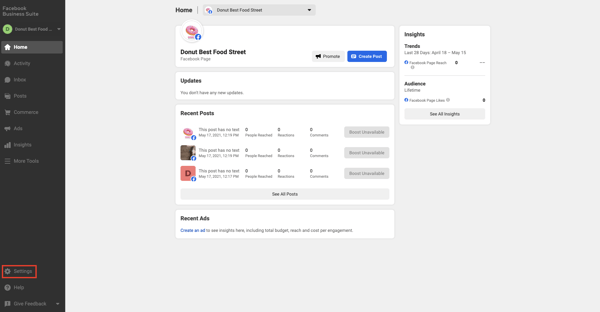
- After clicking “Business Account Info”, you can find your Business Manager ID
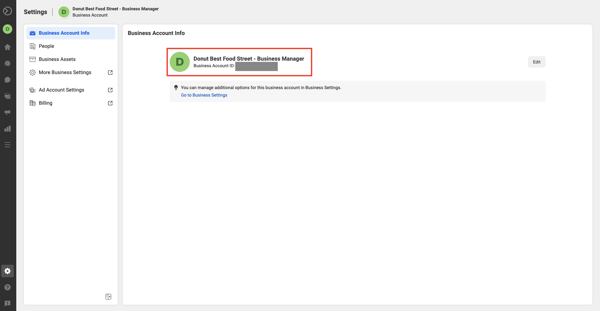
- After clicking “Business Assets” and the page name, you can find the page ID
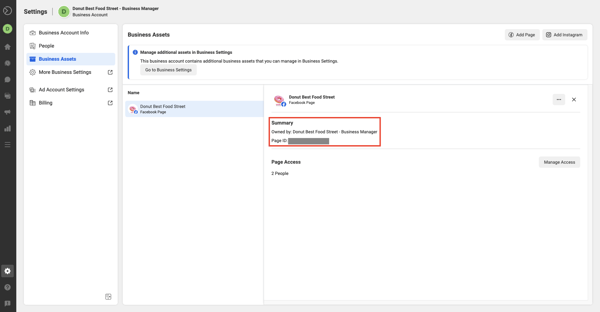
- After clicking “More Business Settings”, you can find details of other assets
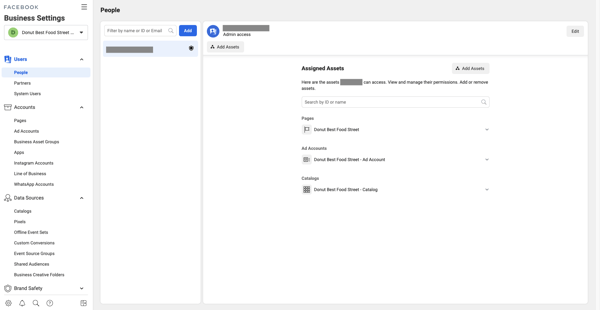
- After clicking “Pixels” on the left side of the page, you can find the pixel ID
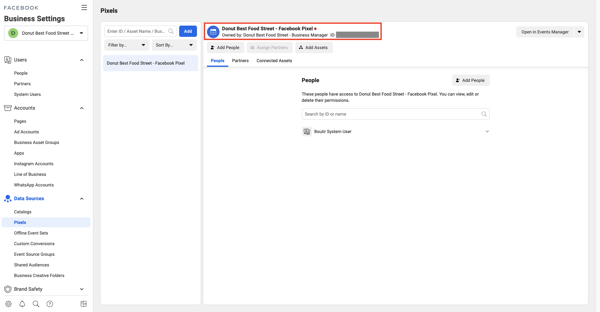
- After clicking “Catalogs” on the left side of the page, you can find the catalog ID
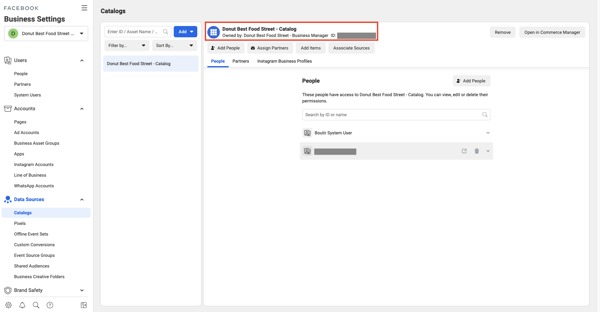
How can I become the page admin which allows me to connect the page with my Boutir store?
You have to ask the admin of the page to give you the role first. Please ask them to follow the steps below:
- Click “Settings” on the left side of the page
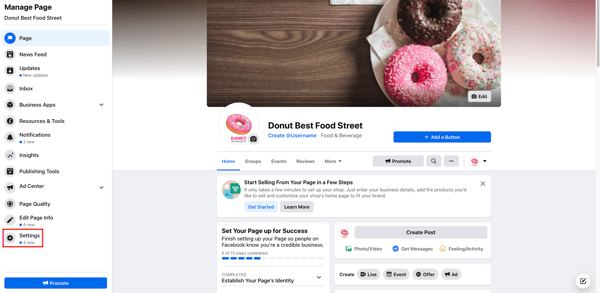
- Click “Page Roles”
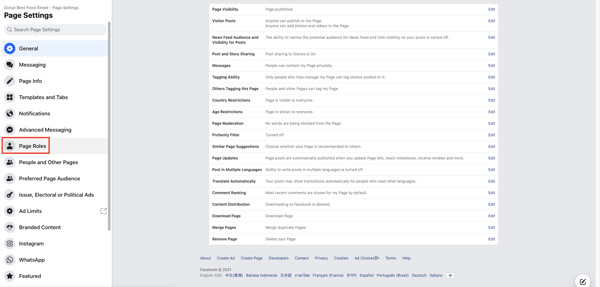
- Enter the account name or email address in the designated box, and then select the appropriate account
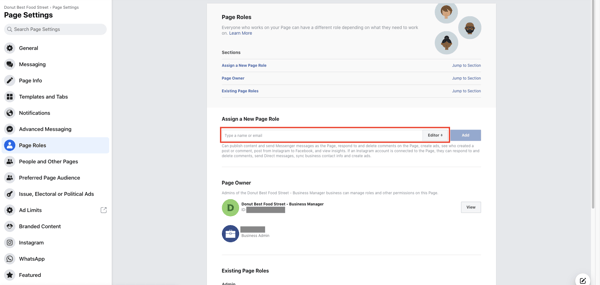
- Select “Admin”
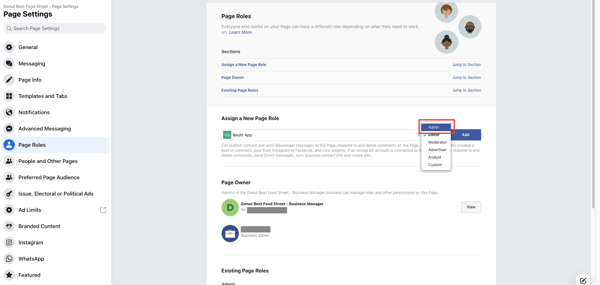
- Click “Add”, and then enter your password for confirmation
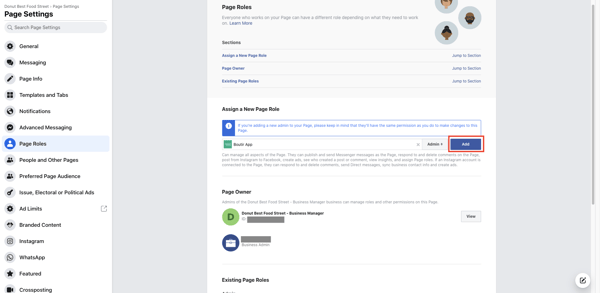
Note: If you are not friends with the admin who sent you an invitation for a Page role, you will need to accept the invitation before you can begin your role.
-1.png?height=120&name=Boutir%20new%20logo%20(White)-1.png)