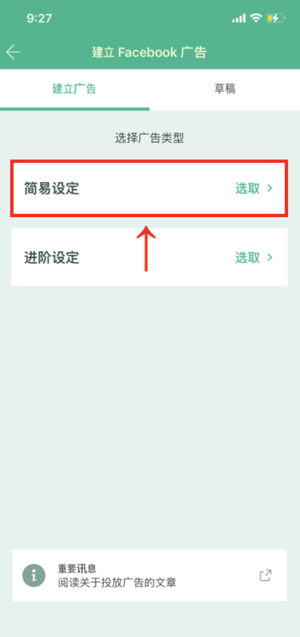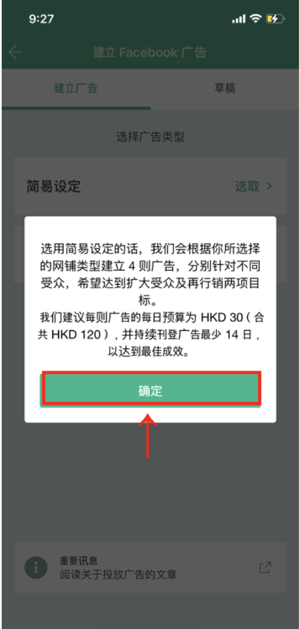How to Create an Ad
1. Open the mobile app, tap "Promote"
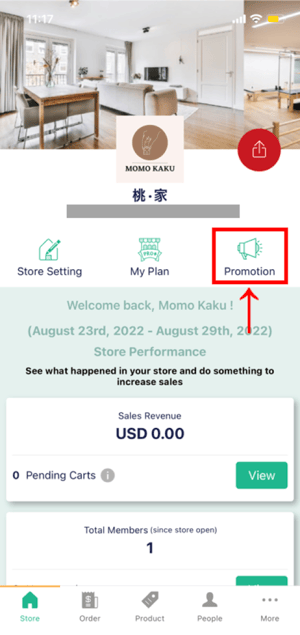
*Google Shopping is only available in Hong Kong
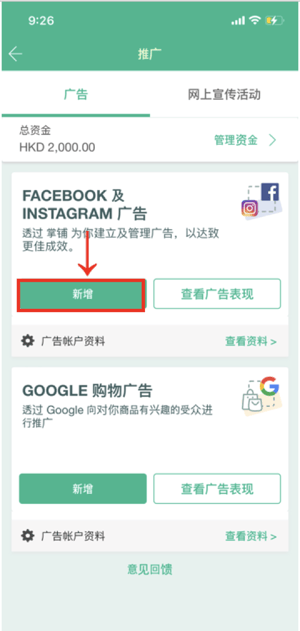
How to Create an Ad with Easy Setting
1. After you tap "Easy Setting", read the prompt on the page, and then tap "OK"
Note: The system will automatically create 1 set of remarketing dynamic ads (DPA) and 3 sets of dynamic audience expansion ads (DABA) with different settings
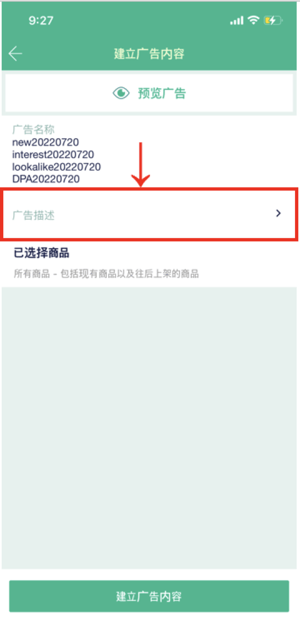
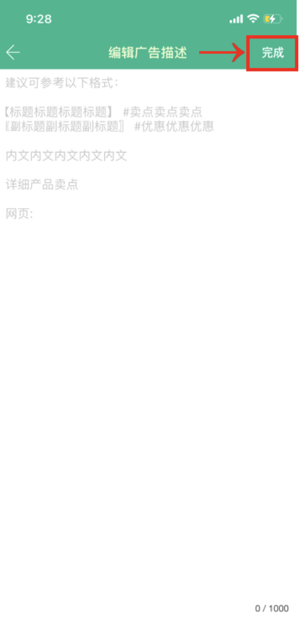
4. The system will automatically select all products, tap "Create Ad Content"
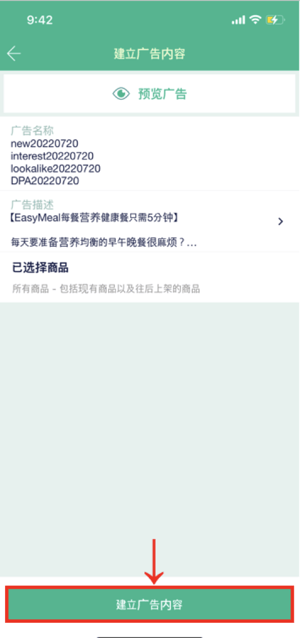
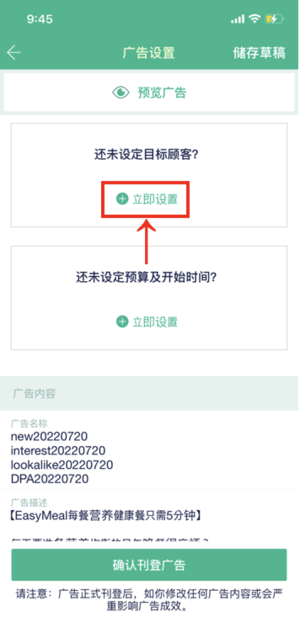
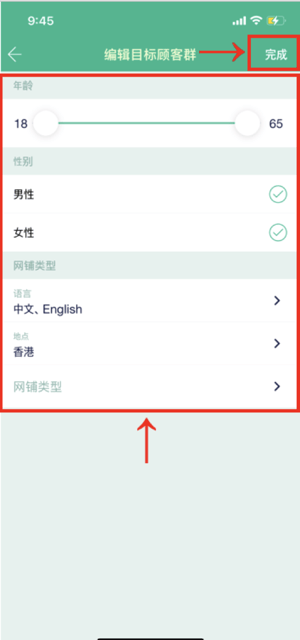
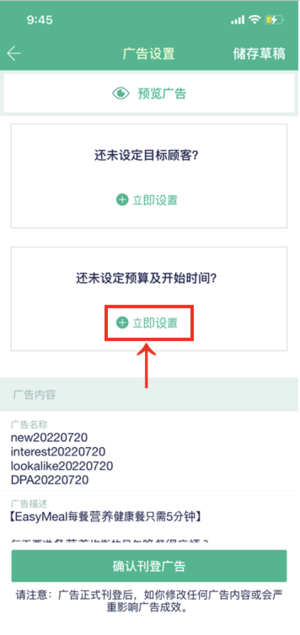
8. Select the ad start and end date, then set the daily budget (minimum HK$120), then tap "Finish"
Notice:
- The system will automatically create 4 advertisements for different audiences, hoping to achieve the two goals of expanding the audience and remarketing
- Assuming the merchant's budget for each advertisement is HK$30/day:
- Since the system automatically creates 4 advertisements, merchants should enter HK$120 (/day) in the relevant position in the picture when setting the daily budget (this is also the default amount by the system)
- The system will charge a 15% service fee, so the total promotion budget is HK$138/day (120 × 1.15 = 138)
- Since we recommend that merchants run their advertisements for at least 14 days, the total expenditure for this promotion is at least:
■ $120 × 14 = $1,680 (excluding 15% handling fee)
■ $138 × 14 = $1,932 (including 15% handling fee)
- While input a daily budget, if the number is lower than 120, the system will not be able to create an ad for the business
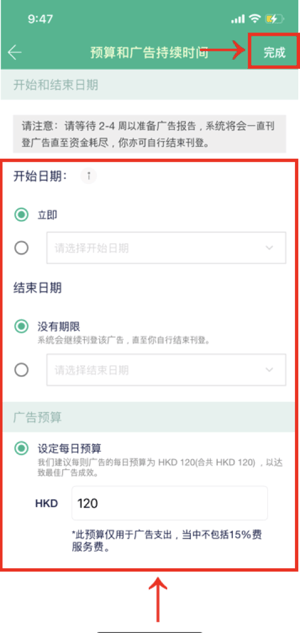
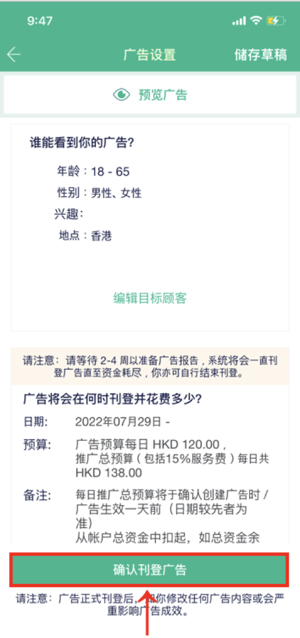
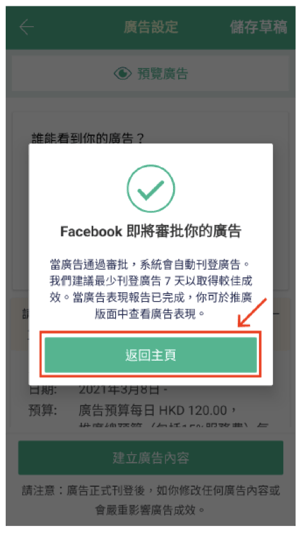
How to Create Dynamic Ads (DABA) with "Advanced Settings"
Function: reach a wide range of audiences who are interested in similar products (find customers)
1. Tap "Advanced Settings" > "Select"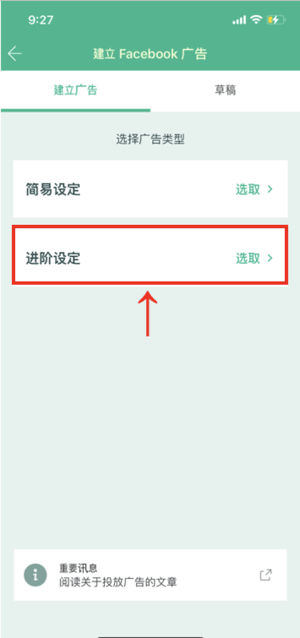
2. Tap "Need", it is recommended to read the information about advertising first
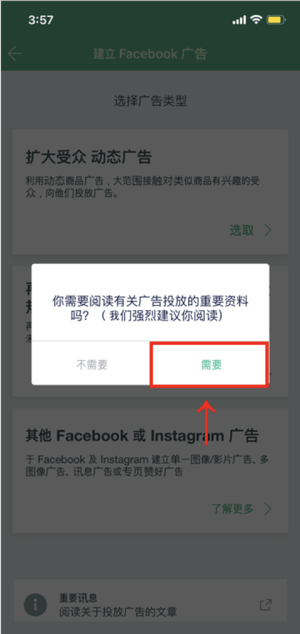
3. Select products (recommended to select all products for best results)
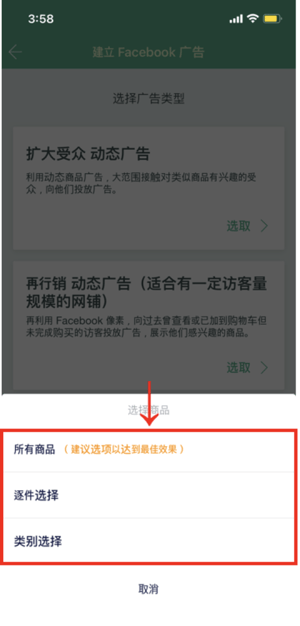
(The name is for your record only and will not be displayed on the ad)
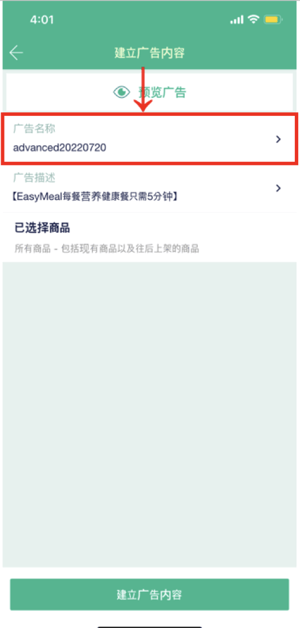
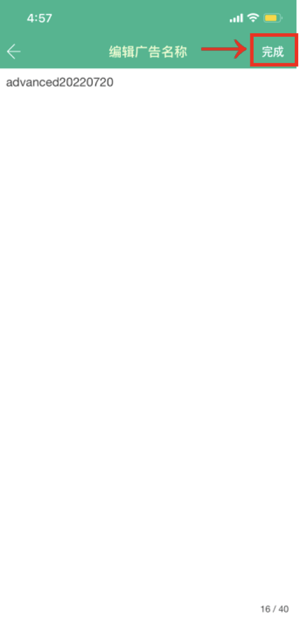
5. Tap "Ad Description", enter the advertising information, and tap "Finish"
In order to attract customers, the suggested information filling may include but not limited to the following elements:
- Online shop features and selling points
- Product advantages
- Reasons why customers should choose to shop at your online store
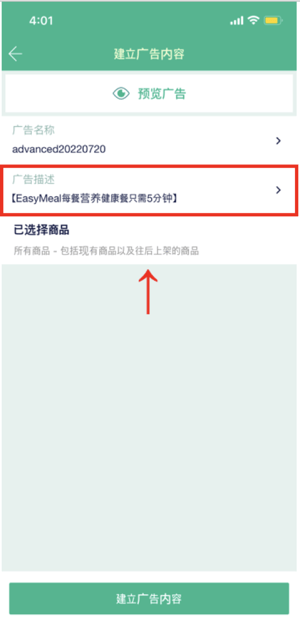
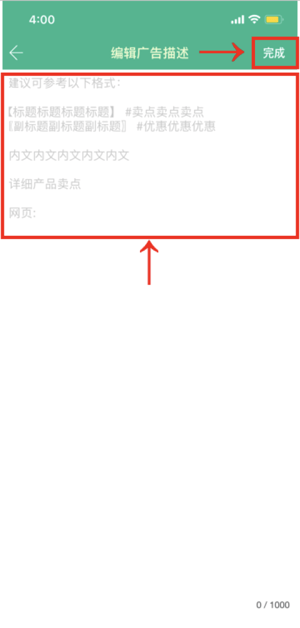
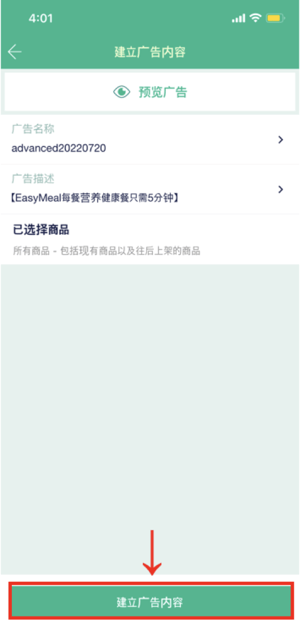
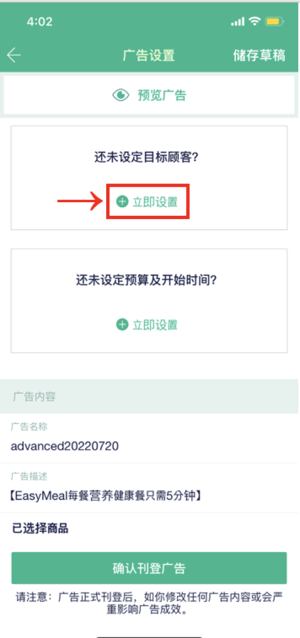
8. Tap "Create a new target customer group"; or tap an existing target customer group to edit
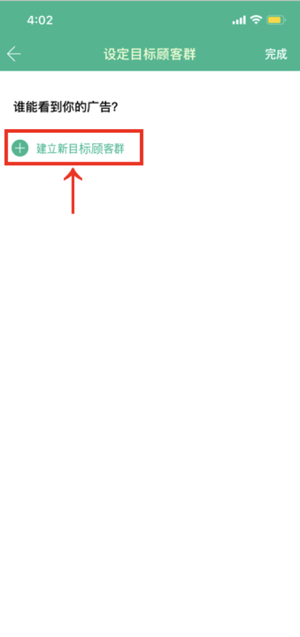
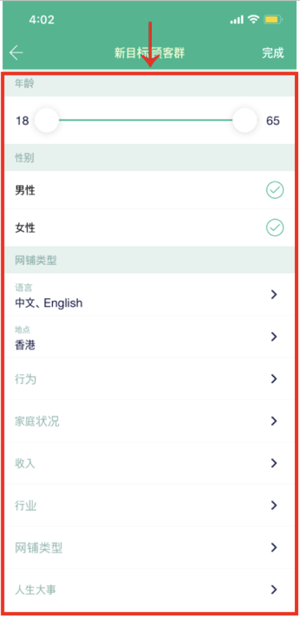
- Situation 1: If you have been operating an online shop for a period of time and have accumulated business volume, but you do not know too much
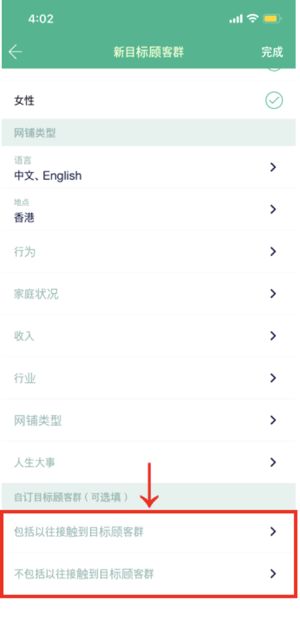
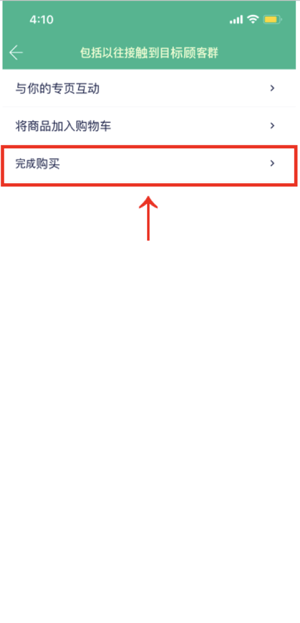
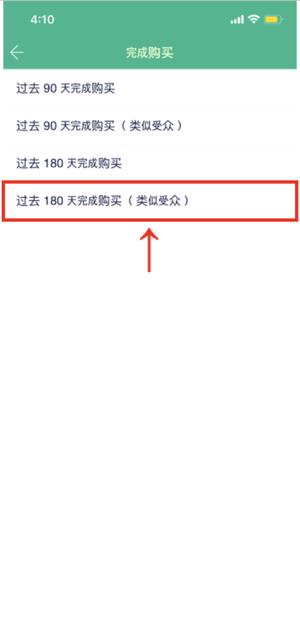
11. You can also exclude some customers who have completed purchases in your online store, tap "Exclude previous contact with target customers"
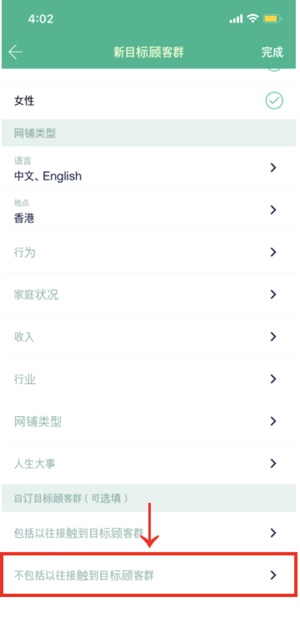
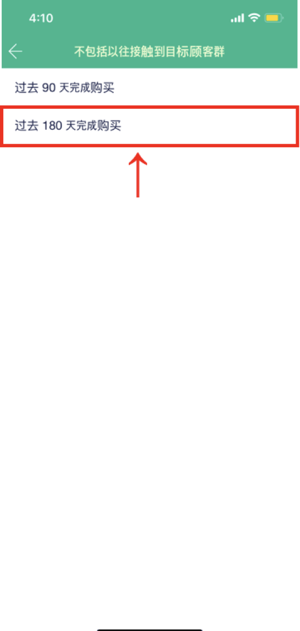
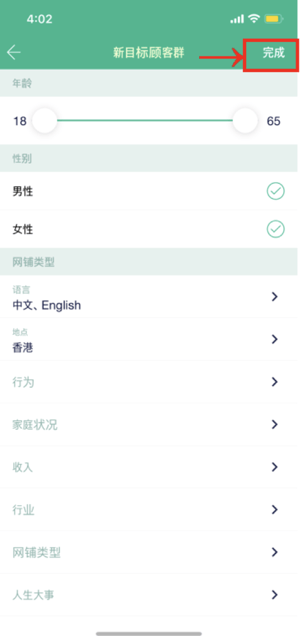
- Situation 2: If your online shop has just opened, it may not have enough accumulated business volume according to analysis
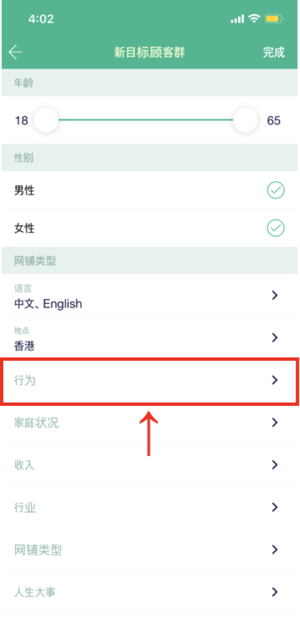
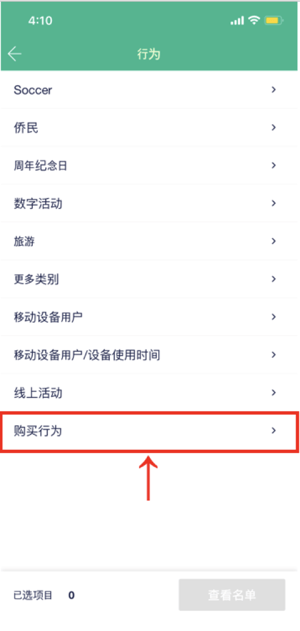
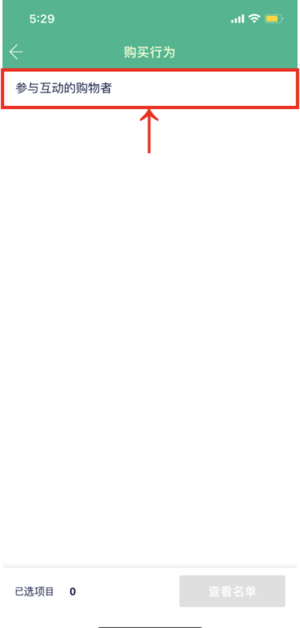
15. You can also exclude some customers who have completed purchases in your online store, tap "Exclude previous contact with target customers"
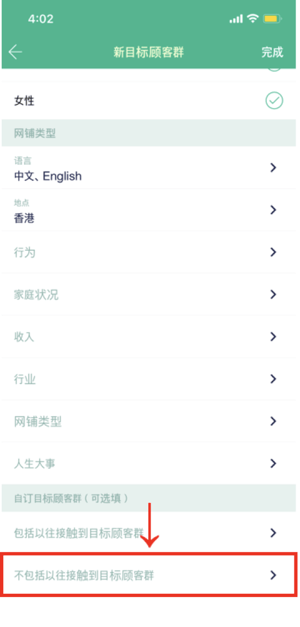
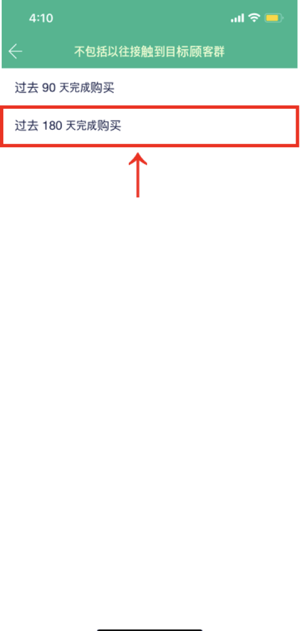
17. After entering the required information, yap "Finish" to save
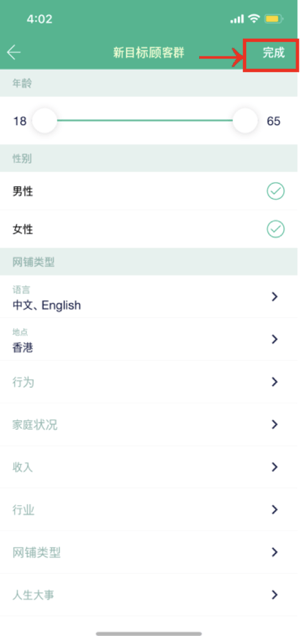
18. Tap "⊕ Set Now" in the position of "Funding budget and start time have not yet been set"
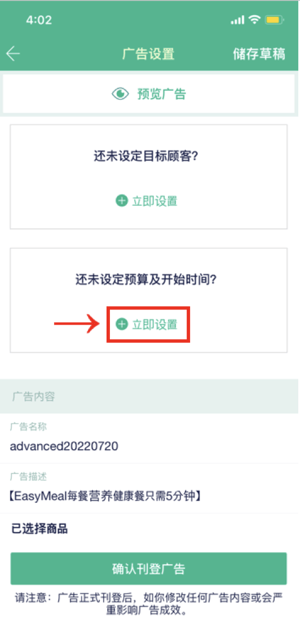
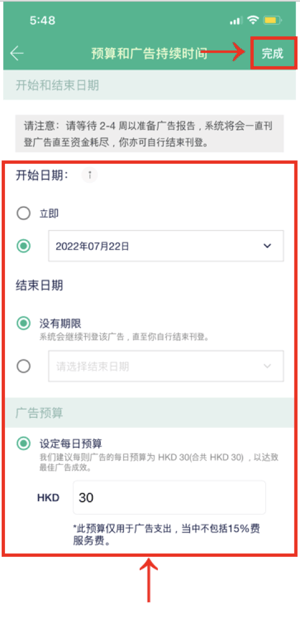
- If the balance is insufficient, you will not be able to confirm the advertisement
- The merchant cannot save the advertisement settings. It is necessary to re-create the advertisement after adding value. Please confirm the balance before setting the advertisement.
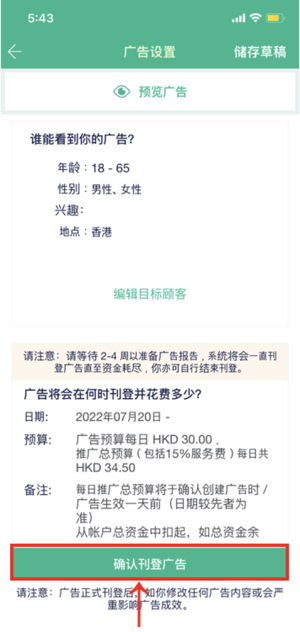
How to Create Remarketing Dynamic Ads (DPA) with Advanced Settings
Function: Use the Facebook pixel to target users who have viewed or added to the shopping cart in the past but have not completed the purchase, and use the products they are interested in as ads (salvage old customers)
1. Prepare for the following to serve dynamic ads, including:- Create a Facebook page for your online shop
- Facebook page with at least 20 likes and 5 posts
- There are at least 5 products placed in the online shop, less than 5 products will not be successfully advertised, and each product has at least 3 photos (this is also the advertising image)
- Create or connect all Facebook properties (eg: Pixels, Stores, Catalogs) through the Facebook Extension, see for details:https://docs.google.com/document/d/1plWLrEeJu83EO8PN_W-pcTM3juBLhDQeawrUXcybNZA/edit#
- Write ad copy, decide ad budget, campaign dates and target customer groups, and ensure ad compliance
- Facebook Open Platform Policyhttps://developers.facebook.com/terms/and the Advertising Policyhttps://www.facebook.com/policies_center/ads
- Verify the online shop domain on the enterprise management platform to ensure that you have the right to set events for the online shop domain. For details, please refer to:https://academy.boutir.com/2021/02/16/ios14-ad-2021/
2. Open the mobile app, tap "Promotion" on the homepage "Online Shop"
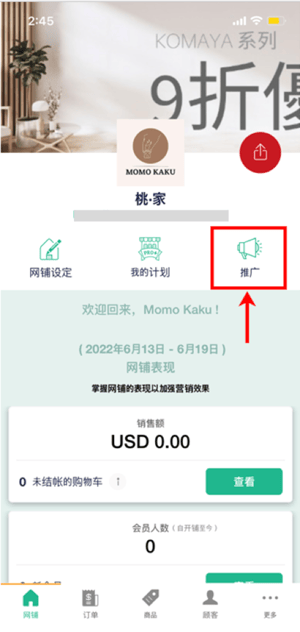
3. Tap "Add"
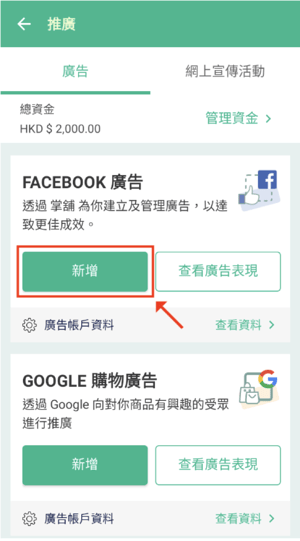
4. Select "Advanced Settings"
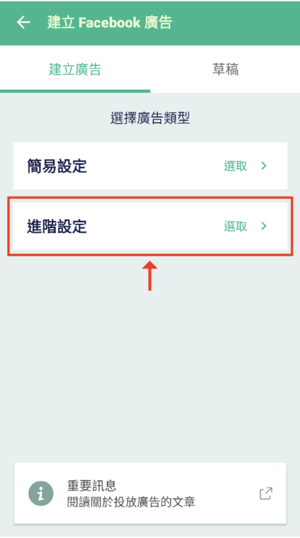
5. Select "Remarketing dynamic ads (suitable for online shops with a certain number of visitors)"
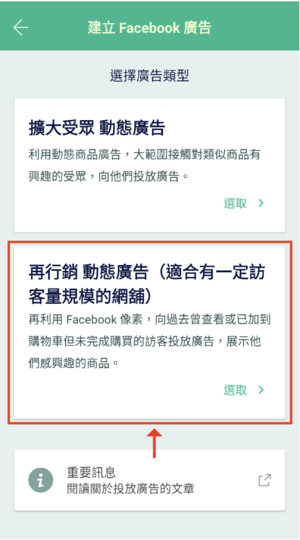
6. It is recommended to select "All Products" to achieve the best results
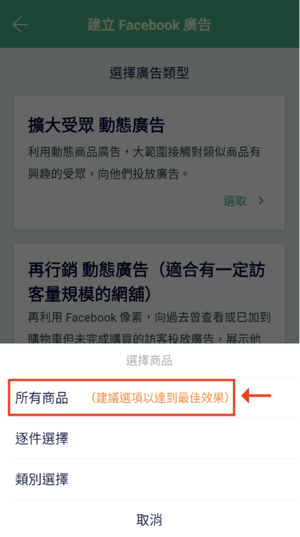
7. The system has preset the ad name, you can tap "Ad Name" to change the name, and then tap "Finish" Note: The name is only for the merchant's record and will not be displayed on the merchant's advertisement.
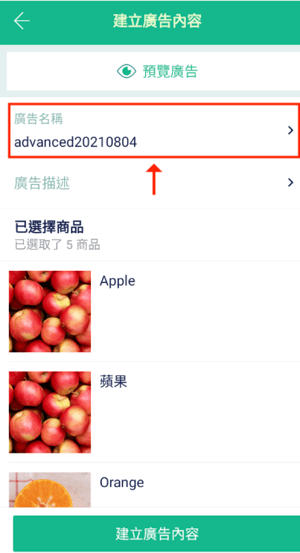
8. After returning to the Create Ad Content page, tap "Ad Description" and fill in the ad content
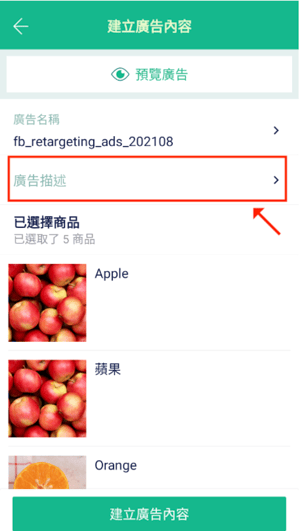
- Online shop features and selling points
- Product advantages
- Reasons why customers should choose a merchant's online shop
Then tap "Finish"
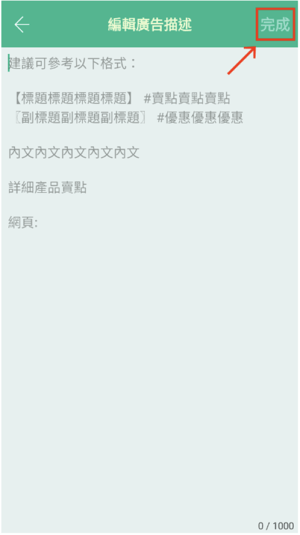
10. After confirming that the settings are correct, please tap"Create Ad Content"

- Visitors who viewed or added to cart but did not purchase in the past 14 days
It is recommended that the number of days be 7/14. To change the number of days, tap "Edit"
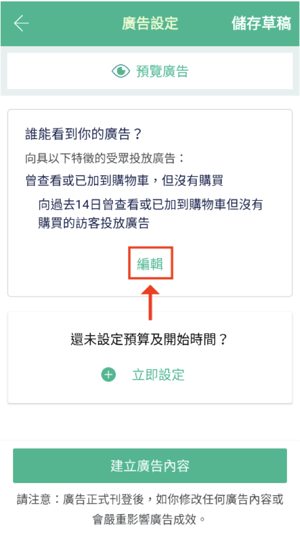
12. After completing the setting of the number of days, please tap "Set Now" in the position of "Have no budget and start time yet?" to set the capital budget and start time
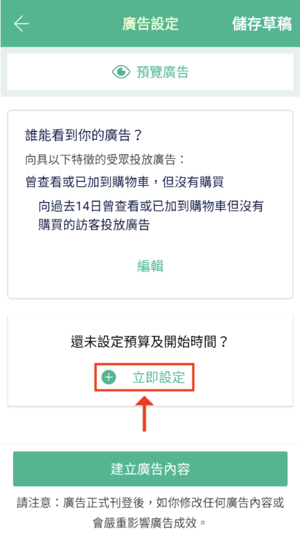
- If there is only one group of target customers, the suggested daily budget may be $65 per group
- If you set up three groups of different target customer groups, it is recommended that the daily budget be $20 for each group, for a total of $60
(For example, if the remarketing dynamic advertisement is placed for the first time, the merchant can try to place the advertisement for 14 days, and the daily budget is HKD 60, so that the system can accumulate enough data to help the merchant understand the advertising effect)
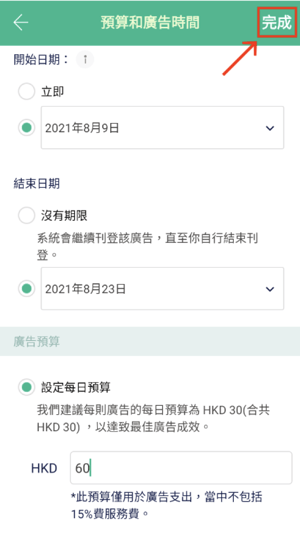
14. Go back to the ad settings, confirm the ad content and settings are correct, and tap "Create ad content" to upload the data to the system. It will take 10 seconds
15. If you want to check the advertising performance, you can tap "View advertising performance" on the promotion page
Notice:
- 15% service fee will be charged for advertisements placed by the store
- If you use the "Digital Advertising Self-Service Function", the system requires the merchant to verify the domain and set the event, please contact the customer service of the store immediately. The contact information is as follows:
- Facebook Messenger: m.me/boutir.hk
- WhatsApp: +85294512053
How to Save Ads
1. When merchants need to set target customers, budgets, start and end dates of advertisements, if they do not create advertisement content immediately, they can complete the relevant settings and tap "Save Draft" on this page.
2. After you tap "Save", when you see the above page, it means that the merchant has saved the draft, please tap "Finish"
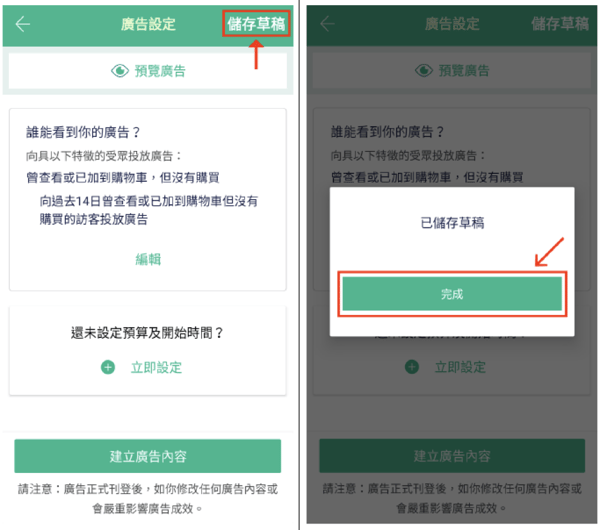
3. To retrieve the draft, please tap "Add" on the "Promotion" page
4. Then tap "Draft"
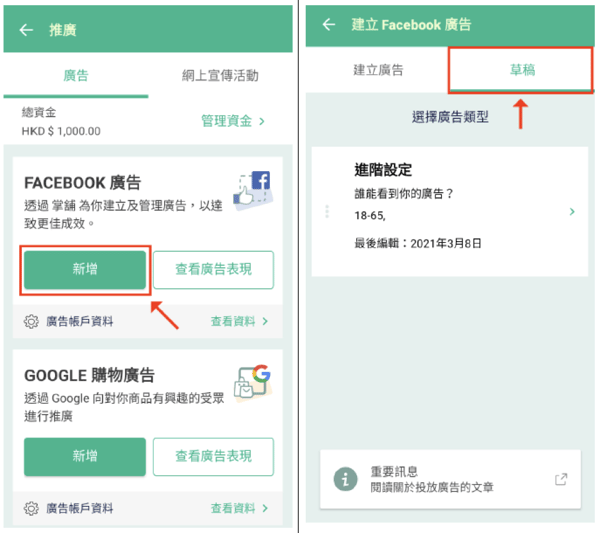
(This tutorial is for reference only. If there is any update on the feature, its latest version shall prevail)
-1.png?height=120&name=Boutir%20new%20logo%20(White)-1.png)