Updated Features:
1. Apply promo code on top of campaign discounts
2. Store locations set up and In-store pickup
3. Pick up in store by QR code
1. Apply promo code on top of campaign discounts
You now have the option to allow your customers to enjoy promo code offer on top of Campaign Promotions(e.g. Add-on Deals, Order Discount, etc.). Your offers to customers is much more flexible!
- Setting in Boutir App:
- Setting in Boutir Web Portal:
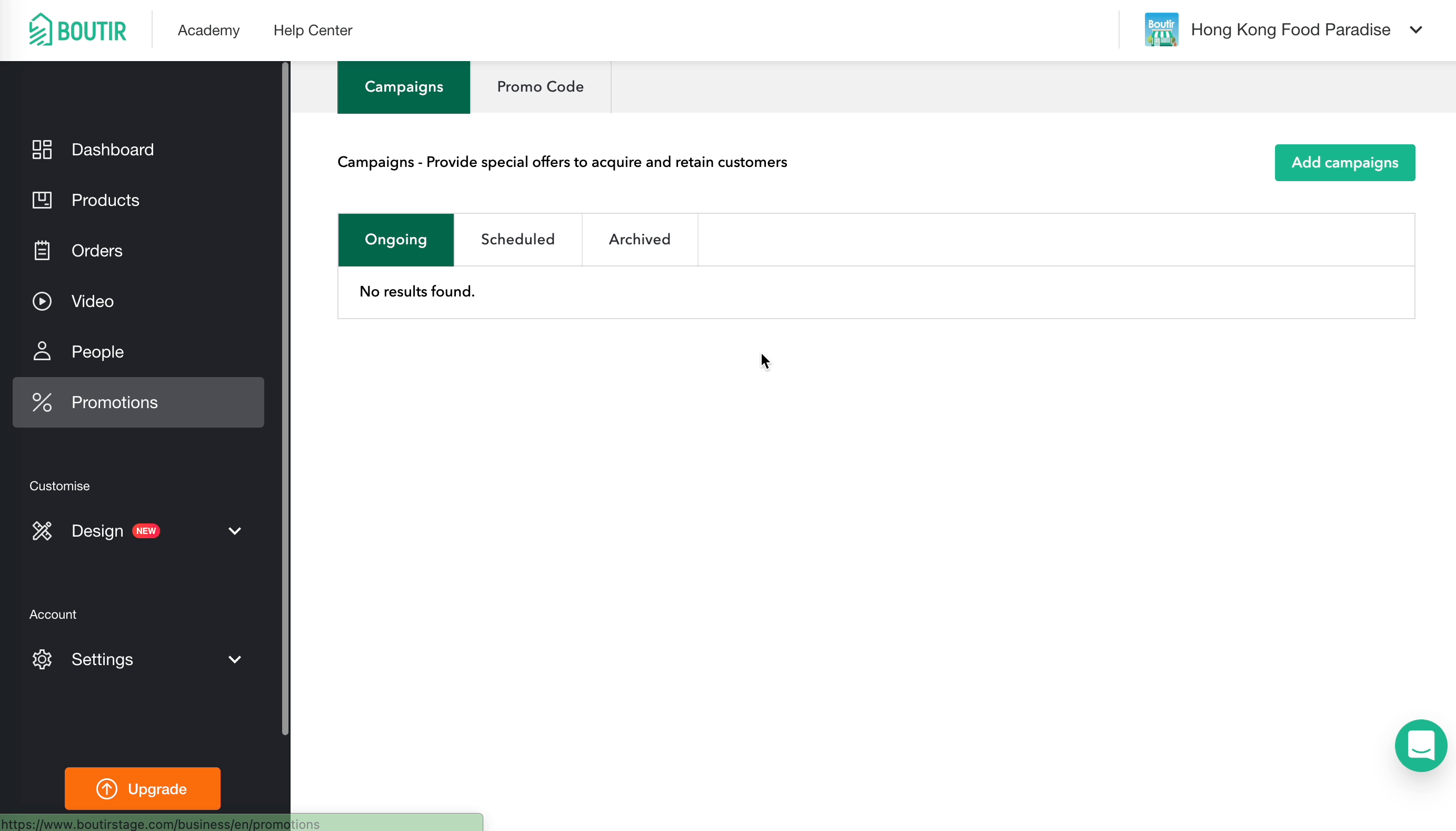
Please note that you cannot set up to allow promo code to be applied on selected campaign-priced products.
For the detailed promotion offer calculation, please refer to this table:
How to calculate promotion offer?
2. Set up store locations
You can now set up multiple store locations and show them to your customers as an interactive google map. Setting up store locations can not only build trust but also drive customers to your stores.
- Setting in Boutir App:
- Setting in Boutir Web Portal:
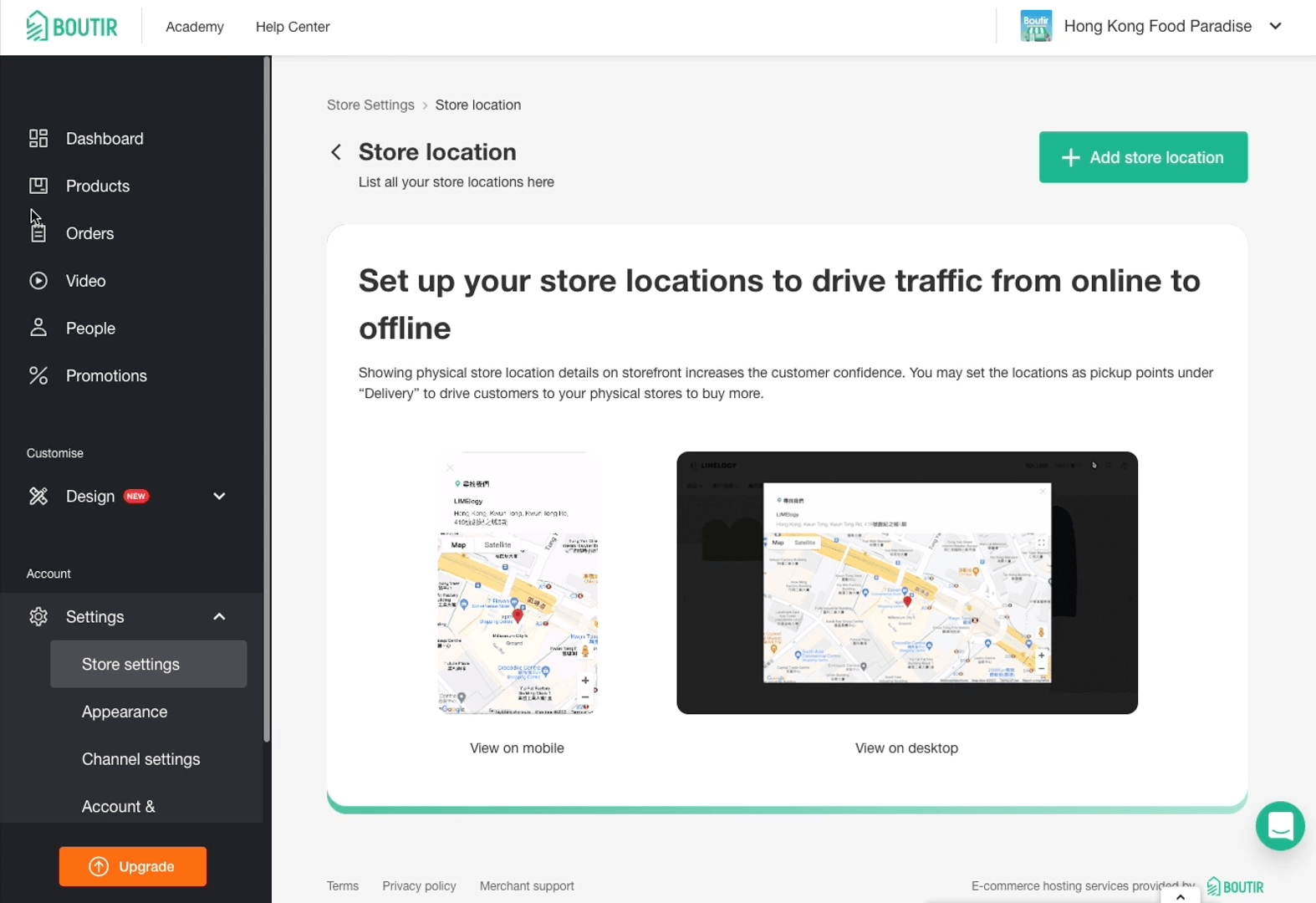
- Preview on Storefront:
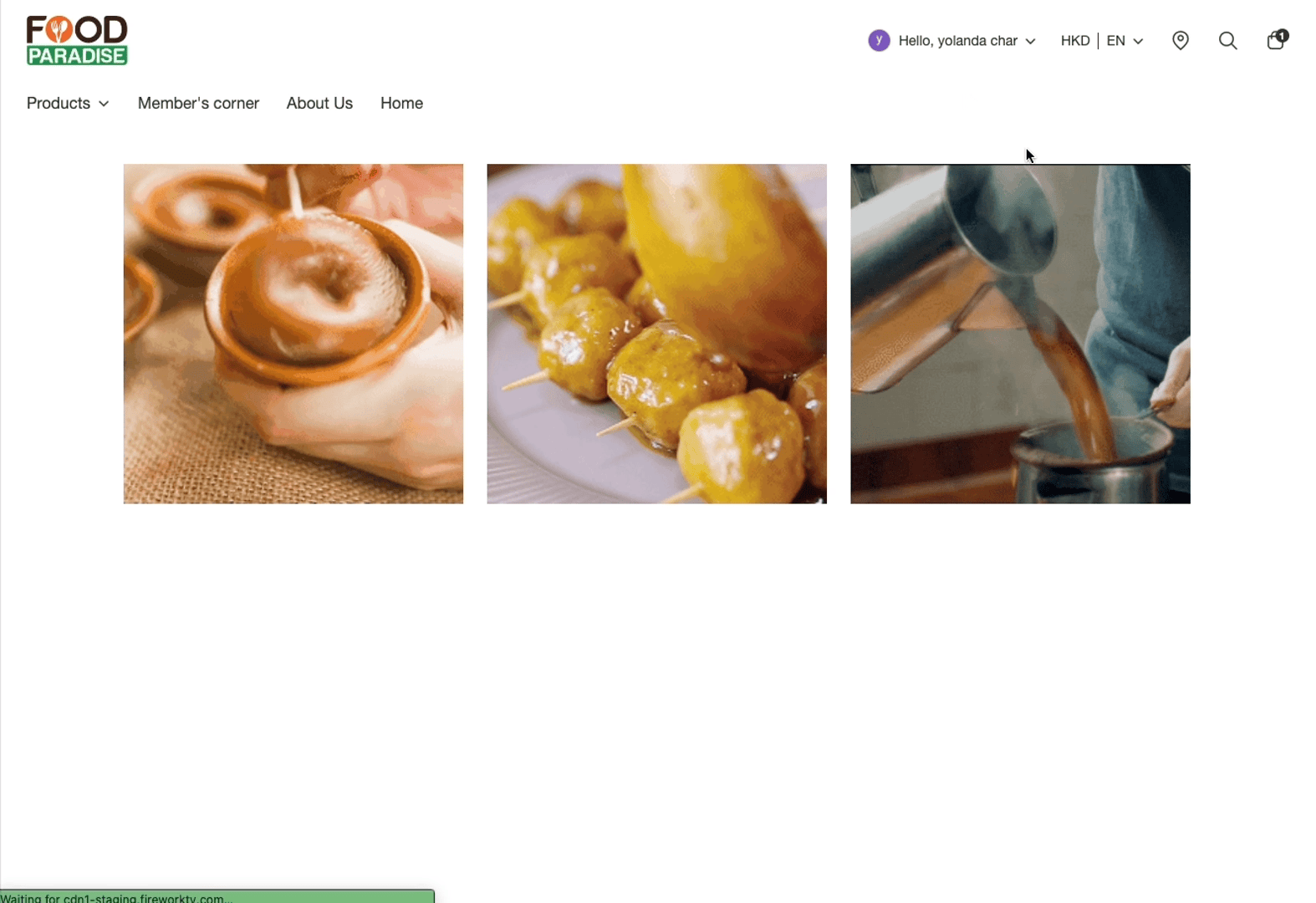
3. Pick up in store by QR code
Now you can set up your retail store or office as pickup locations with different business hours, addresses. Your customer can pick a location and pick up by presenting a QR code.
- Setting in Boutir App:
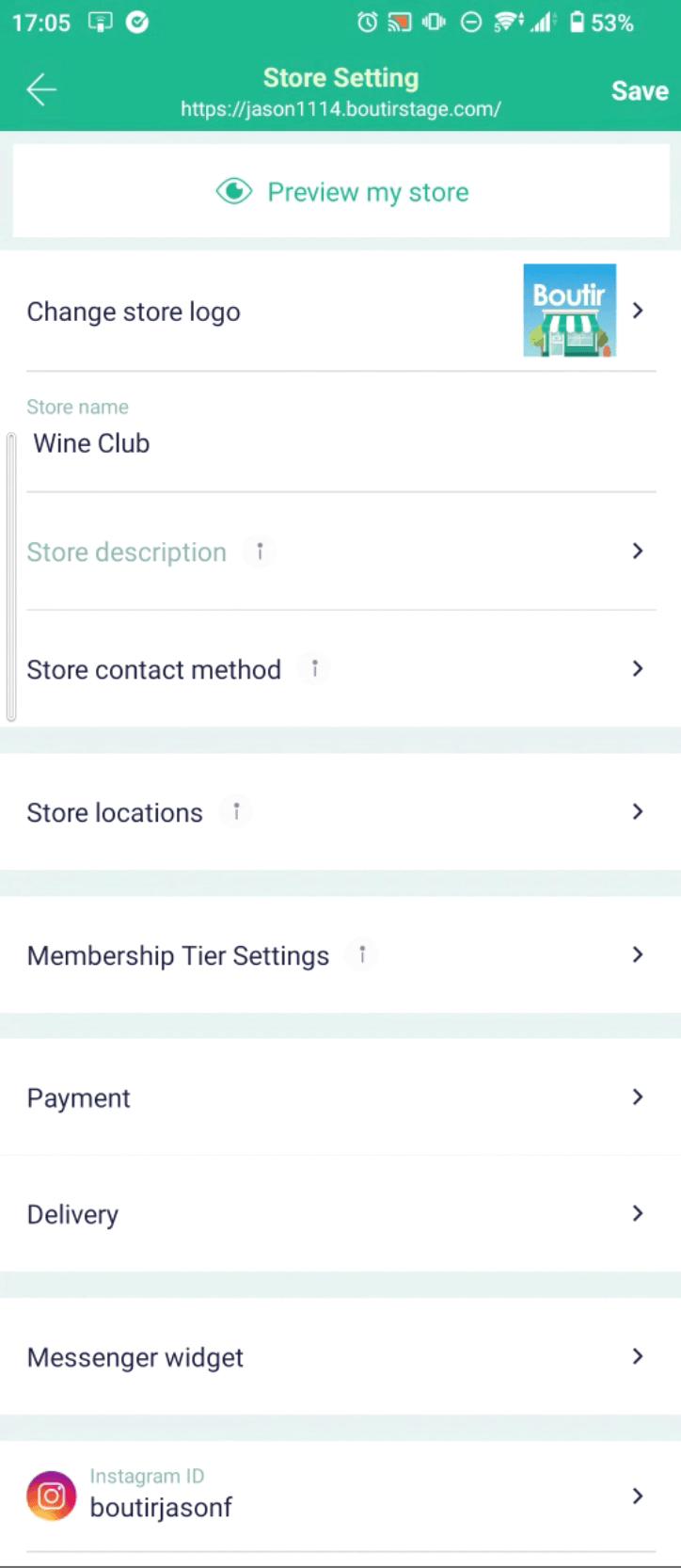
- Setting in Boutir Web Portal
.gif?width=600&height=412&name=4%E6%9C%886%E6%97%A5(4).gif)
- Preview on Storefront
.gif?width=600&height=412&name=4%E6%9C%886%E6%97%A5(5).gif)
Customers who opt for "In-Store pickup" will receive an email notification with an "Order Pickup Notification" with a QR code when the merchant clicks "Notify Customer to Pickup." To fulfill the order in store, the in-store staff can simply scan the QR code by the QR scanner in Boutir app. It is fast and easy.
- When merchant clicks "notify customer for pickup", the customer will receive a "Ready for pickup notification" email as below:
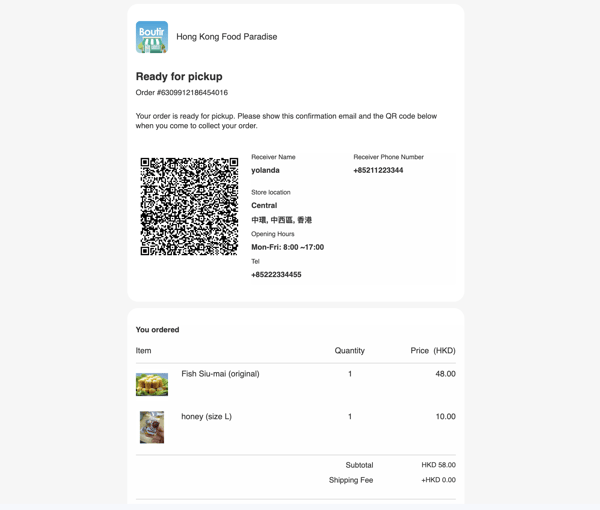
- Colleagues at the physical store only needs to open the Boutir mobile app, click on the scan button on the top right corner, scan the QR code, and then they will enter the page of that order as below:
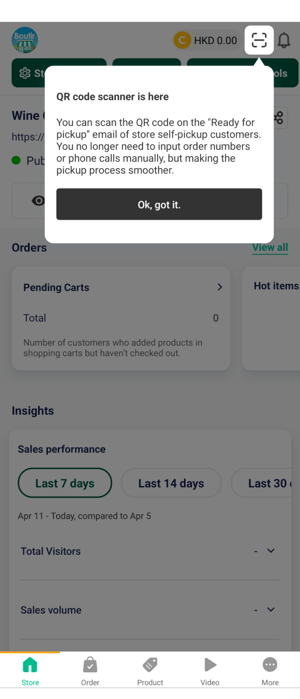
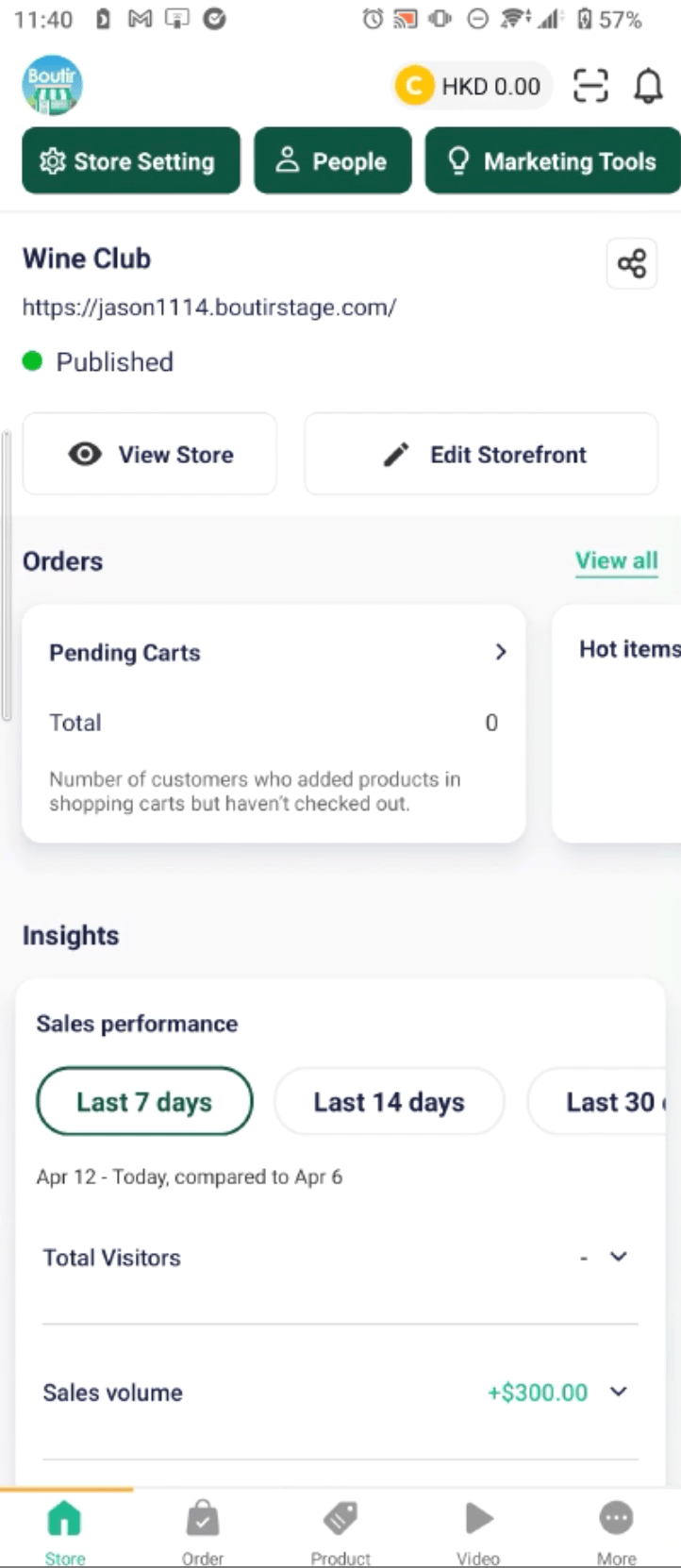
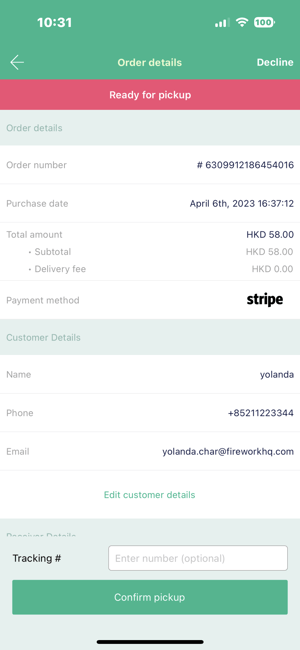
Related tutorials:
How to Set Up “In-store pickup”?
-1.png?height=120&name=Boutir%20new%20logo%20(White)-1.png)