"Loyalty points" is only available to merchants who subscribe to the "Advanced Plan" and the "Video Commerce Plan". Interested merchants can contact us for more information.
Entry point
- CMS:Menu>Loyalty>Loyalty points

- App:Top sliding menu>Loyalty Points
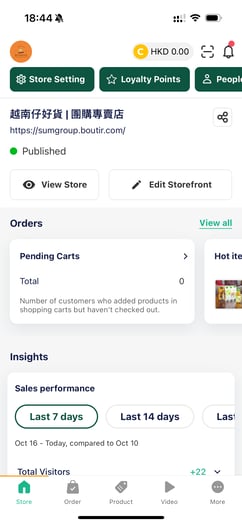
Earn loyalty points by spending
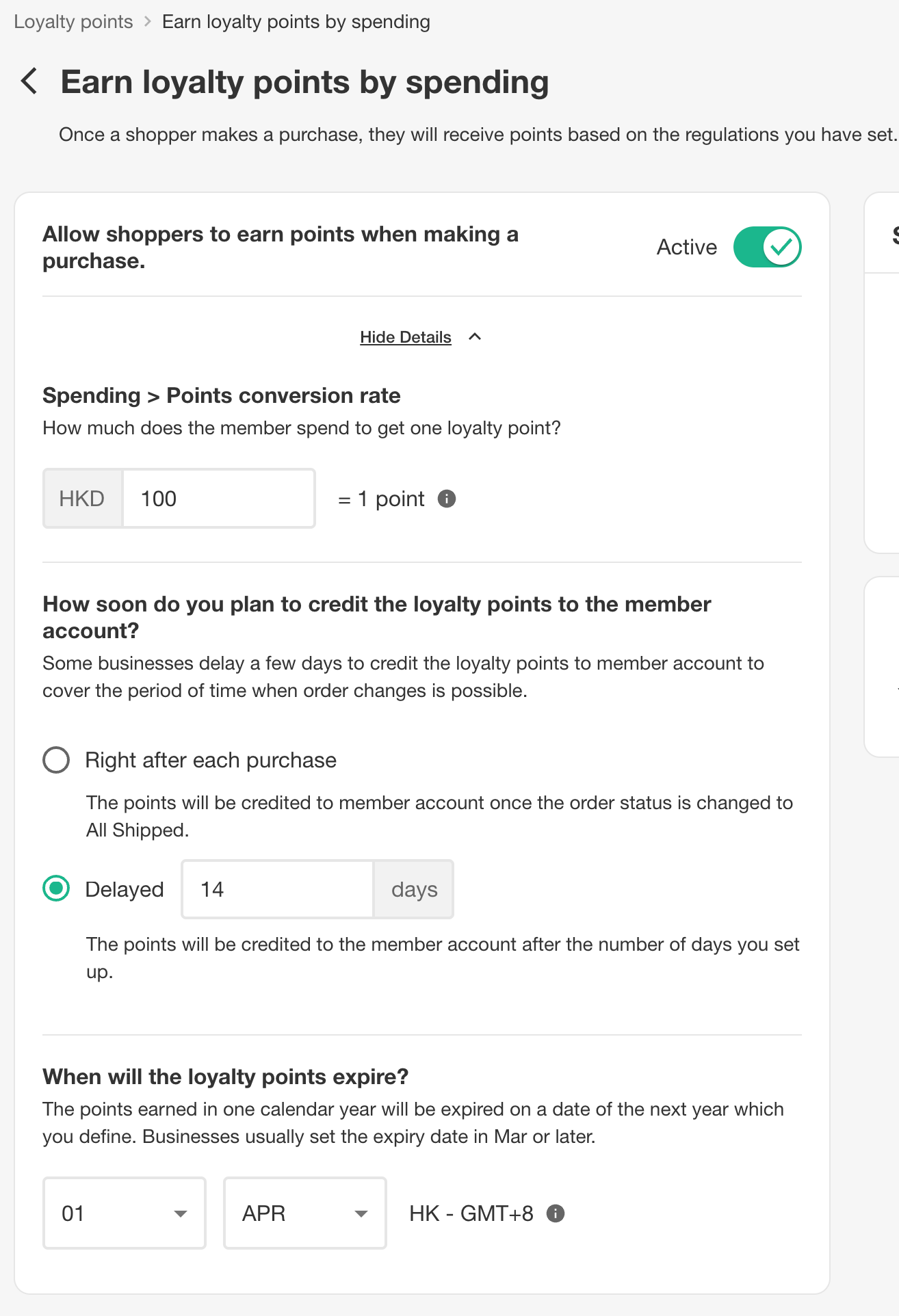
- Spending > points conversion rate
- Every [$N] spending (in store currency) to 1 point
- The conversion rate must be greater than or equal to 1
- The conversion rate must be an integer
- Payout date
- Merchants can set days to payout after the order is set as All shipped
- [Days] after order is changed to “All shipped”
- Merchants can also choose to payout immediately after “All shipped”
- Points will be paid out on 11:00 each day GMT+8
- Must be an integer
- Must be greater or equal to 1
- If the merchant updates the payout days after an order has been created and paid, the system will still payout according to the settings at moment of order creation
- Merchants can set days to payout after the order is set as All shipped
- Points expiry date
- Points will expire on a regular basis
- Merchants can set up an expiry date in each year, for points earned in previous year
- I.e. Points payout in 2023 will expire on [Date] in 2024
- If the merchant updates the expiry date
- Earned points will also be updated to the new expiry date
- Merchant cannot select 29 Feb
- On/Off
- If the merchant turns off “Earn points”, shoppers can no longer earn points
- Shoppers can still see points balance in storefront, checkout and email
Loyalty points as cashback
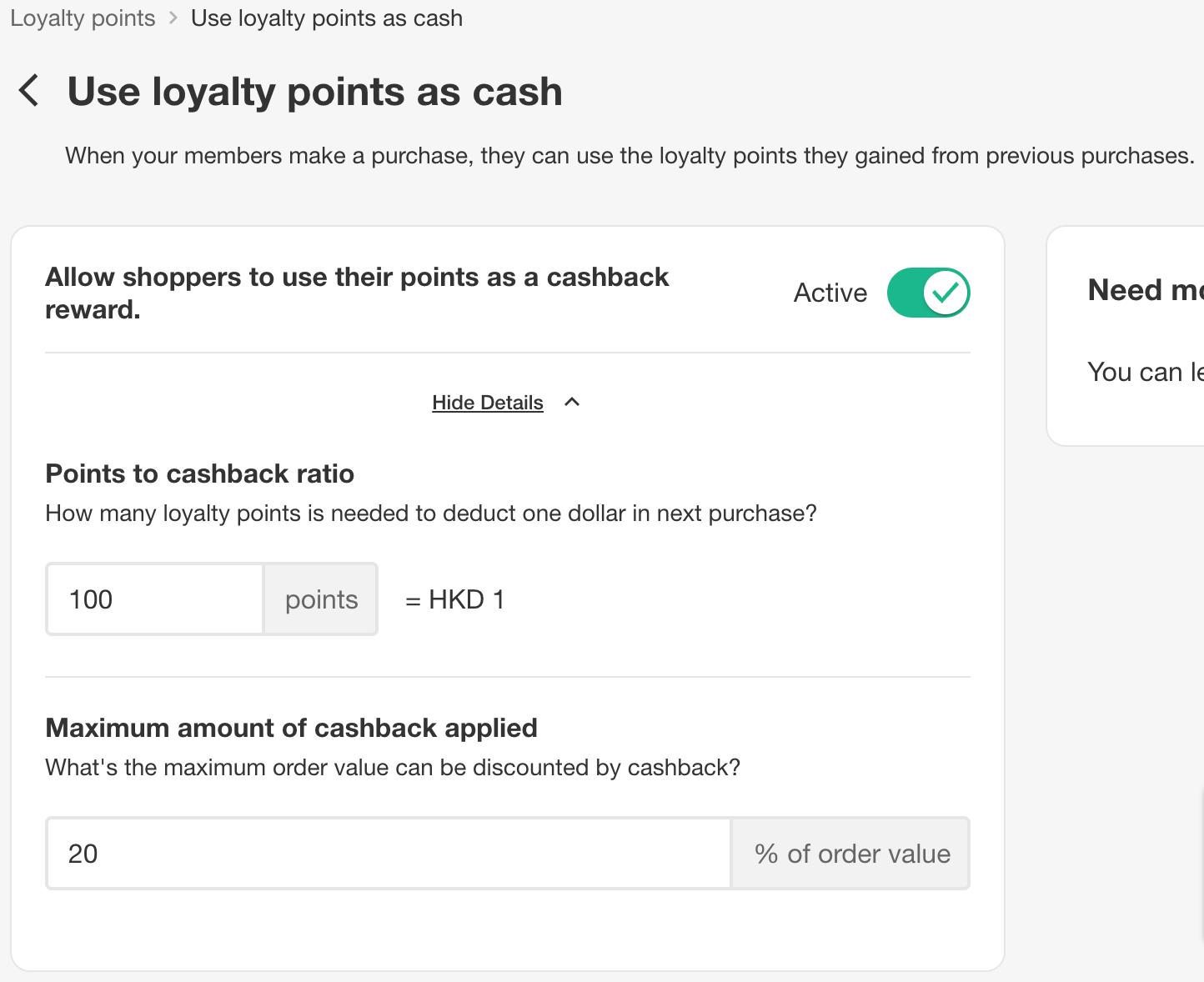
- Points > Cashback conversion rate
- Every [N] point(s) to 1 dollar (in store currency)
- The conversion rate must be greater than or equal to 1
- The conversion rate must be an integer
- Maximum amount/% of credits applied
- Merchants can set the maximum order value that can be discounted by cashback
- E.g $50 order, merchants can set a 20% limit. Shoppers can at most apply $10 worth of cashback
- Merchants can set the maximum order value that can be discounted by cashback
- On/off
- If the merchant turns off “Burn points”, shoppers can no longer burn points
- Shoppers can still see points balance in storefront, checkout and email
Edit member loyalty point balance
-png.png)
-png.png)
- Merchants can grant or deduct points.
- Merchants need to choose to add or subtract points from different expiration dates
- For example, Customer A
- Has 100 points expiring on December 31, 2023
- Has 10 points expiring on December 31, 2024
- Merchants can choose to deduct 20 points in 2023 or 2024
- Deducting in 2023:
- Has 80 points expiring on December 31, 2023
- Has 10 points expiring on December 31, 2024
- Deducting in 2024:
- Has 100 points expiring on December 31, 2023
- Has -10 points expiring on December 31, 2024
- Negative points, so the customer has a total of only 90 points available
- Deducting in 2023:
- For example, Customer A
- Merchants need to choose to add or subtract points from different expiration dates
-
-
- Merchants can add 20 points and choose to expire in 2023 or 2024
- Adding to 2023:
- Has 120 points expiring on December 31, 2023
- Has 10 points expiring on December 31, 2024
- Adding to 2024:
- Has 100 points expiring on December 31, 2023
- Has 30 points expiring on December 31, 2024
- Adding to 2023:
- Merchants can add 20 points and choose to expire in 2023 or 2024
-
Checkout with points
- Your shoppers can apply points in the checkout flow under the payment section
- Once applied, the total will be updated immediately
- Your shopper will also see how many points they will earn if the order is "All shipped"
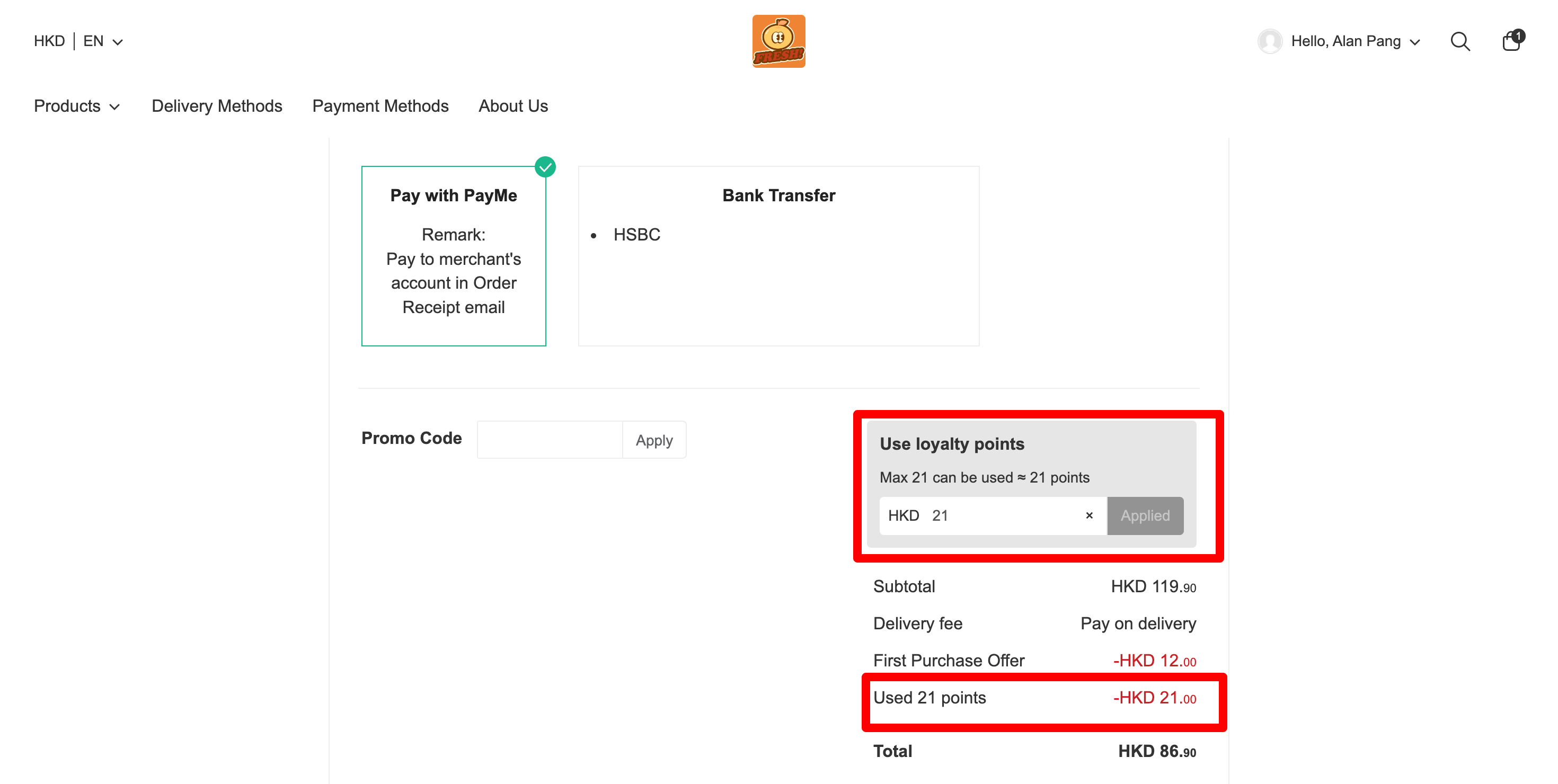
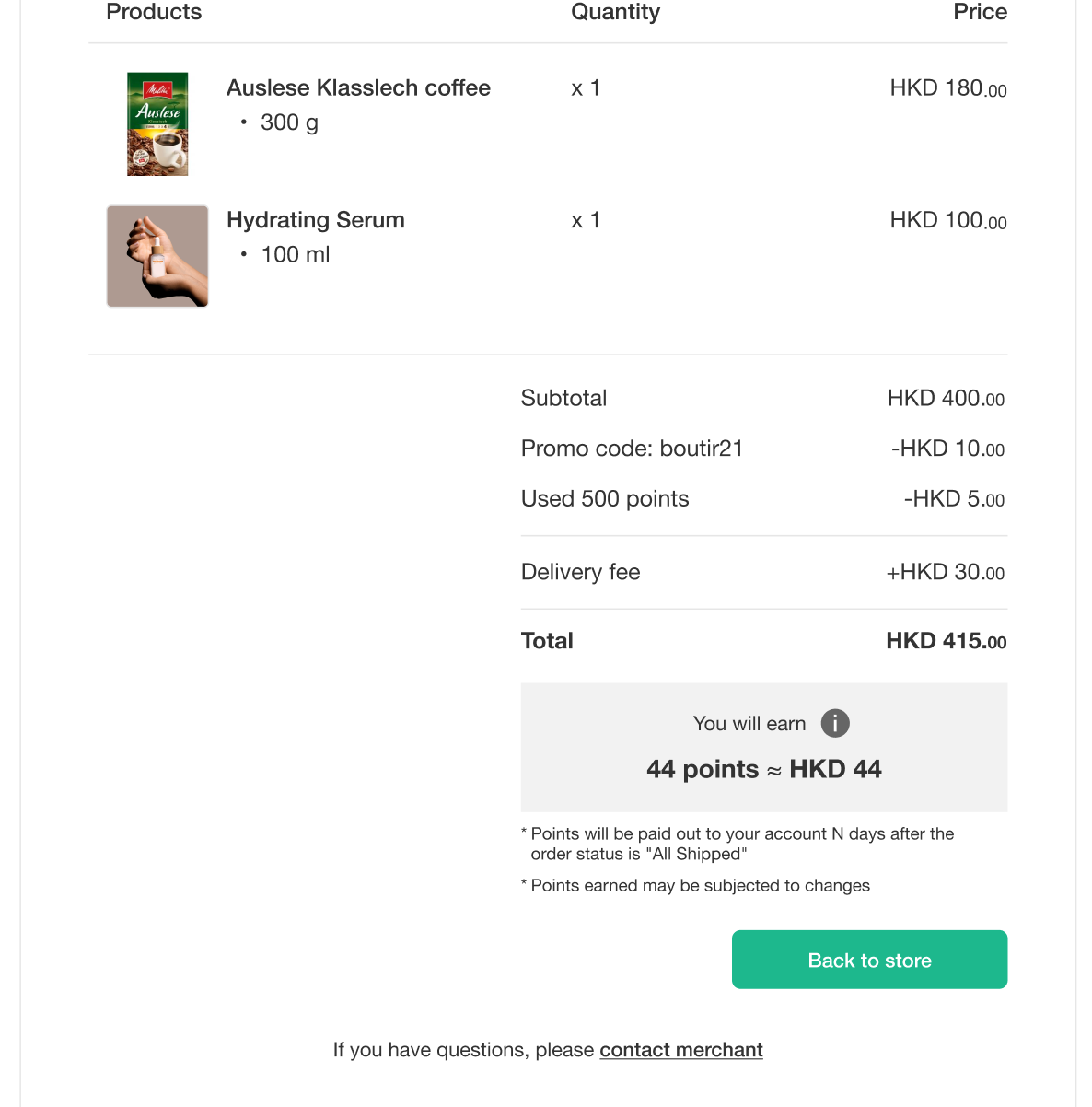
You can see the points used and earned in any order
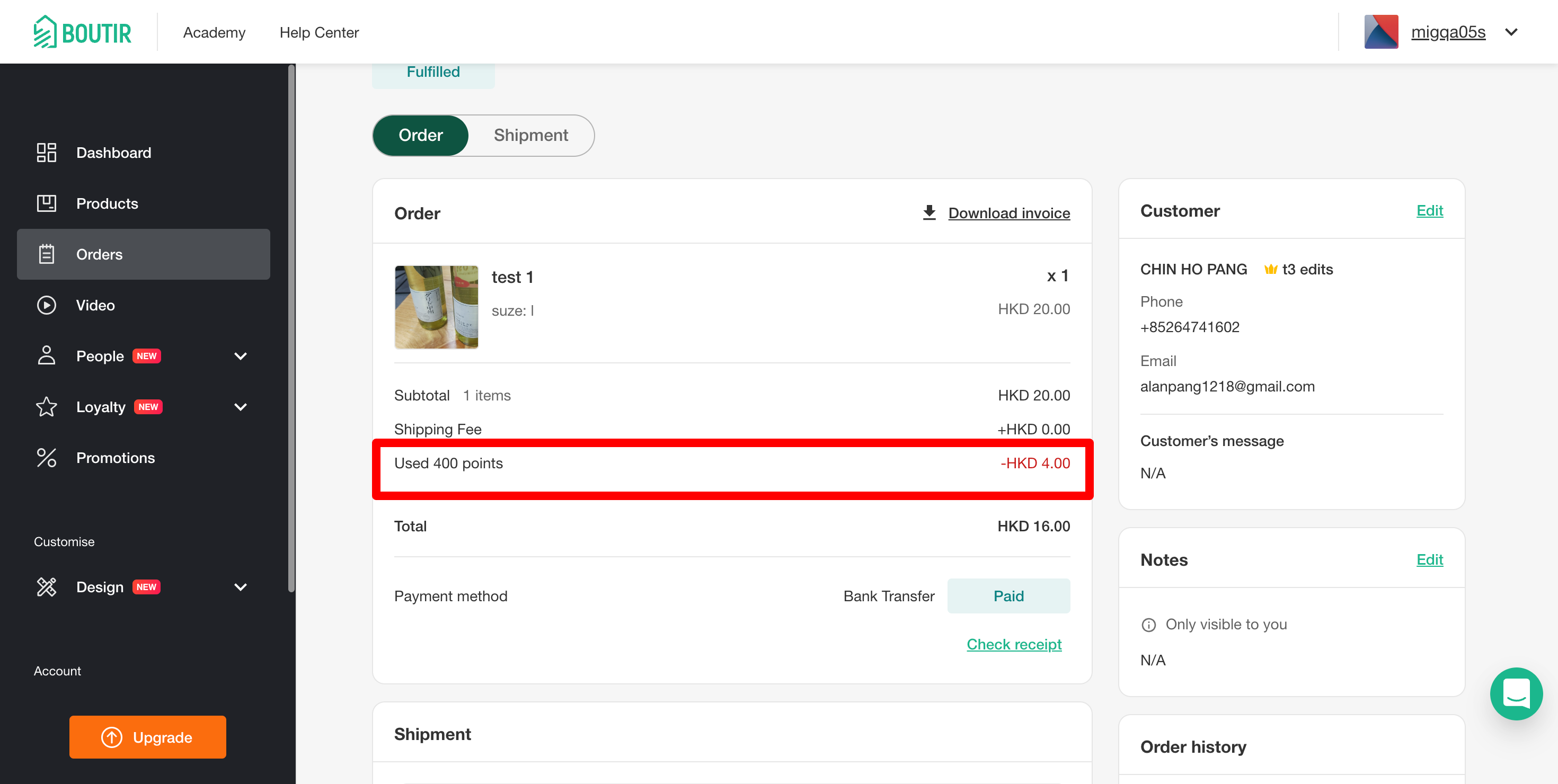
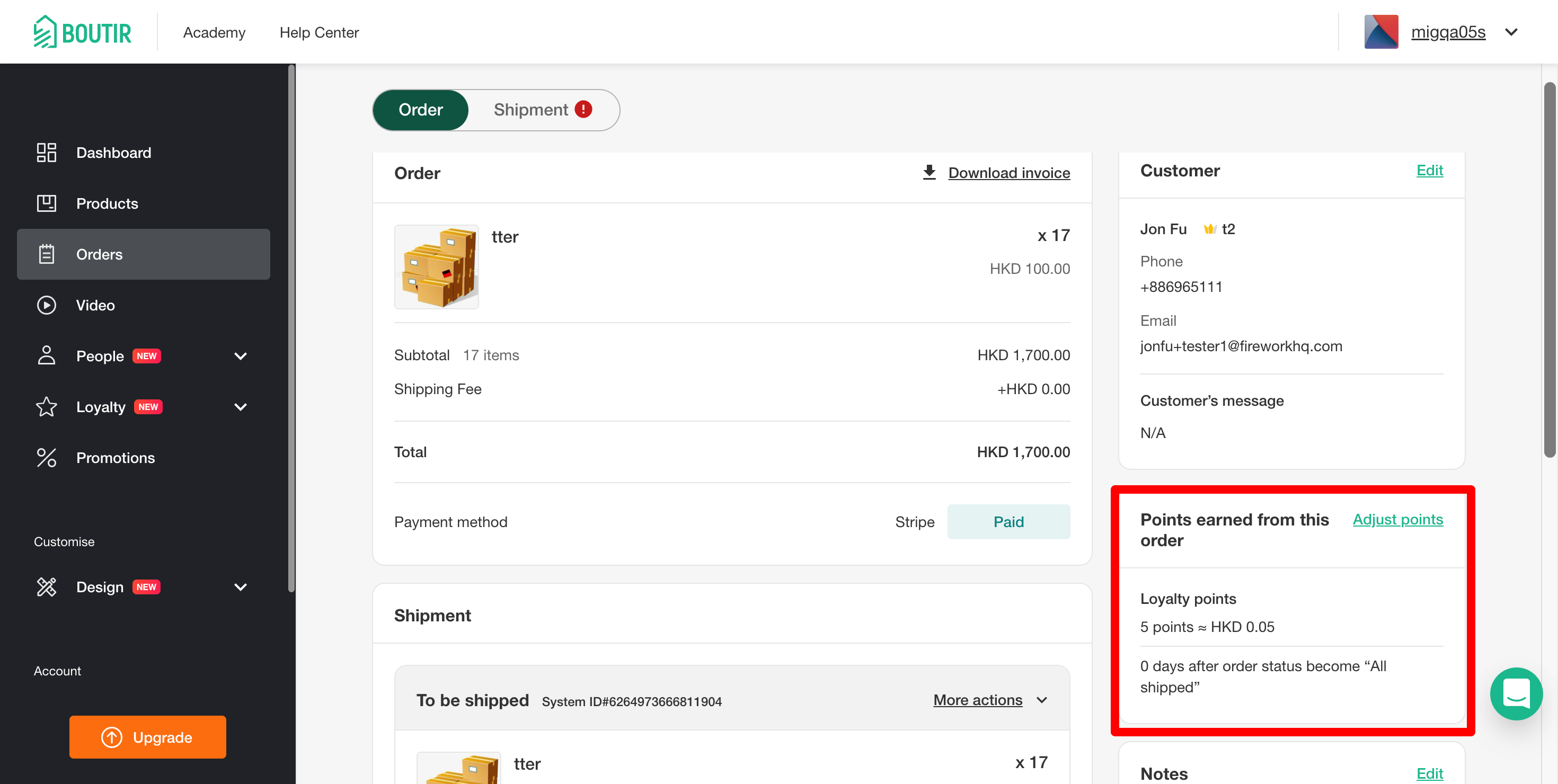
Edit points in an order
- If you need to adjust the points to be paid out, because not all items in the order was delivered or any reasons, you can always edit the order before it is "All shipped"
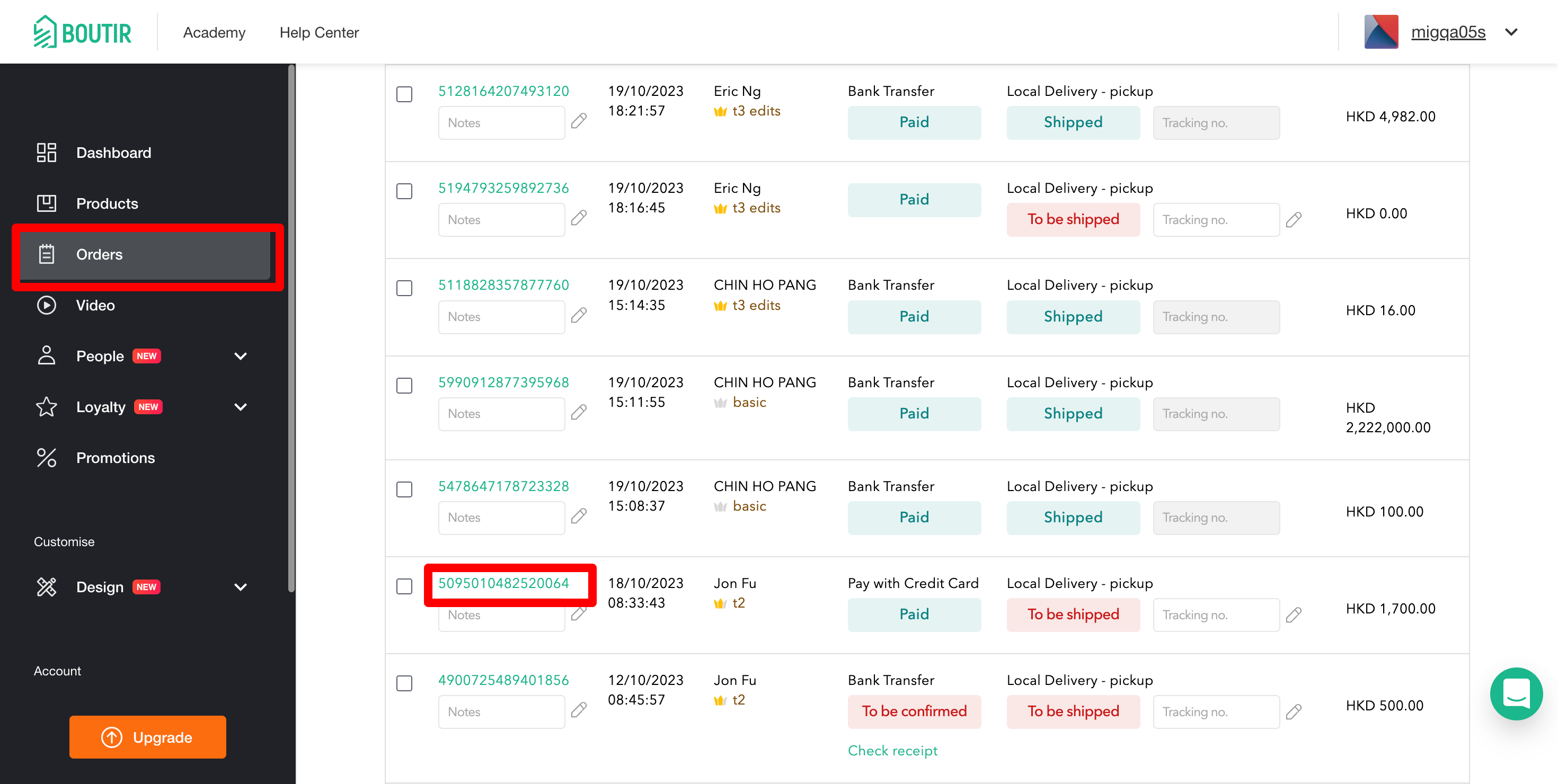
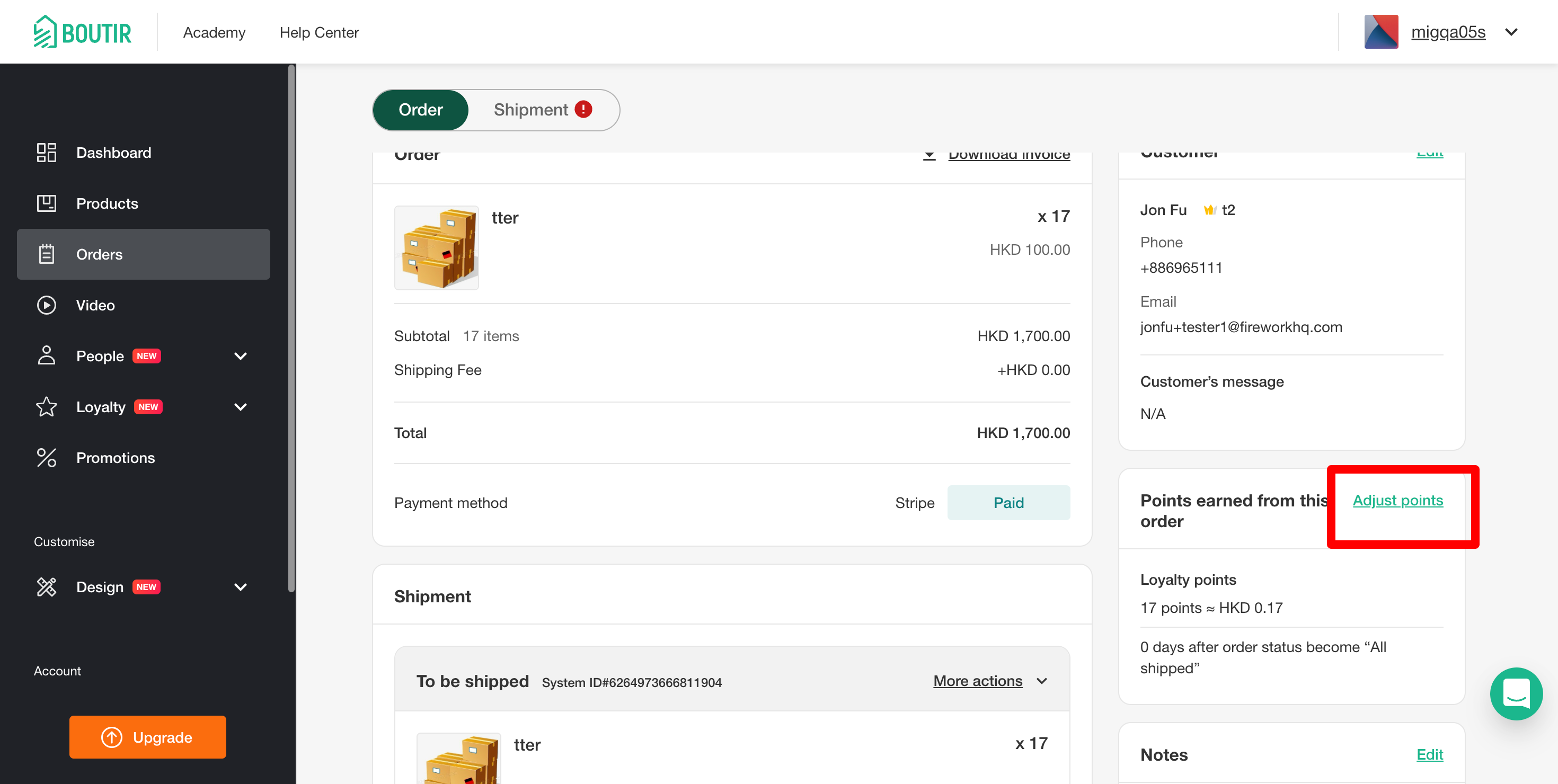
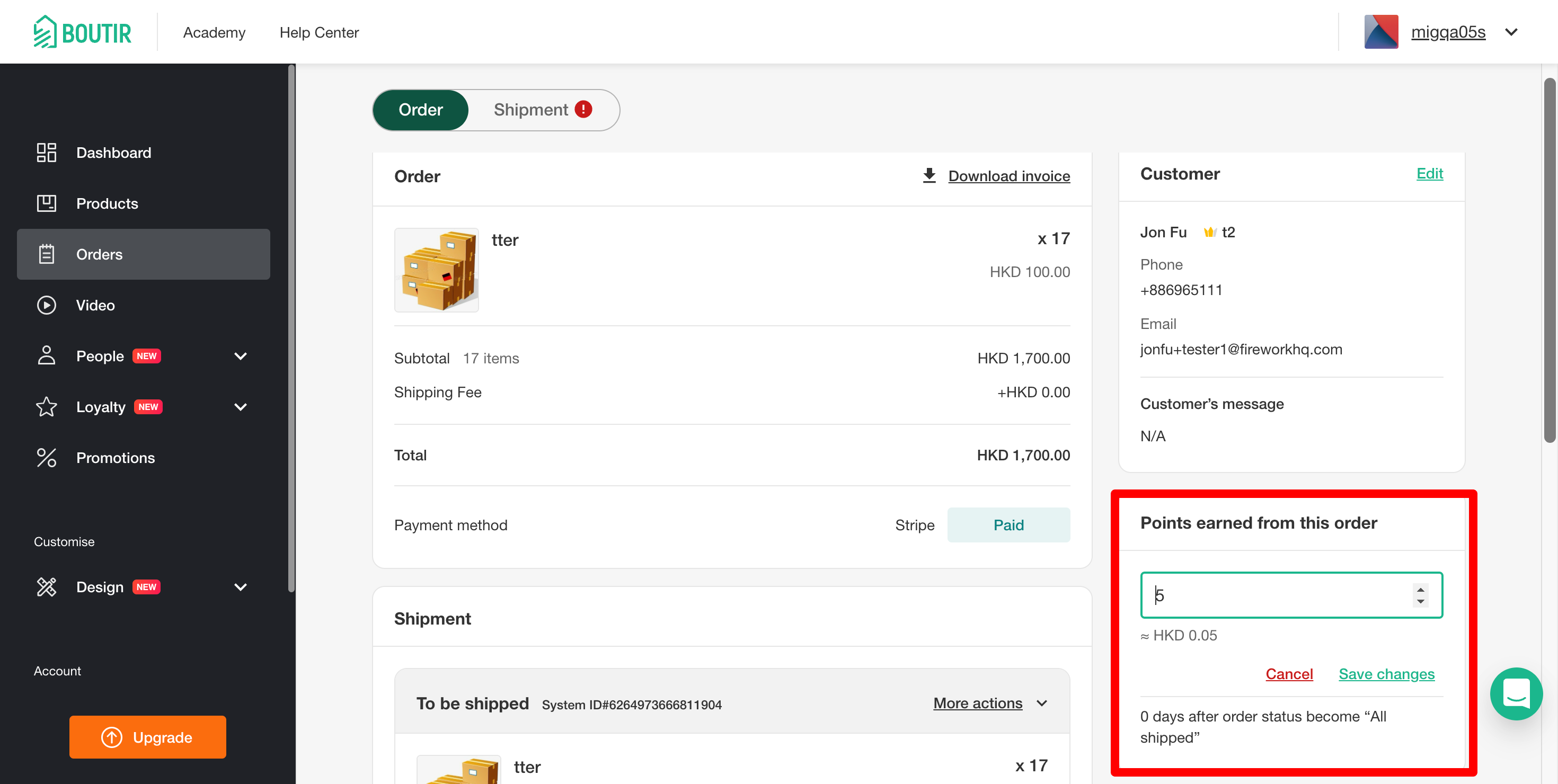
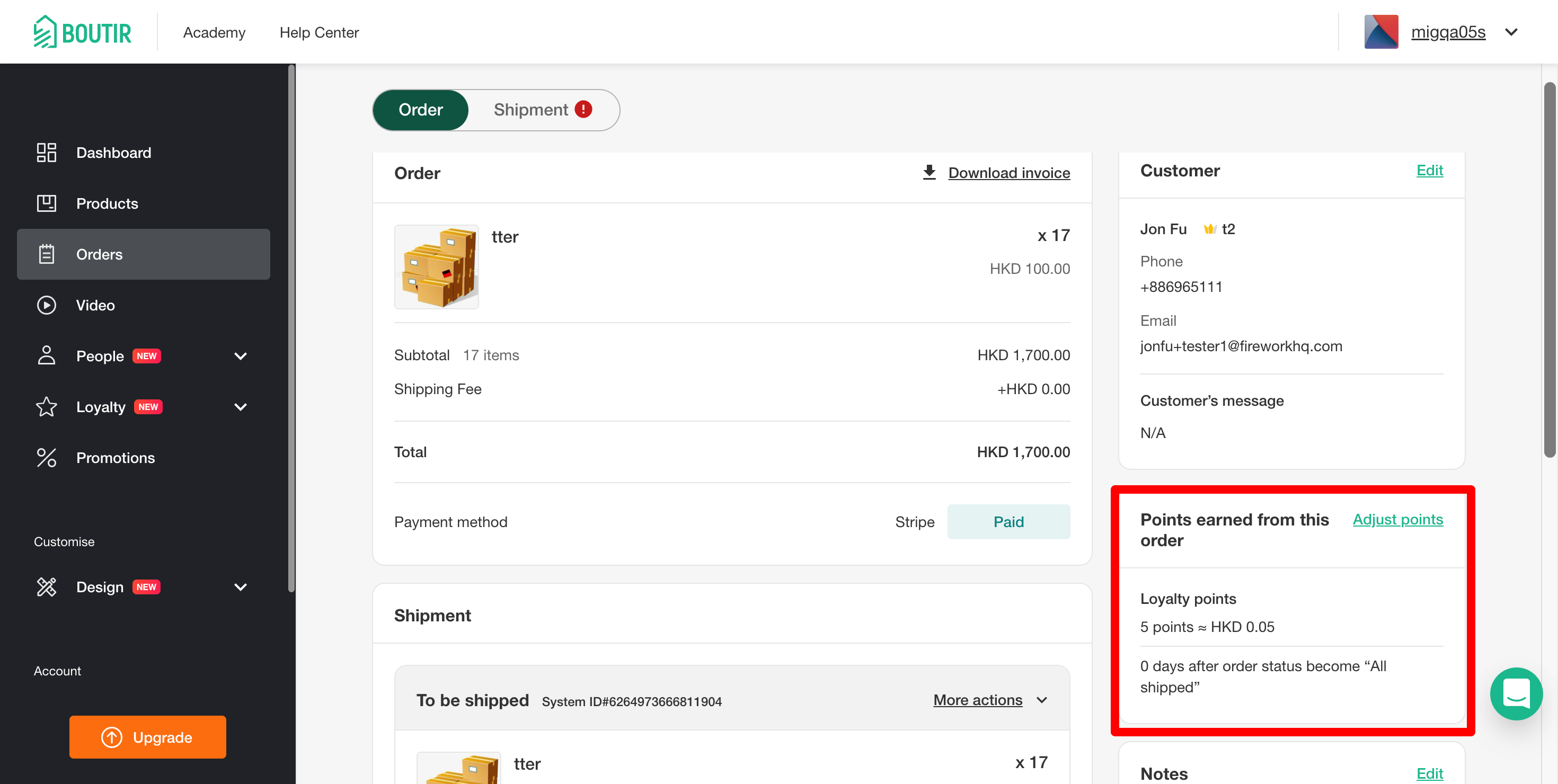
Email communication
-
Order confirmation email/ Order complete email
-
When an order is created/comepleted, an email is sent to your customer
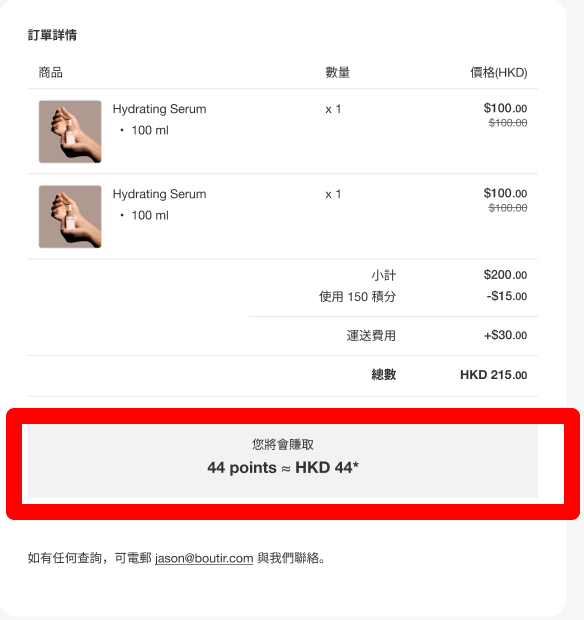
-
Once created an order and points can be earned from the order- Your customer will see the points that will be earned at the moment of order creation
- i.e. any change to the Spending > Points conversion rate will not affect the points to be paid out
- Your customer will see the points that will be earned at the moment of order creation
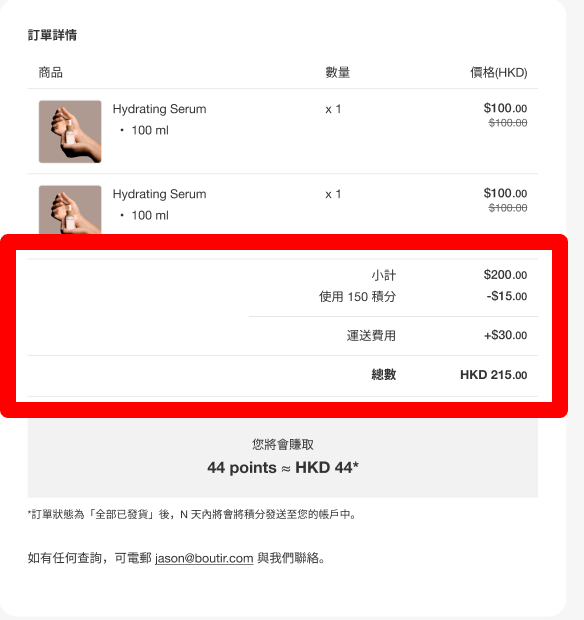
-
- If points are used in an order
- Your shopper can see the points used and the amount saved in the subtotal
-
-
Order decline
- If you decline an order, an email is sent to notify your shopper
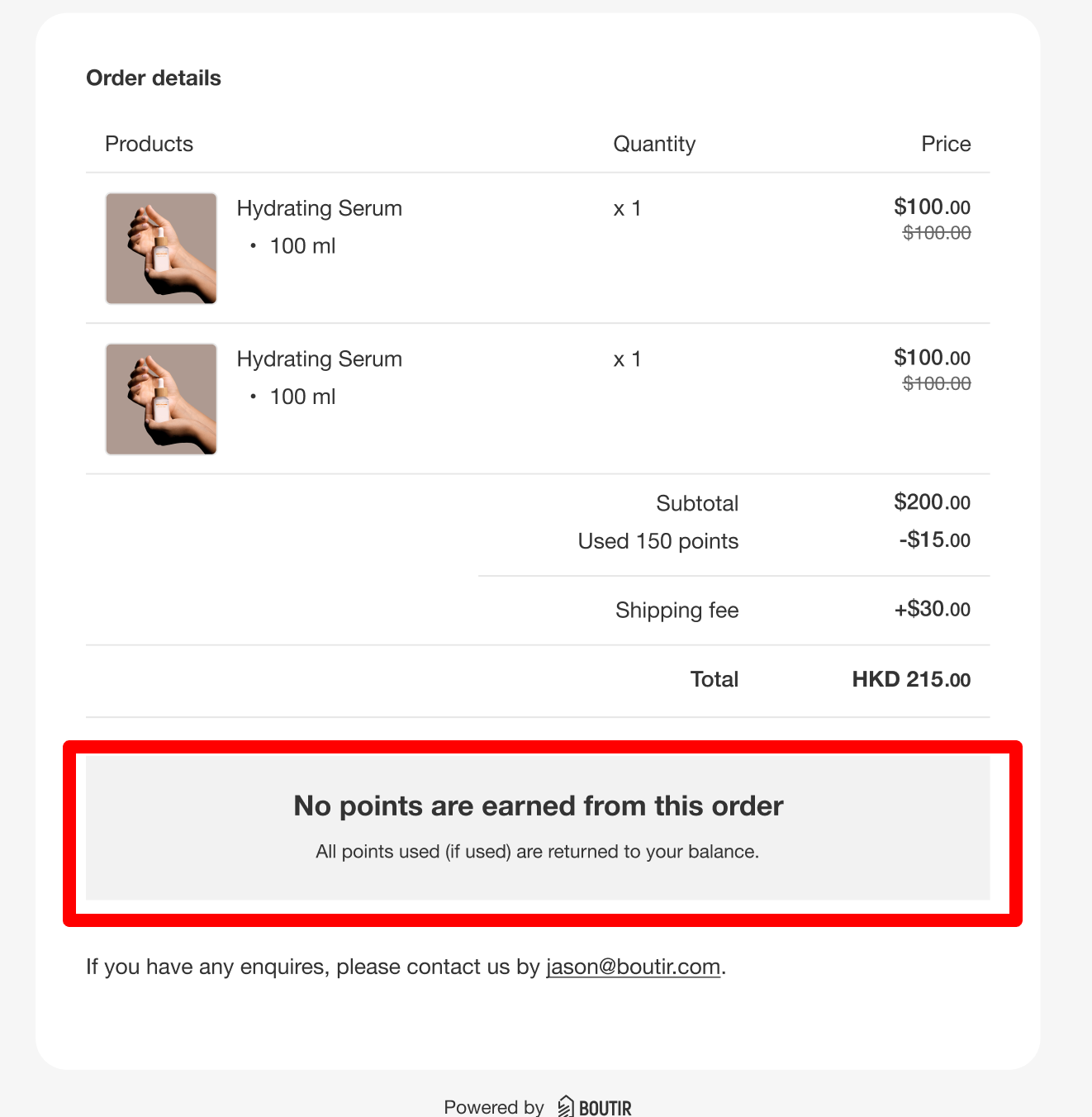
-
Points paid out
- When your shoppers receive points, whether it is earned by spending or by manual adjustment from you, your shoppers will receive an email
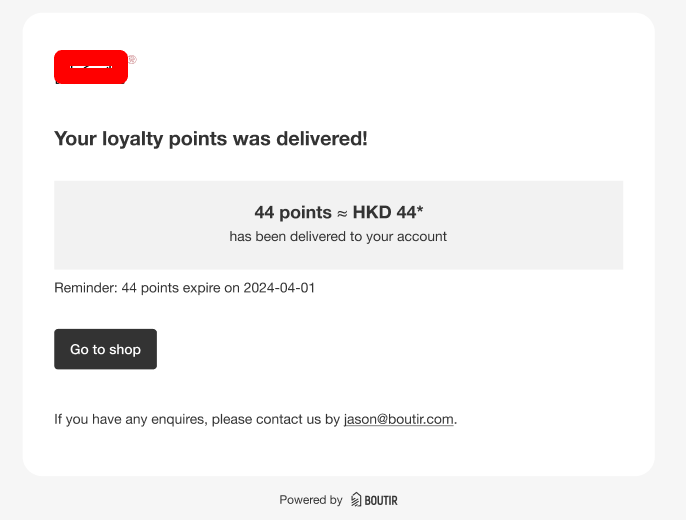
- When your shoppers receive points, whether it is earned by spending or by manual adjustment from you, your shoppers will receive an email
-1.png?height=120&name=Boutir%20new%20logo%20(White)-1.png)