This article provides a step-by-step guide on how to upgrade from Legacy GA to GA-4 account.
STEP 1: Sign in to your Google account and go to https://analytics.google.com, then click “Admin” in the lower left corner.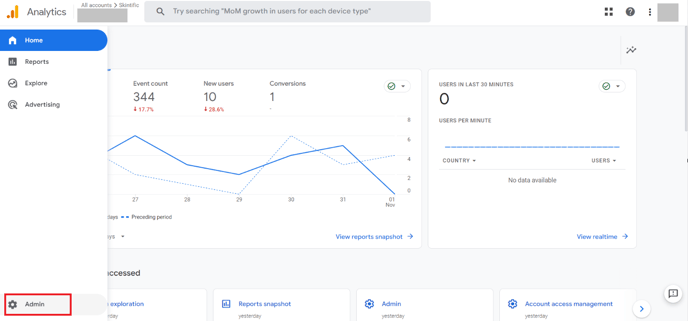
STEP 2: After finding the resource that is streaming with the online shop, click "Upgrade to GA4".
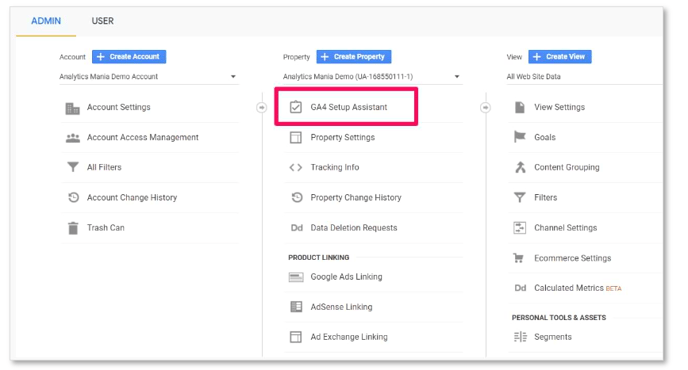
STEP 3: Click "Get Started" in "I need to create a new Google Analytics 4 resource"; even if a new GA4 is created, the old version of GA continues to collect data, and all data still exists.
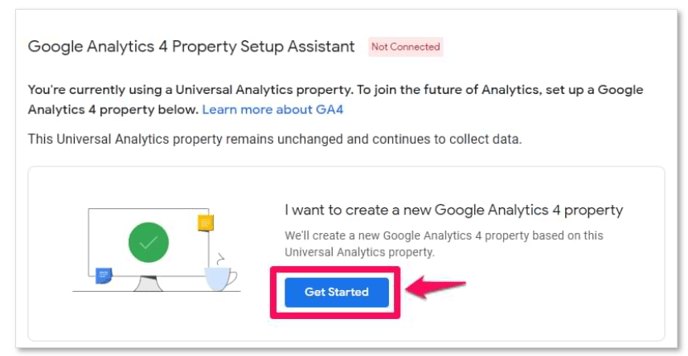
STEP 4: Click "Create Property"

STEP 5: When you see the following "Setup Assistant" page, it means that the system has created a new GA4 using the basic information of your old version of GA, including resource name, URL, time zone and currency, and automatically enables enhanced evaluation for your GA4.
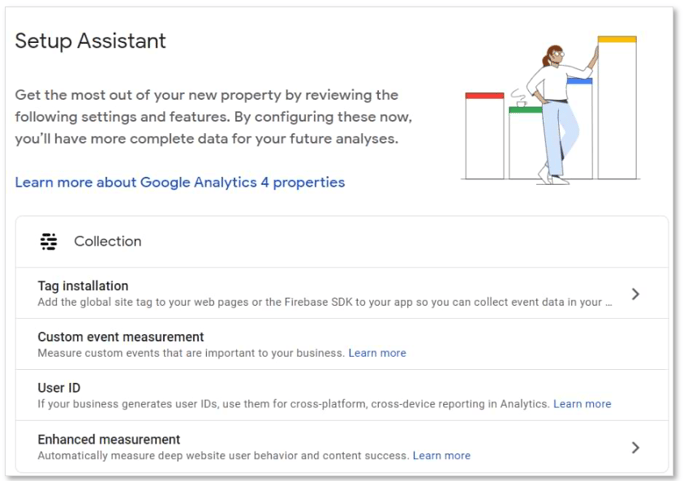
Congratulation! Now you had done upgrade to Google Analytics GA-4 account.
You may also looking for:
-1.png?height=120&name=Boutir%20new%20logo%20(White)-1.png)