Set Up Via Boutir Admin
1. After you have completed the livestream setup via Boutir Admin, you can immediately click "Multi-stream" to stream live broadcast to multiple platforms simultaneously (suggest to stream to Facebook).
Related article:
How to Set Up Live Streaming Event?
2. Enter Server URL and Stream Key (Please watch video tutorial below before connecting to the platform).
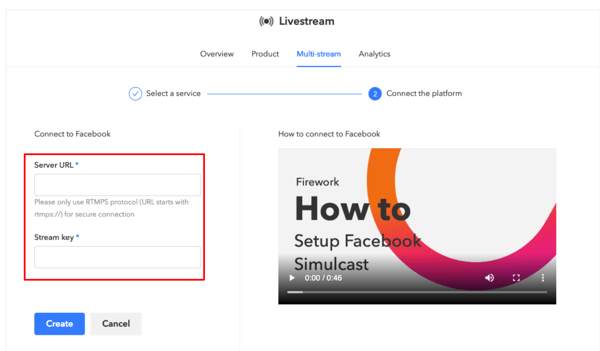
3. Go to Facebook Page to set up livestream event.
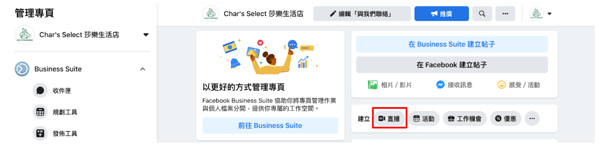
4. Click "Set Up Event" under "Start Live" to act as trailer and remind fans regarding the livestream event details.
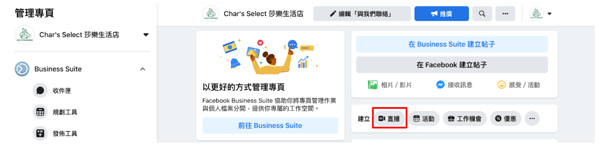
5. Set Up Event: upload banner, enter event details which include name, start date, start time and elaboration, and click "Continue"
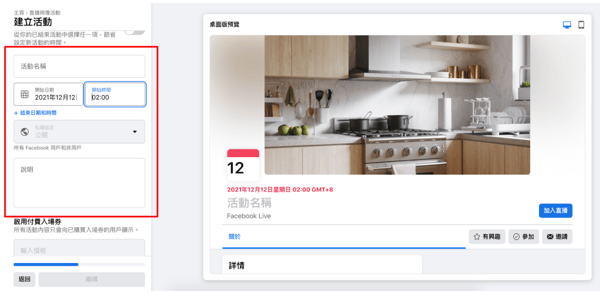
6. Set Up Event: Click "Set Up Event" after preview.
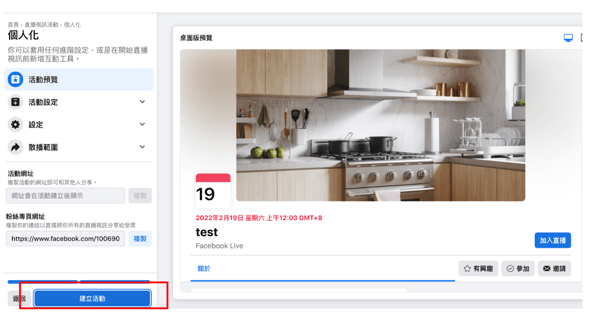
7. Once the livestreaming event is set up, click "Set Up Live Video"
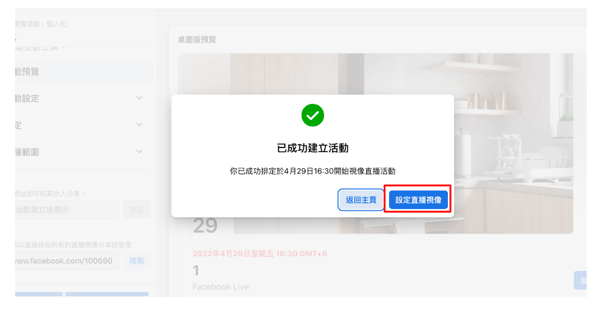
8. Under streaming software settings, copy the stream key (turn on "Use persistent stream key"); click "Advanced Settings" and copy the server URL; enter "Step 2"
(1) Stream key
(2) Server URL
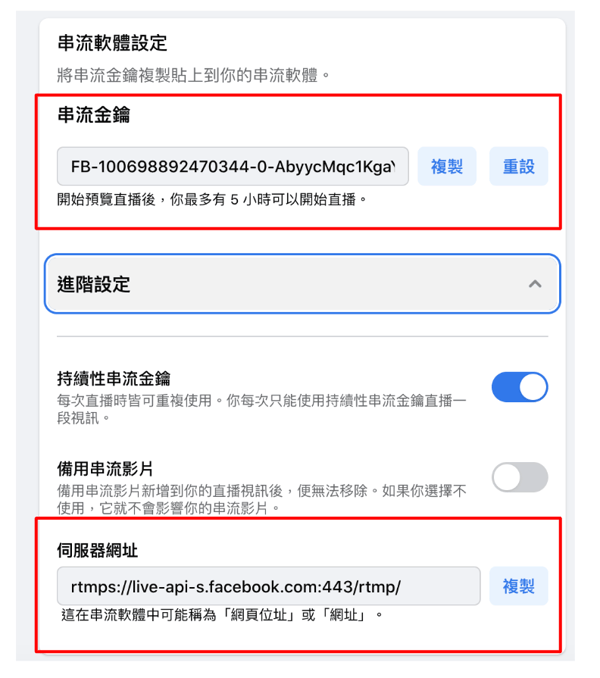
9. Upon completion of all steps, please confirm whether "automatically start the livestream at the scheduled start time" and click "Save"
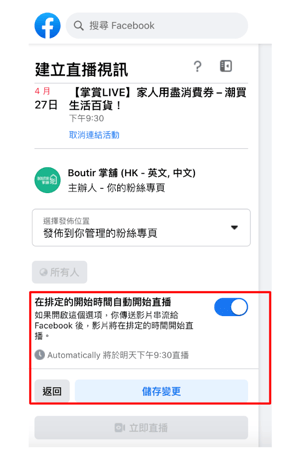
Livestream to Instagram Platform
1. Under "Multi-stream" in Boutir Admin, select Instagram and enter both "Stream URL" and "Stream Key"
Video tutorial reference: https://youtu.be/0NLYY92cI3E
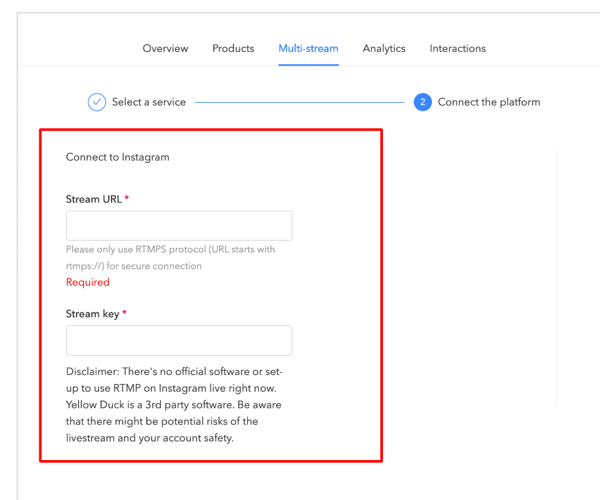
At present, Instagram does not have the function of publicly linking live broadcasts, so merchants need some external software assistance to complete the livestreaming action, merchants can use
Instafeed
- No software download required
- Only 5 free trials, will be charged afterwards
- Fee details can refer to Instafeed
Notes and Disclaimer: Since Instagram currently does not have official software or settings to use RTMP on Instagram live, streaming to Instagram must be done through third-party software, such as YellowDuck and Instafeed. Please be aware that livestreaming events and your account security may be at potential risk.
Steps for Instagram Livestream via Instafeed
1. Go to https://instafeed.me/ and click "Go live on Instagram".
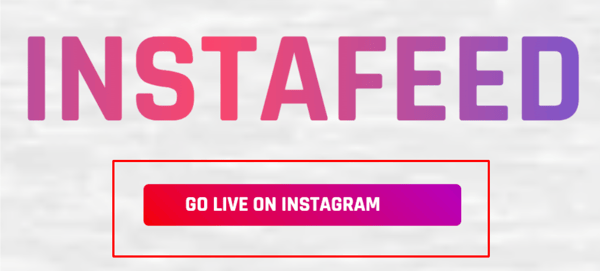
2. Click "Login with Instagram" and log in to your Instagram account.
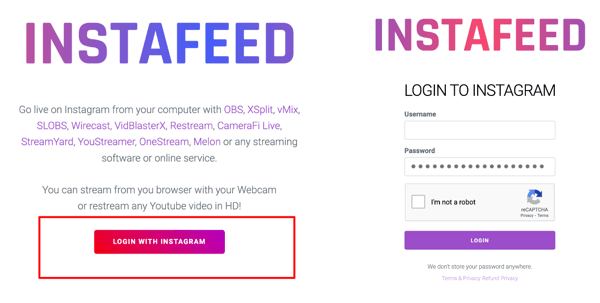
3. On the main page, the required information is on the left while the livestream preview is on the right. You can modify the livestream title under "Broadcast Title" and click "Create New Broadcast".
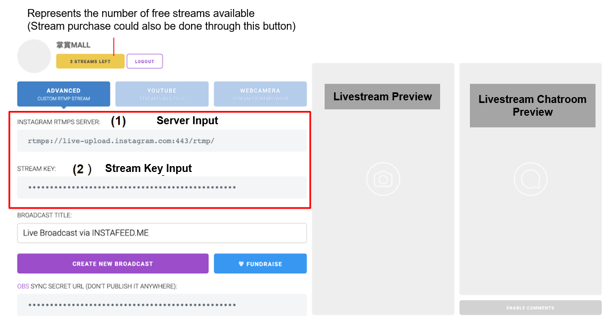
4. System will automatically produce the required information, copy "Stream URL" and "Stream Key" , paste them to respective columns in Boutir Admin and click "Create" to save.
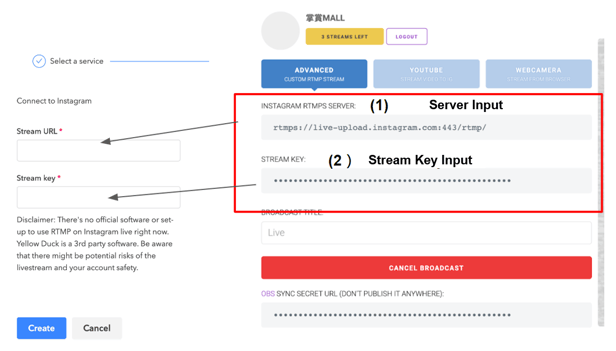
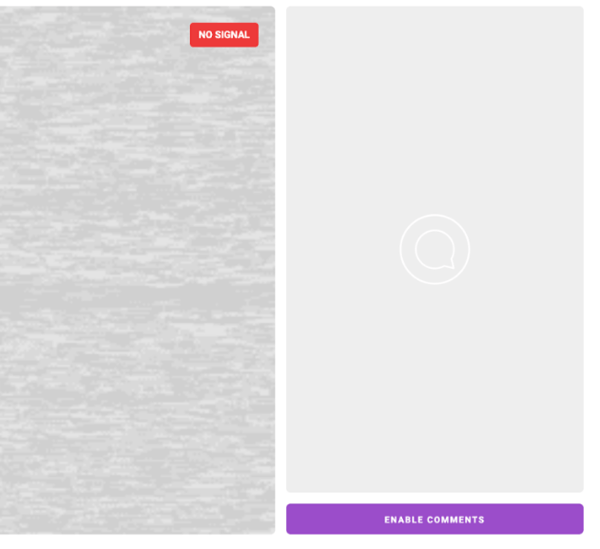
5. Setup is done once saved. You may start the livestream using FW Camera App, which will also stream to Instagram. It will take approximately 3-5 minutes for streaming to Instagram. Please do not close Instafeed when the multi-streaming is in the progress.
Instafeed fee reference (*The official information of Instafeed shall prevail)
Upon completing the above live broadcast settings, you can follow the direct steps of "Online Shop Live Streaming Feature Tutorial - Basic Setting" to start live broadcasting!
*The live streaming feature is only available for Video Commerce plan subscribers.
If you have any doubt or question, please press the button below to seek help from us.
-1.png?height=120&name=Boutir%20new%20logo%20(White)-1.png)