How to Show Products in Google's Free Product Listings
1. On the Boutir App’s homepage, tap “Set up Google merchant center”
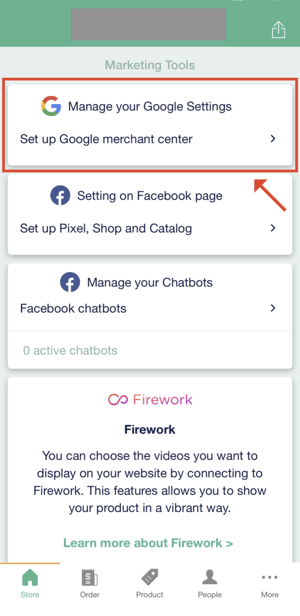
2. Tap “Set up now”
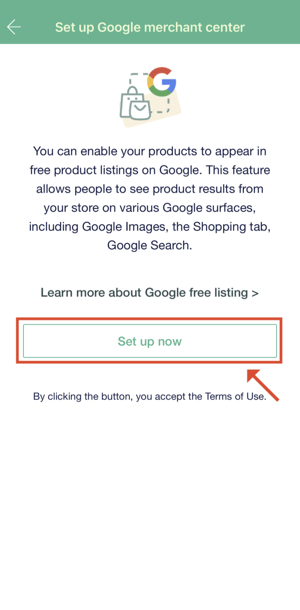
3. Please read our reminder carefully and avoid uploading illegal products prohibited by Google Shopping ads, then tap “Continue”
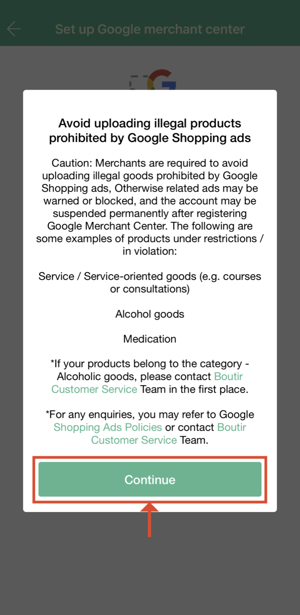
-
- Add shipping method with fees and rates
- Add a valid payment provider (excluding Bank Transfer and Pay by Cash)
- Add return and refund policy (*Please provide the reason if you don’t have any policy)
- Add contact information (including phone number and email address)
- Add contact information for verification (including phone number and business address)
If they are incomplete, please tap them one by one
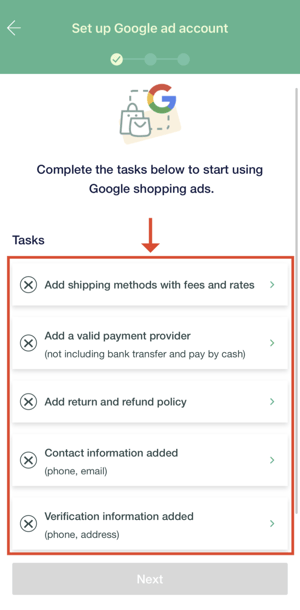
5. After tapping “add return and refund policy”, you can select our template which can help you finish the task. If you choose “Blank”, please enter text about the policy on your own
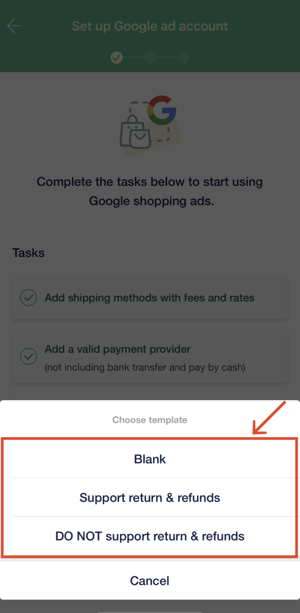
6. Please tap “Choose template” if you want to use a template. After that, you can edit the text. Then tap “Save”
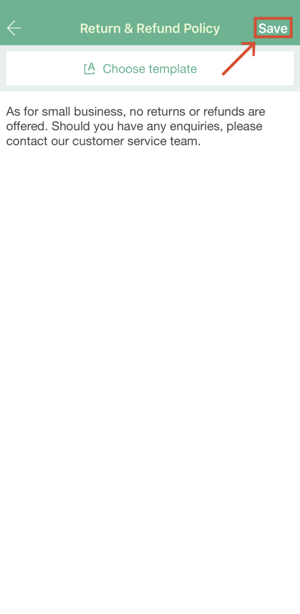
Note: Once you have confirmed and saved the information, the contact method will be displayed on your storefront automatically for customers’ reference
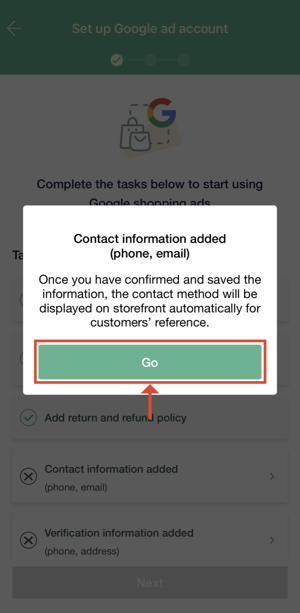
8. Please tap “Save” after typing your phone number and email address
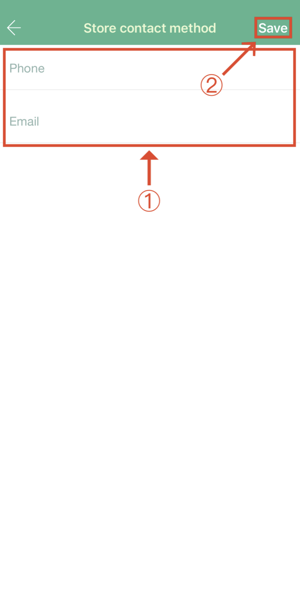
Note: Boutir would contact you through the phone number when there is any issue about payment, order, refund, copyright, etc.
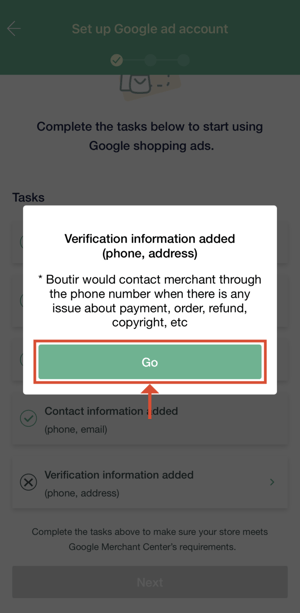
10. Type in your username, business address, and phone number > tap “Save”
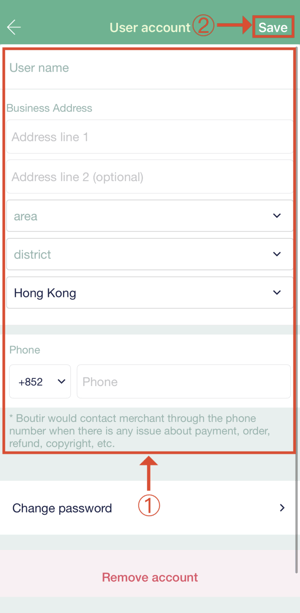
11. When all tasks are completed, please tap “Next”
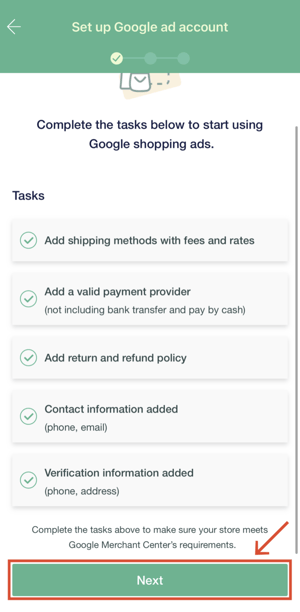
12. Tap “Connect with Google” and sign in to your Google account which is associated with your store
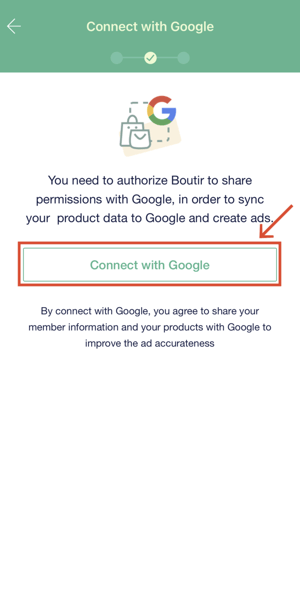
13. You can change the language option. If you select English, only those who set English as their internet browser language can see your products. After that, please click “Create new account”
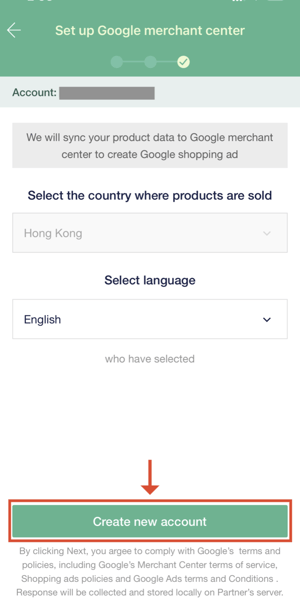
14. When you see the screenshot below, it implies that Boutir is now creating your Google Merchant Center account and Ads account
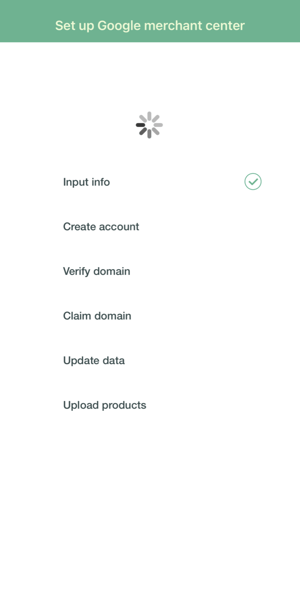
15. Please tap “Verify now” to verify your phone number
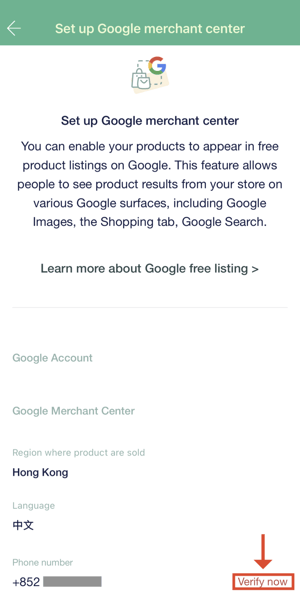
16. After typing your verification code, please tap “Verify”
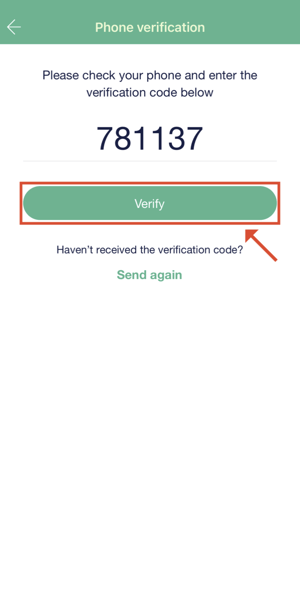
17. When you see the screenshot below, it means your accounts and phone number have been created and verified respectively. Google will start to review your account and product information
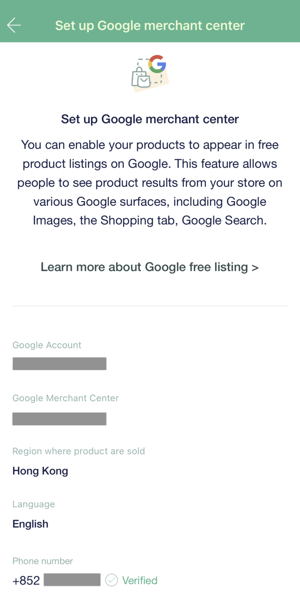
For merchants who are selling alcoholic beverages
For merchants who are selling alcoholic beverages, please note that your products should be labeled before being uploaded to Google Merchant Center.
Please refer to the following steps, contact our customer success team, and provide corresponding information for the labeling: m.me/boutir.hk
1. Log in to Boutir Admin (https://www.boutir.com/business), go to the “Products” Page > click “Export Excel” on the top right
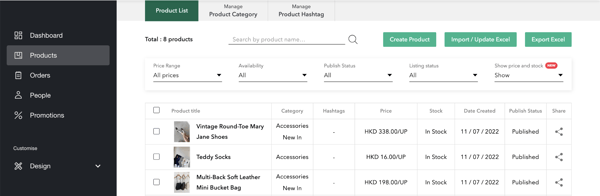
2. Click “Click here to download” to download the Excel file. You can also export the data in a CSV format if you prefer
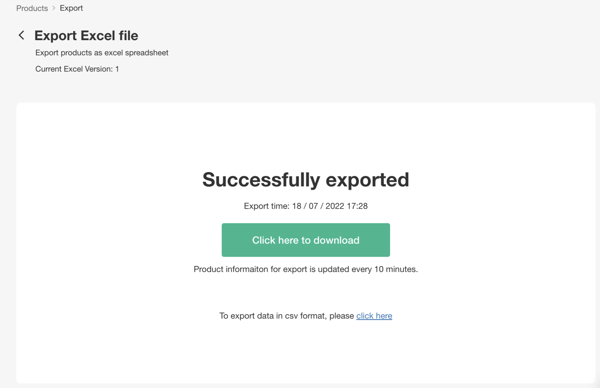
3. Open the file, copy IDs of all related products, and save them as a CSV file. After that, please send it to our customer success team with your store link: m.me/boutir.hk
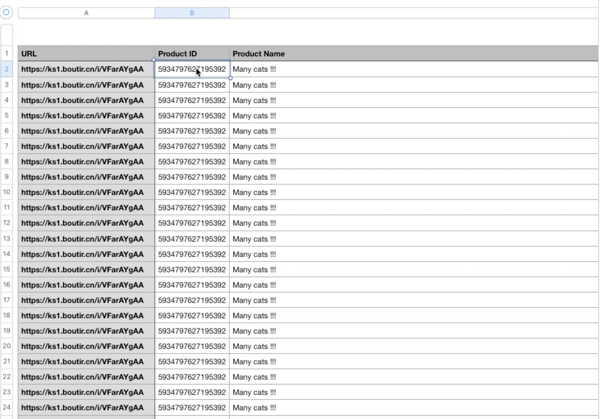
—--------------
After creating the accounts, how can I know the status of the pending process?
1. Go to the Google Merchant Center (https://www.google.com/retail/solutions/merchant-center/) and sign in to your account. After that, please click “Sign in to Merchant Center”
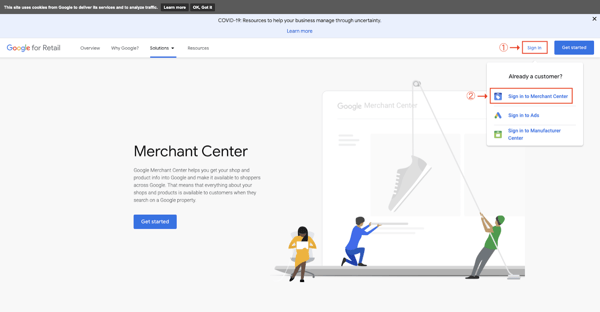
2. Click “Products” on the left side of the page, and then click “All Products” to view the status
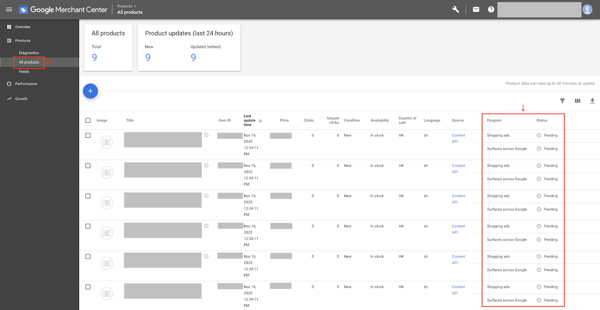
According to Google Merchant Center Help, the status can be:
- Active: products are fully approved and eligible to appear in search results
- Partially active: products are fully approved and eligible to appear in standard free listings
- Pending: A product that is pending won’t show in ads or free listings because it’s being processed by Google. Your product might be pending for any of these reasons:
- You’re new to Merchant Center and/or your products are pending initial review
- Your product has a pending image crawl
- Disapproved: Your product is disapproved for a destination and isn’t active
- Expiring: Your product will expire in the next 3 days, and will no longer be eligible to appear in ads or free listings. Until it expires, the product is still eligible to appear in search results
Please note that:
- The pending process can take approximately 2-4 weeks. (For reference only)
- With reference to our experience, even if your products are “Active” for listings on Surface Across Google, you still have to meet other requirements for free listings on Google Shopping tab, such as:
- Products are “Active” for listings via Shopping Ads
- Your account status is “Enhanced Listing”, or there is no major issue
- If you cannot provide detailed contact information, it is possible that your account cannot get approval for free listings. Therefore, we strongly recommend that you should add your phone number and email address to your store description before using the feature
To know more about Google Free Listings, you may read:
- Policies for listing your products for free on Google – Google Merchant Center Help
- How to fix: Ineligible for enhanced listings – Google Merchant Center Help
- Shopping ads policies – Google Merchant Center Help
(This tutorial is for reference only. If there is any update on the feature, its latest version shall prevail.*)
-1.png?height=120&name=Boutir%20new%20logo%20(White)-1.png)