How to Set Up Stripe via Boutir App
- Please go to the official Stripe website https://dashboard.stripe.com/register and sign up before proceeding with the steps below (skip this step if you already have a Stripe account)

-
Open Boutir App and click "Store Settings"
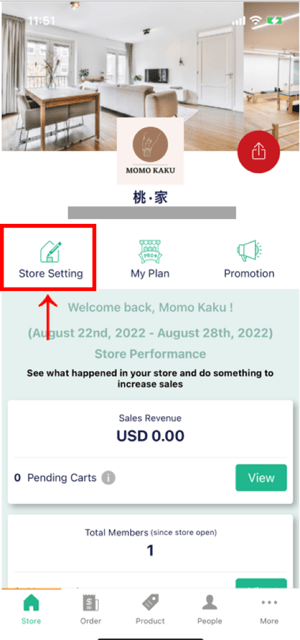
-
Click "Payment"
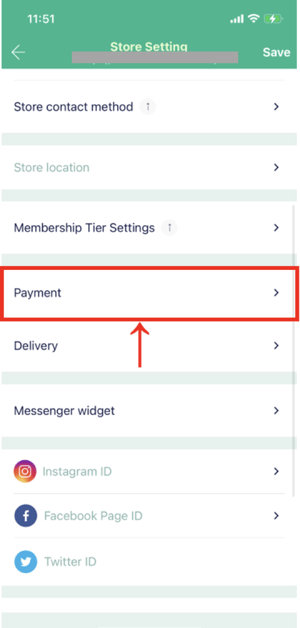
-
Turn on "Accept Stripe"
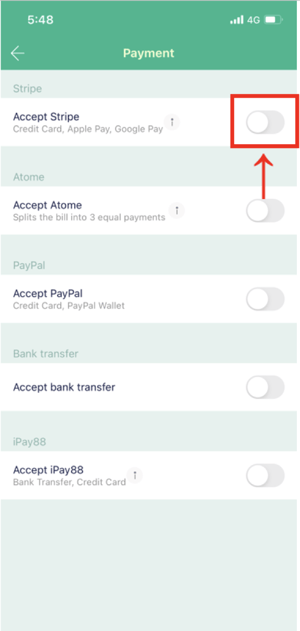
-
Enter the email address of your registered Stripe account, then click "Continue →"
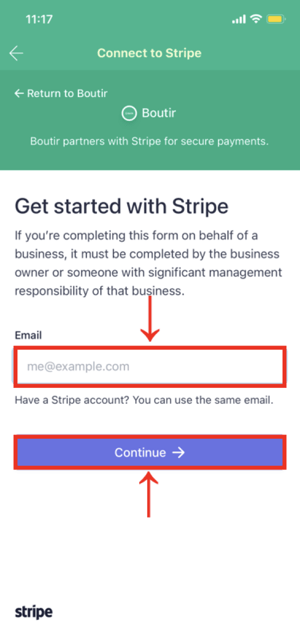
- Enter your password and click "Log in →"
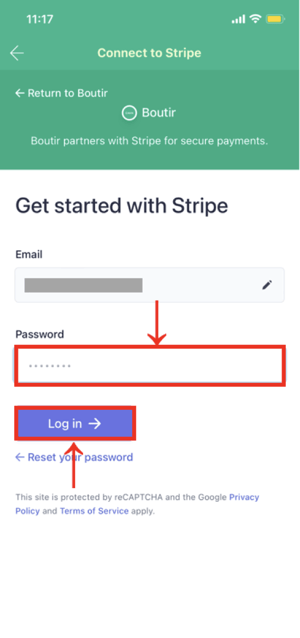
-
Enter verification code
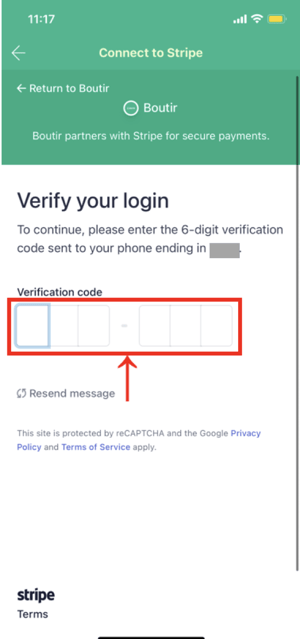
-
Select the account you want to link, then click "Connect →"
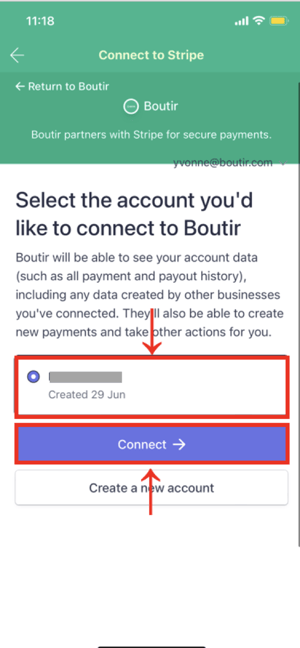
- After your Stripe is connected, you will receive a confirmation email in your mailbox
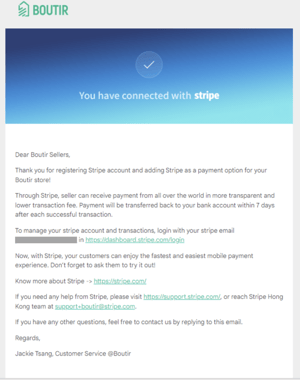
-
At the same time, the Stripe account will also appear on the payment page
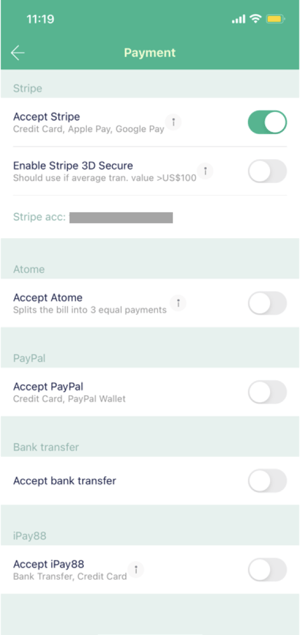
How to Set Up Stripe via Boutir Admin
- Please go to the official Stripe website first https://dashboard.stripe.com/registerSign up before continuing with the steps below; skip this step if you already have a Stripe account
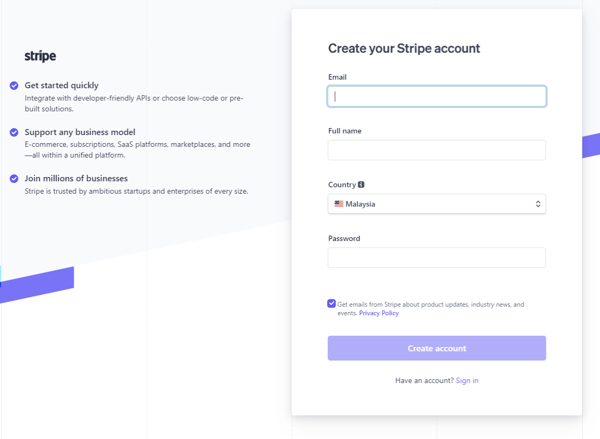
-
Go to Boutir Admin (https://www.boutir.com/business) and login to your account
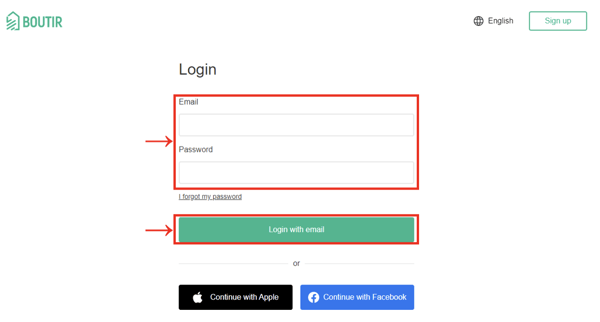
-
Click "Settings" > "Store Settings" > “Accept payments” > "Edit"
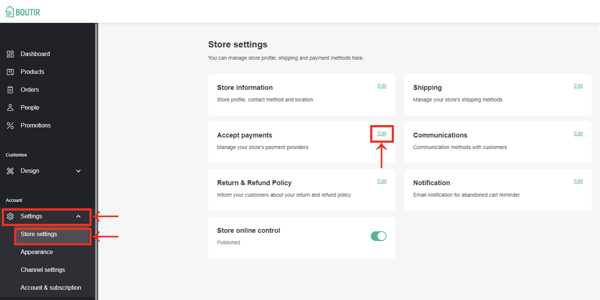
- Under Stripe, click "Connect"
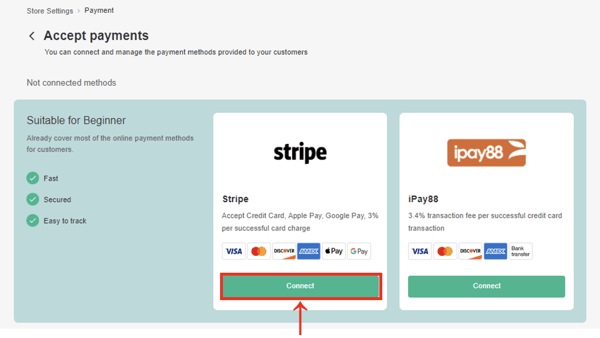
-
Click "Connect"
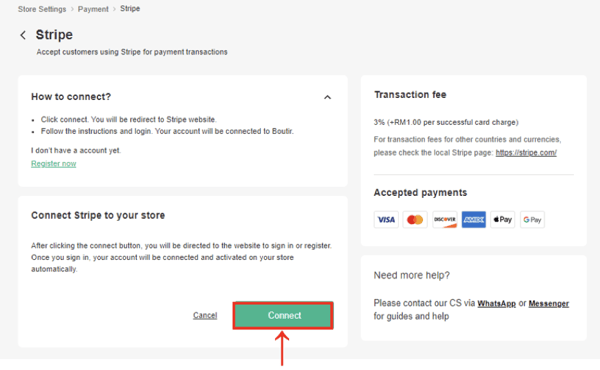
-
Enter the email address of your registered Stripe account, then click "Continue →"
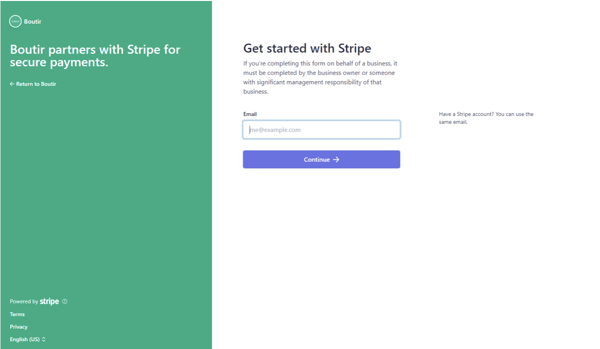
-
Enter your password and click "Log in →"
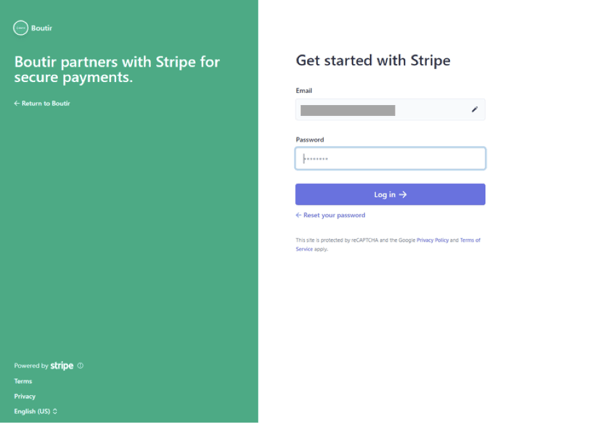
-
Enter verification code
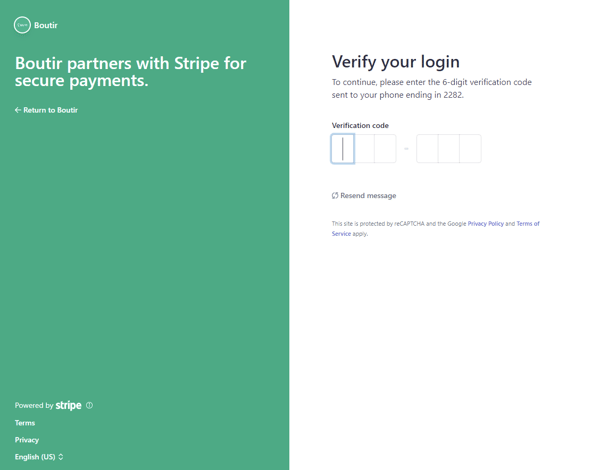
-
Select the account you want to link, then click "Connect →"
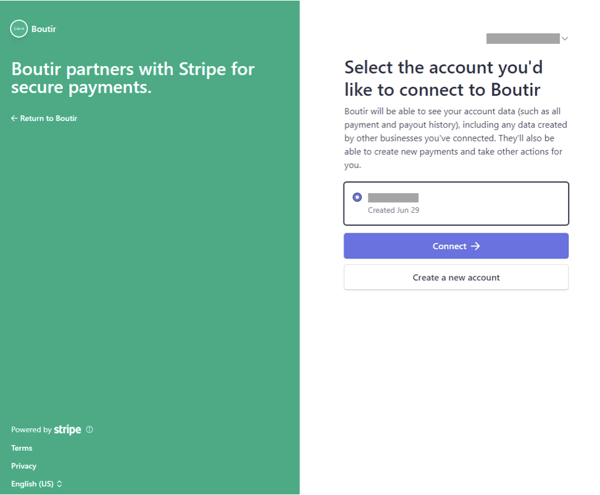
- After your Stripe is connected, you will receive a confirmation email in your mailbox
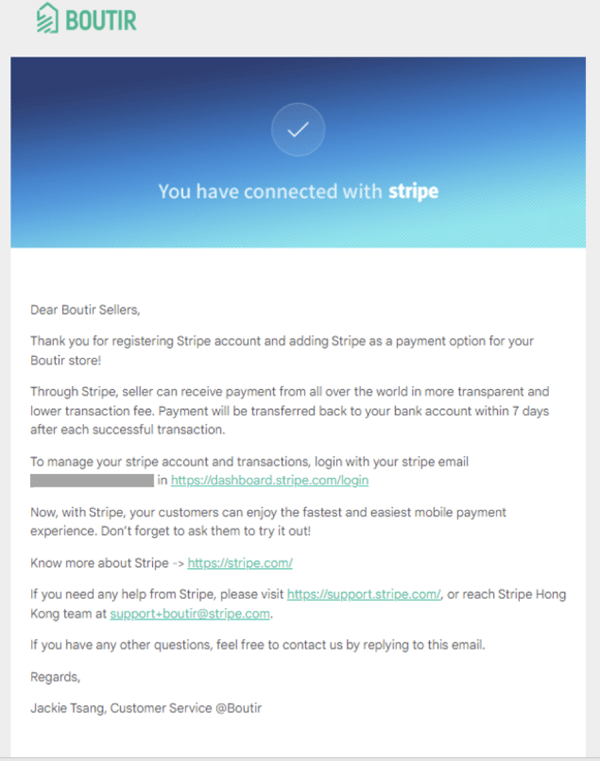
How to Set Up Stripe 3D Verification
- Go to https://dashboard.stripe.com/login and sign in to your account
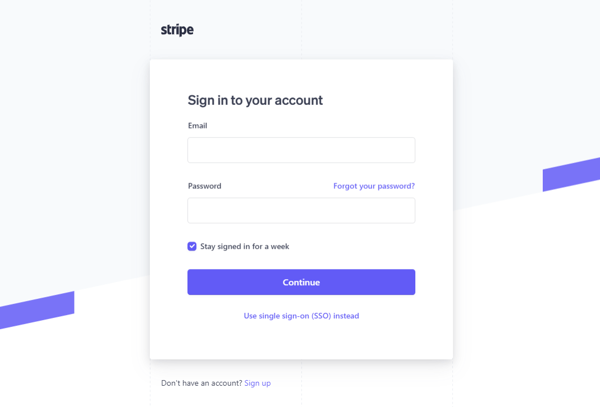
-
Click "Settings" > "Radar" > "Rules"
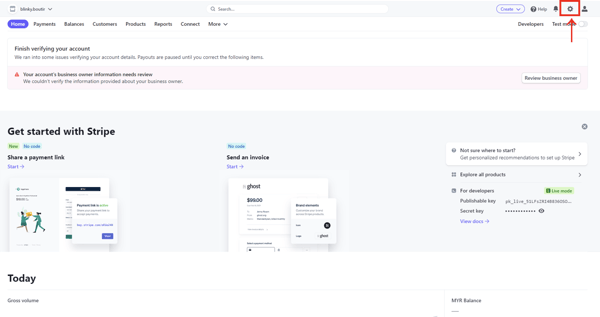

-
The page will display three setting options, among which only the first setting "
"Request 3D Secure if 3D Secure is required for card", please refer to the following, click "..." for the remaining two settings, and then click "Enable" twice to enable the relevant settings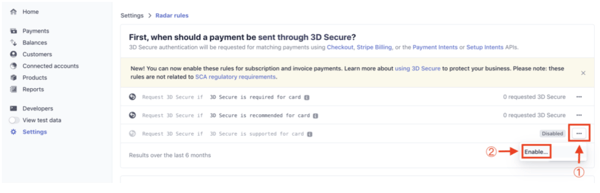
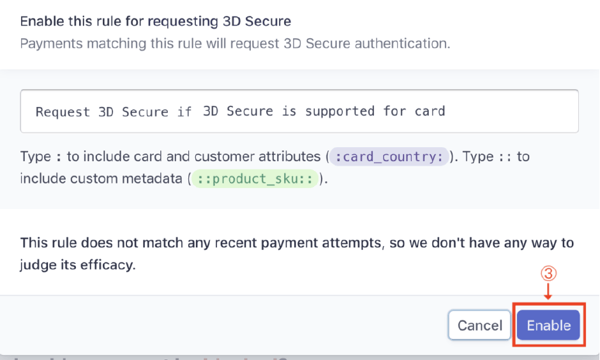
-
After completing the setting, the setting status will change from "Disabled" to "0 requested 3D Secure"
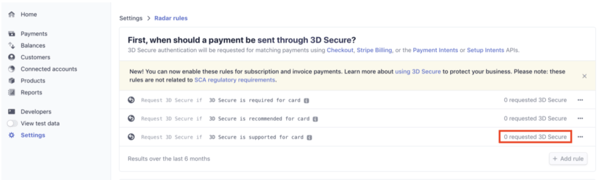
-
Go to:
Boutir App > "Shop Settings" > "Payment", and enable "Enable Stripe 3D Verification"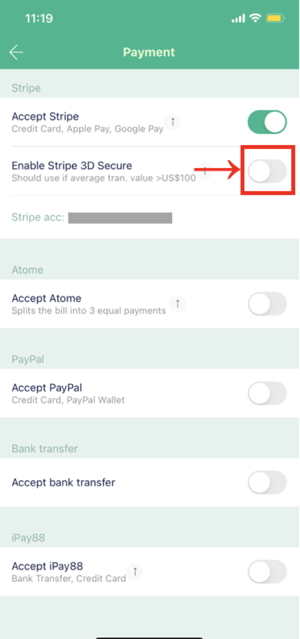
Boutir Admin > "Settings" > "Store Settings", click "Management" under Stripe and then open "Stripe 3D Verification"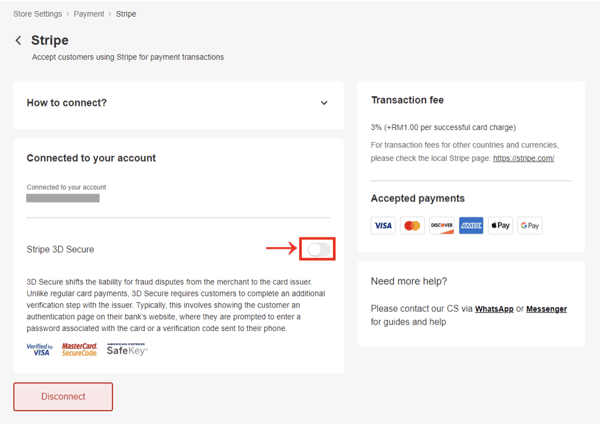
(This tutorial is for reference only. If there is any update on the feature, its latest version
shall prevail)
-1.png?height=120&name=Boutir%20new%20logo%20(White)-1.png)