How to Set Up PayPal via Boutir App
- Go to PayPal official website https://www.paypal.com/my/webapps/mpp/country-worldwide and sign up before proceeding with the steps below (If you already have a PayPal account, please skip this step)
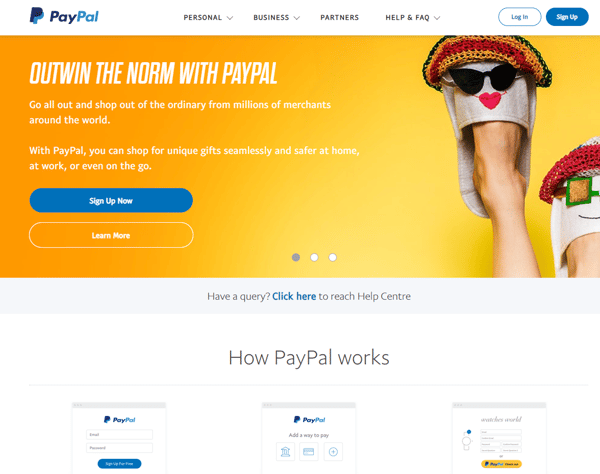
-
Open Boutir App and click "Store Setting"
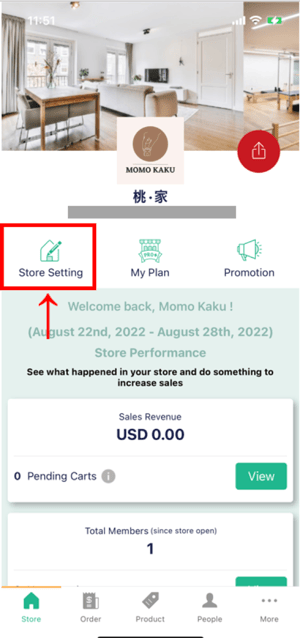
-
Click "Payment"
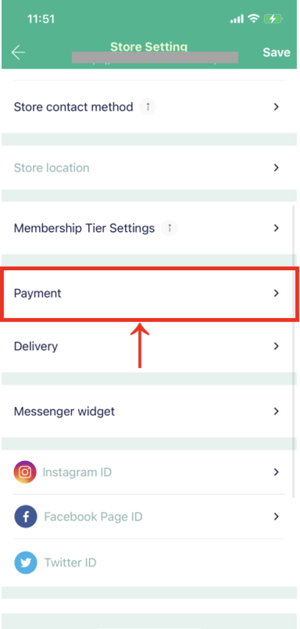
-
Turn on "Accept PayPal"
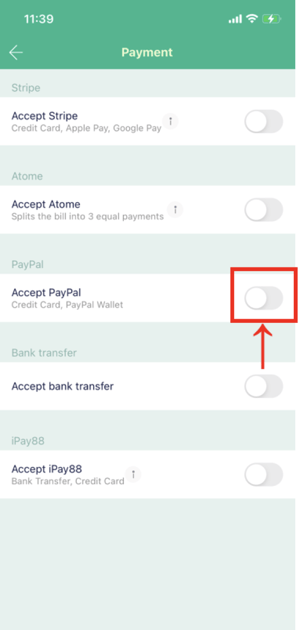
-
Enter the email address of your registered PayPal account and click "Save"
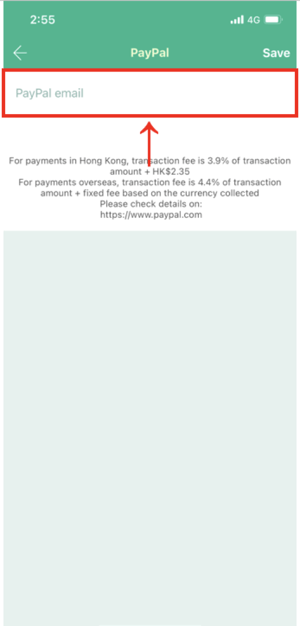
-
When the PayPal account is displayed on the "Payment" page, it means the PayPal account has been successfully linked
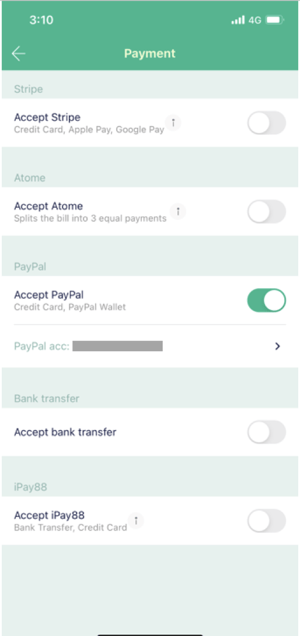
How to Set Up PayPal via Boutir Admin
- Go to PayPal official website https://www.paypal.com/my/webapps/mpp/country-worldwide and sign up before proceeding with the steps below (if you already have a PayPal account, please skip this step)
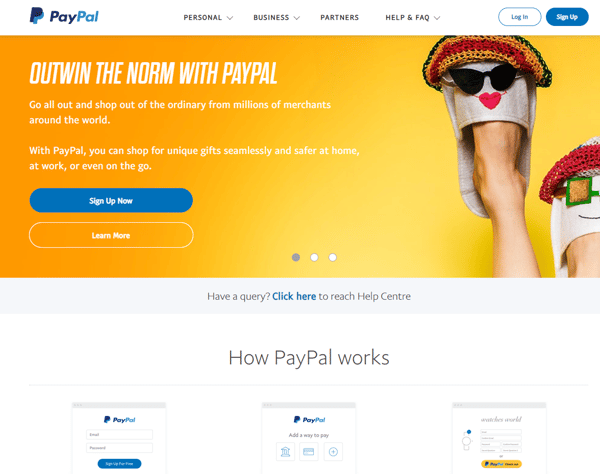
- Go to Boutir Admin (https://www.boutir.com/business) and login to your account
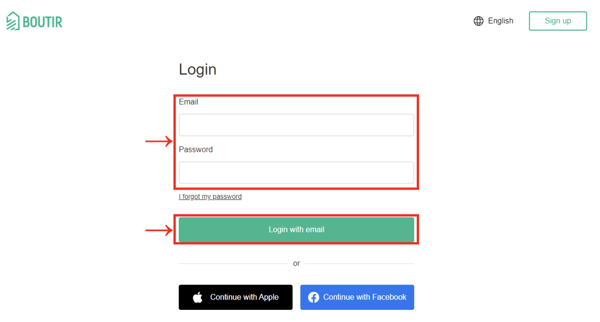
- Click "Settings" > "Store Settings" > “Accept payments” > "Edit"
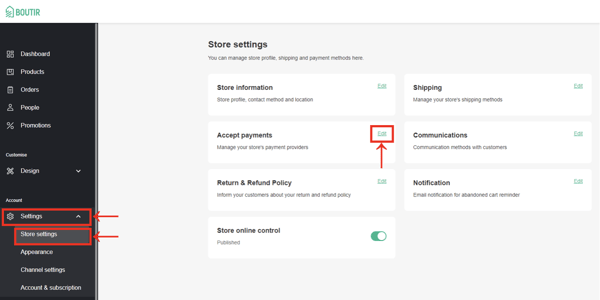
-
Click "Connect" under PayPal
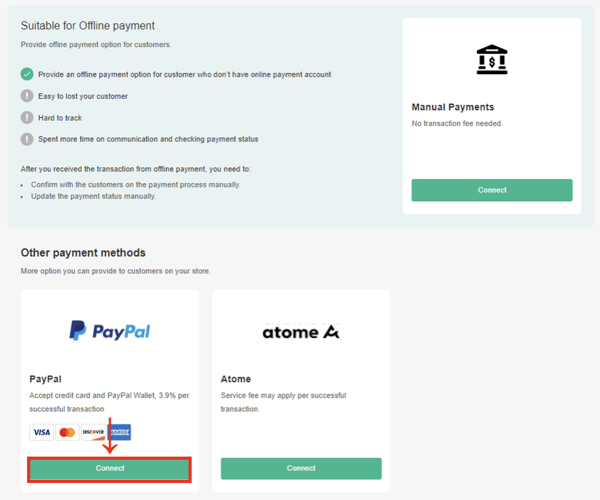
- Enter the email address of your registered PayPal account and click "Connect"
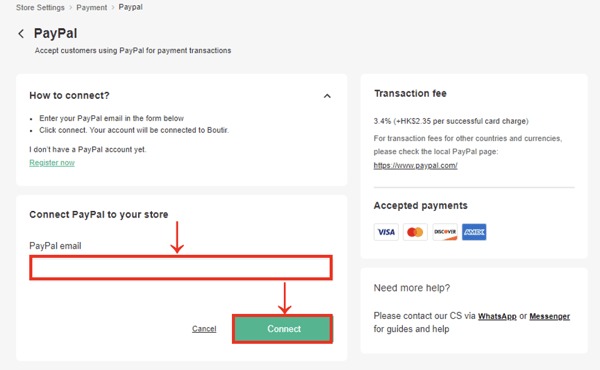
-
When you see the following screen, it means your PayPal account has been successfully connected
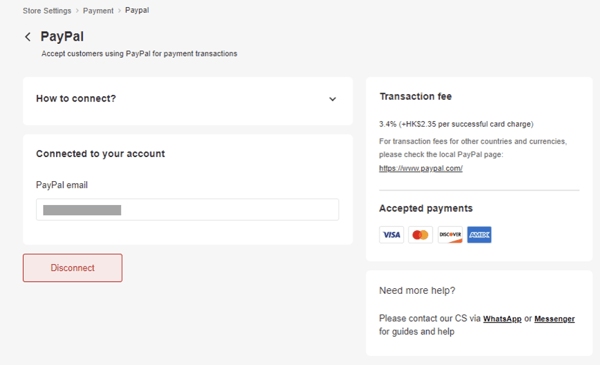
(This tutorial is for reference only. If there is any update on the feature, its latest version shall prevail)
-1.png?height=120&name=Boutir%20new%20logo%20(White)-1.png)