How to Set Up Messenger Widget via Boutir App
1. Open Boutir App, click "Store Setting"
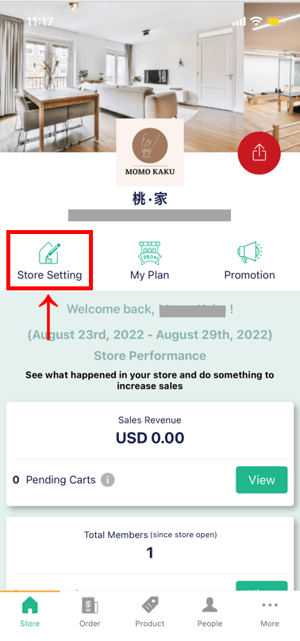
2. Click "Messenger widget"
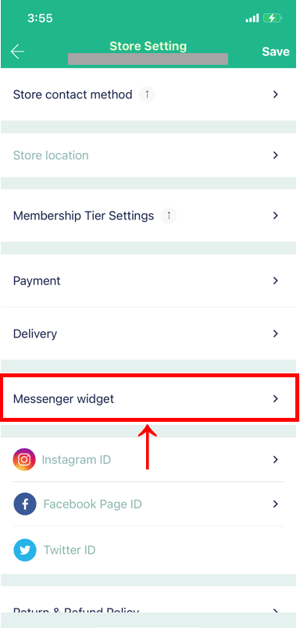
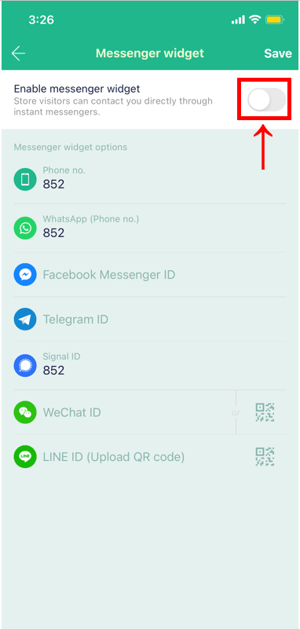
4. Enter phone number or ID for the messengers of your choice, then click "Save"
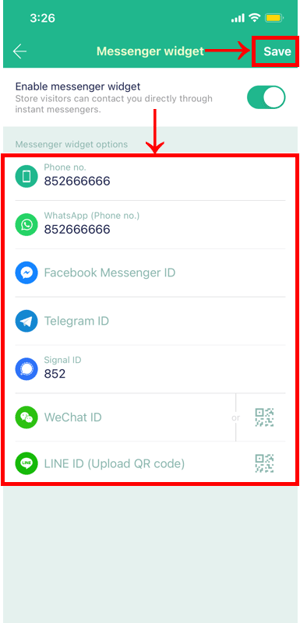
How to Set Up Messenger Widget via Boutir Admin
1. Go to the palm shop management interface (https://www.boutir.com/business) to log into your account
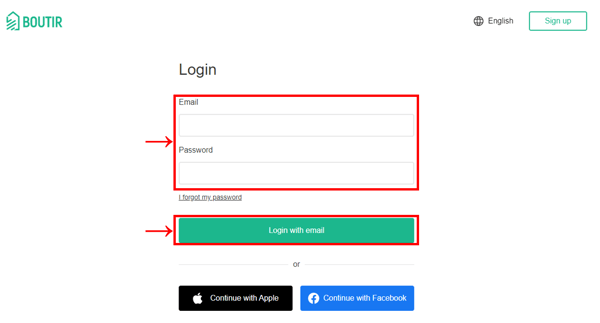
2. Click "Settings" > "Store Settings", and then click "Edit" for communication
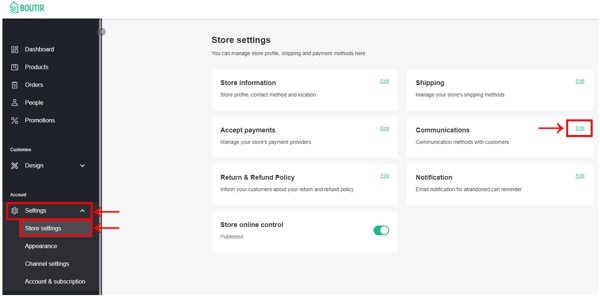
3. Click "Yes" for the question below
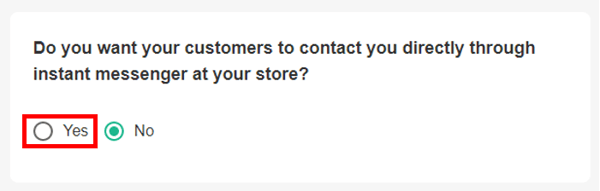
4. Enter your phone number, WhatsApp phone number, Signal phone number, Facebook Messenger ID, WeChat ID, Telegram ID and LINE ID, then click "Save"
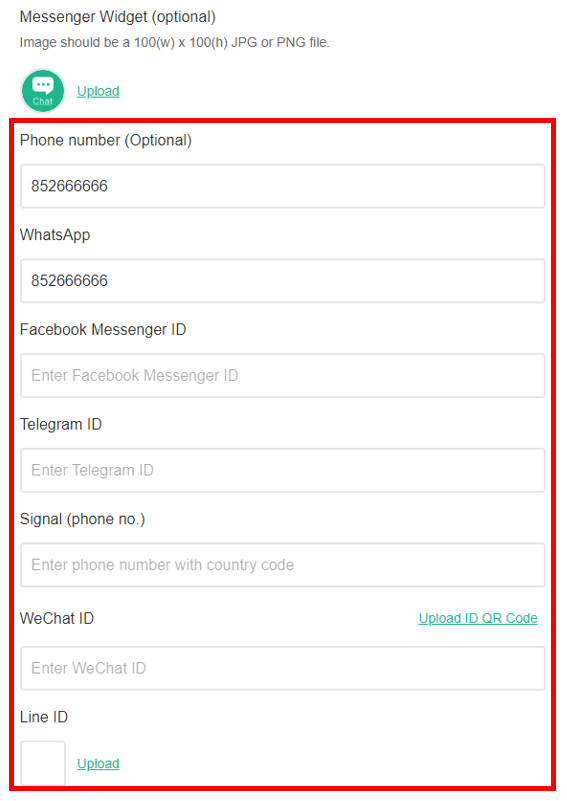
How to Acquire Your Facebook Messenger Account
1. Your Facebook Messenger account is your page name
2. Take the Boutir Facebook page as an example, boutir.my is the Facebook Messenger account of the page
3. You can find the account at the end of the page URL (as shown below)
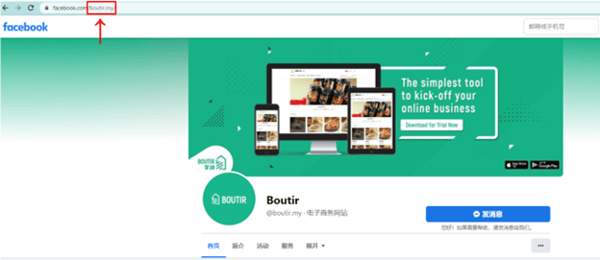
How to Acquire Your WeChat account and QR code
1. After entering WeChat, please click "My Settings"
2. Go to the location of personal information, you will find your WeChat account and account QR code
3. To upload the QR code to the mobile phone app, please click "My QR Code" and choose to save the photo to save the QR code on your phone
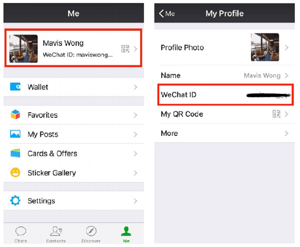
How to Acquire QR code of your LINE account
1. Open LINE, then click Settings > Profile > Show mobile barcode, here you will find your account QR code
2. To upload the QR code to the mobile app, please download the QR code to your mobile photo album on the page that displays the mobile barcode
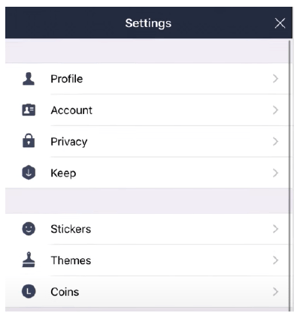
(This tutorial is for reference only. If there is any update on the feature, its latest version
shall prevail)
-1.png?height=120&name=Boutir%20new%20logo%20(White)-1.png)