Note: Before this tutorial, you will have to set up the membership tiers that you would like your store to have. For that tutorial, you may refer to this article below:
https://docs.google.com/document/d/15AHg-geX1jpZ1SbT25FlnevUypCoHMVLRACDLke0fqY/edit?usp=sharing
How to set up Membership Tiers Prices via Boutir App?
If your product has more than one product option:
- On the app, go to the “Product” tab > click on the desired product > “Product options” > Name the product options > “Next”
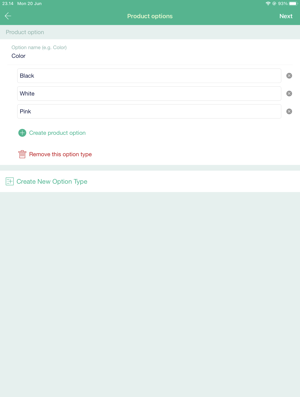
- Click “Discount price” under each of the product options
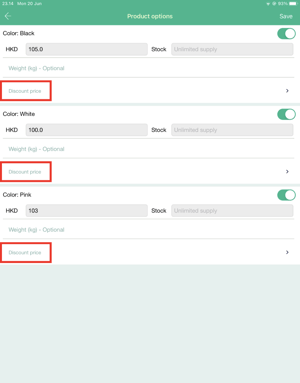
- Click “Apply by tiers” > type down the prices for each membership tier > “Done” > “Save”
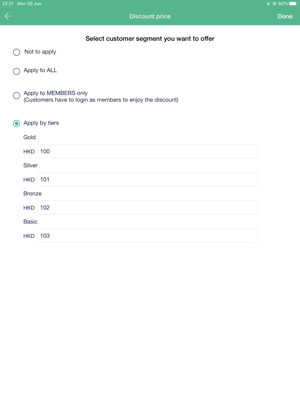
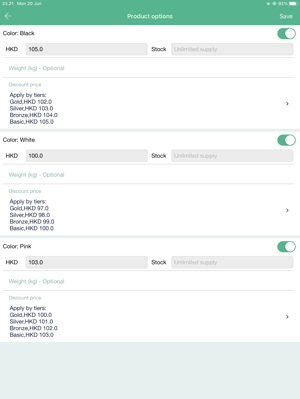
If your product only has one product option:
- The button for “Discount price” will appear on the main “edit product” page
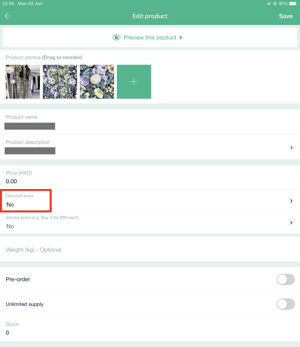
- The button for “Discount price” will appear on the main “edit product” page
How to set up Membership Tiers Prices via Boutir Admin?
- Login to Boutir Admin (https://www.boutir.com/business)
- Go to the “Products” tab and select the desired product to edit it. Scroll down until you find the specific product option, then click “Discounted price” > “By tiers”
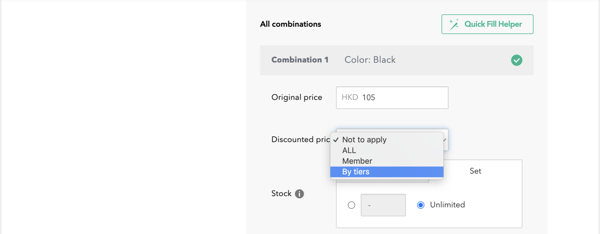
- Type down the prices for each membership tier > “Save”
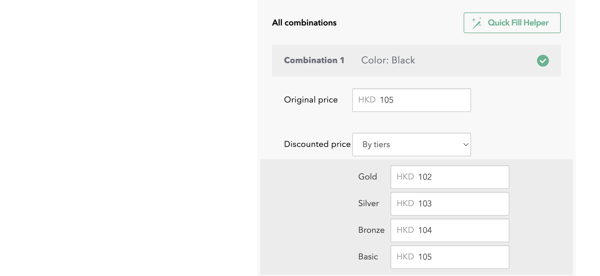
How can the customers see the membership tiers and prices?
Even if the customer has not logged in/registered as a member, they can still view the membership discounts, attracting them to log in/register as a member.
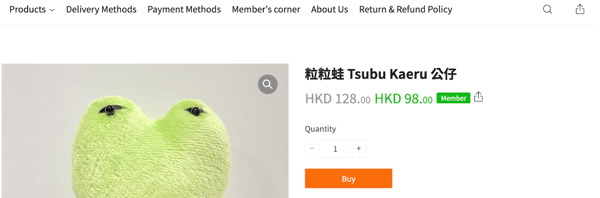
After logging in, members can view the corresponding membership tier offer.
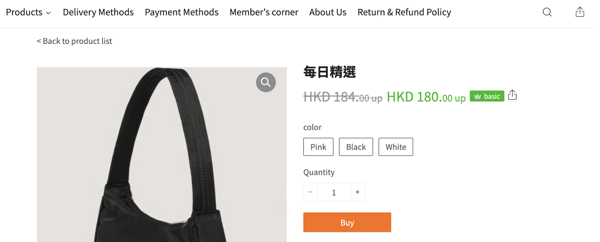
(This tutorial is for reference only. If there is any update on the feature, its latest version shall prevail.*)
-1.png?height=120&name=Boutir%20new%20logo%20(White)-1.png)