How to Set Prices for Different Product Options via Boutir App
1. Open Boutir, click "Product"
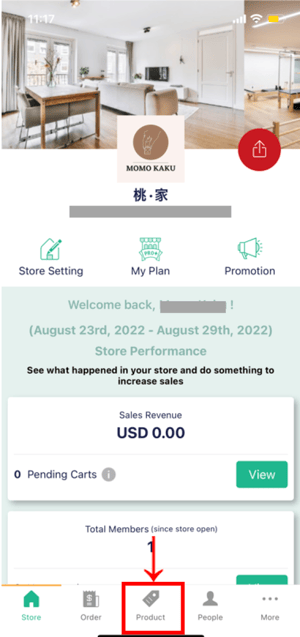
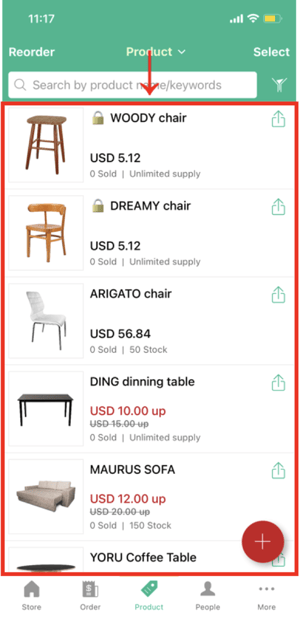
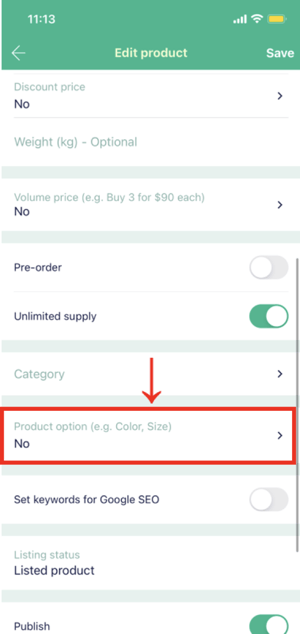
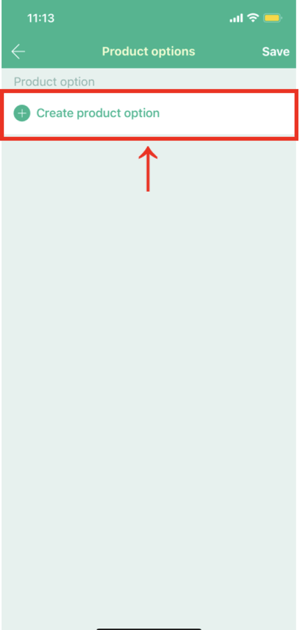
If necessary, click "Create product option" to add other product options
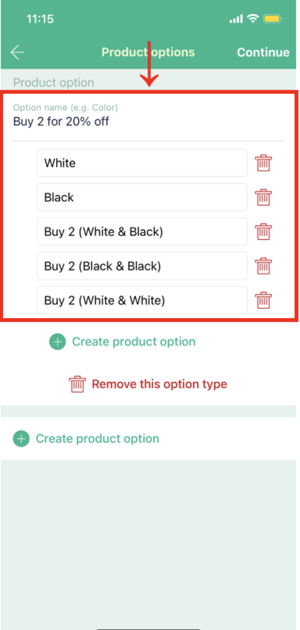
6. Click "Continue"

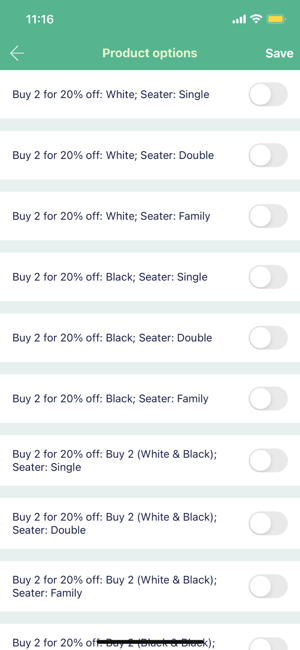
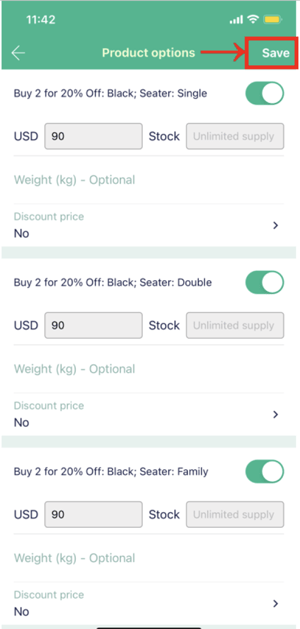
(different options will show different prices)
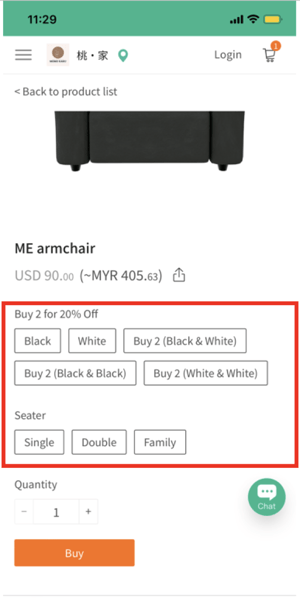
How to Set Prices for Different Product Options via Boutir Admin
1. Go to Boutir Admin (https://www.boutir.com/business) and login to your account
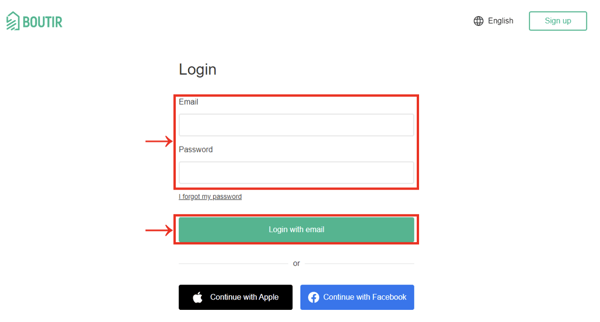
2. Click "Products" and click on the desired product or click "Add Product"
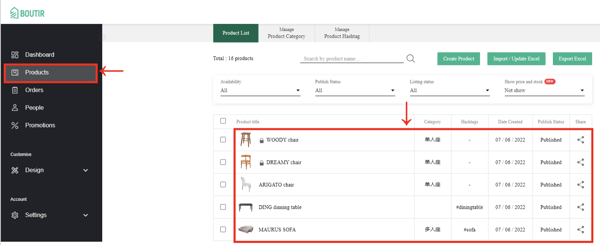
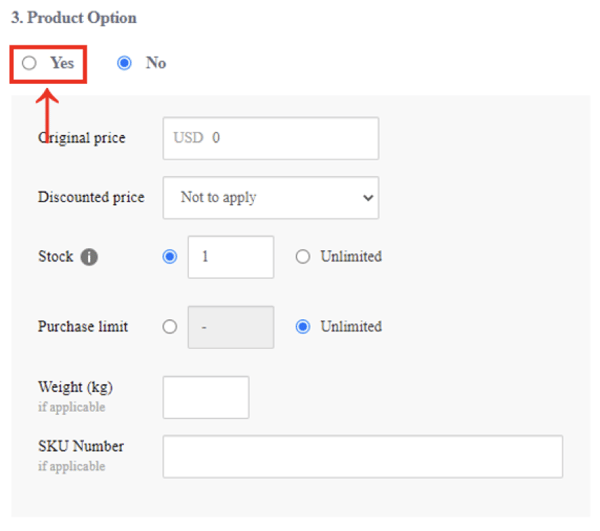
If necessary, click "Add Product Options" to add other product options
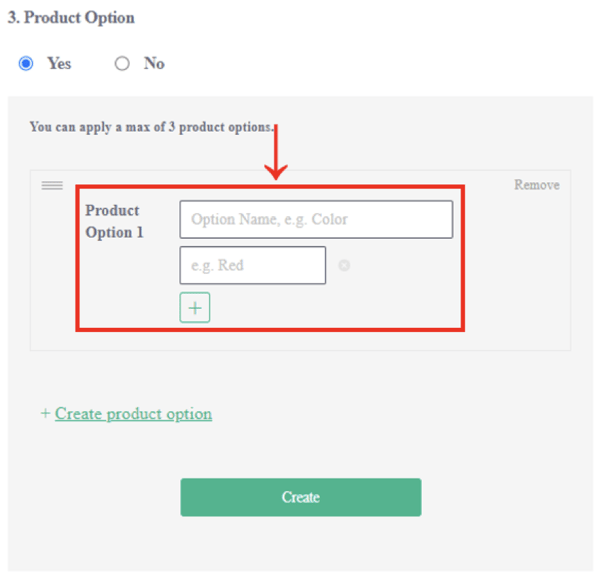
5. Click "Add"
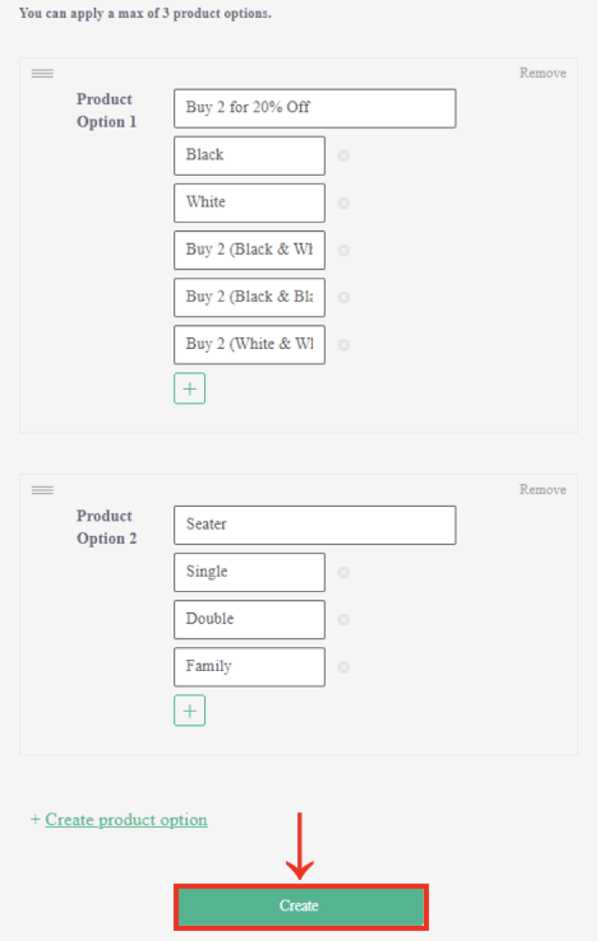
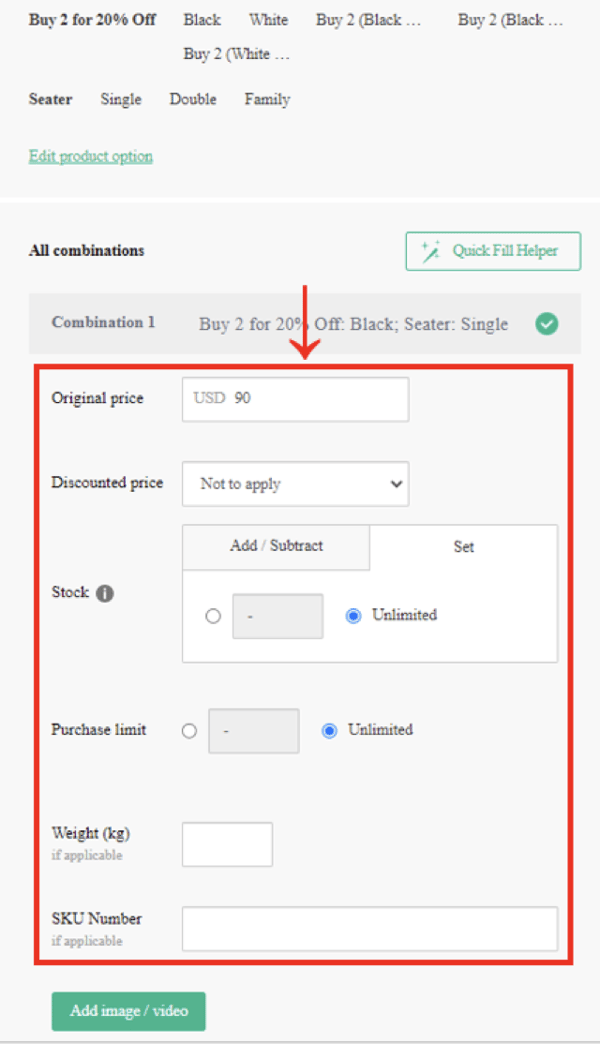
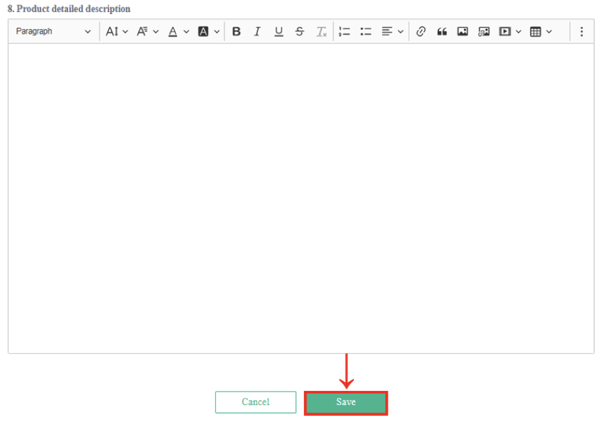
8. Customers will see the following product options (different options will show different prices)
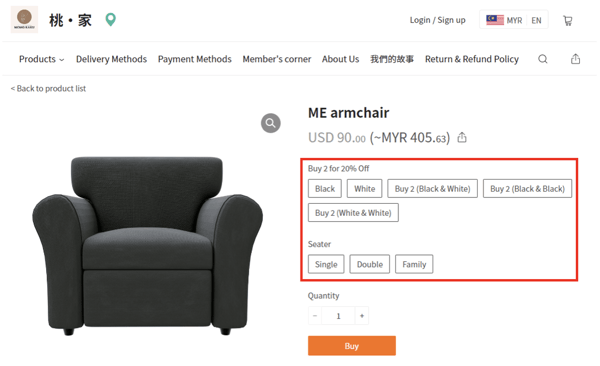
(This tutorial is for reference only. If there is any update on the feature, its latest version shall prevail)
-1.png?height=120&name=Boutir%20new%20logo%20(White)-1.png)