1. Login to Boutir Admin (https://www.boutir.com/business)
2. Go to the “People” tab and read all the steps and instructions carefully

3. Download the template file, fill in the member information according to the format, and then upload it.
-
- Do not add, subtract, or change the label (column) format.
- Please fill in member information (name, email address, telephone). The telephone number must be a mobile phone number and cannot be used repeatedly.
- Importing member emails is not required.
- Two sample members are provided in the file for your reference, please delete them when uploading the file.
- Do not save files in formats other than .csv
4. Once you have filled out your member information, please upload the file
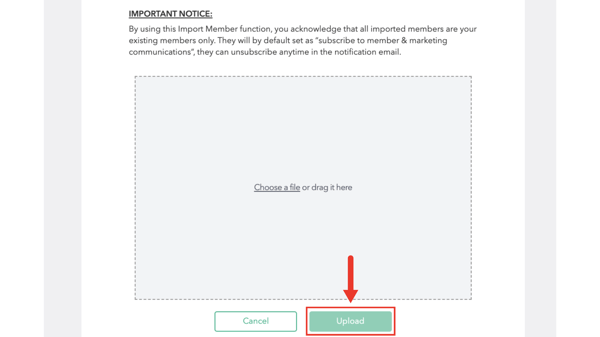
Members will be immediately imported into your account, and you can view member information at any time via the Boutir app. All newly imported members will receive an email notification from the system and enter your online store to purchase via email.
If you would like to learn how to export your member list from your Boutir store, refer to this article for a tutorial:
https://docs.google.com/document/d/1LwqRnCKbSg5O8S2Kha0nO_4pmFmtEdMYjvjf-zZwh0A/edit?usp=sharing
—-----
(This tutorial is for reference only. If there is any update on the feature, its latest version shall prevail.*)
-1.png?height=120&name=Boutir%20new%20logo%20(White)-1.png)