How to download the xlsx file template?
1. Login to Boutir Admin (https://www.boutir.com/business). On the “Product List” page, click “Import / Update Excel”
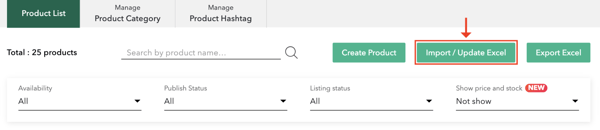
2. Click “Download product info template here”
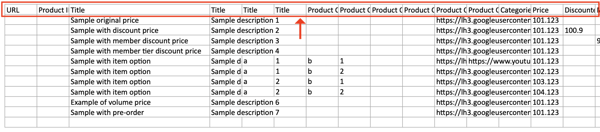
How to import your product information?
1. Open the xlsx file and fill in the cells with your product information under the corresponding colu1. mn (if applicable):

Note:
- Please do NOT delete or change the columns on the file
- The columns “URL” and “Product ID” will be automatically generated after the product has been uploaded to your store via this method, therefore you do not have to fill it up yourself.
- To add a product with many combinations (e.g. colour + size), please create each combination as a product option, eg:
- Product Option 1: Blue + Small
- Product Option 2: Blue + Large
- Product Option 3: Red + Small
- You can upload multiple image and video URLs for the overall main product, but only one URL for each product option (which will be the featured image when you click that certain product option).
- Only YouTube video URLs are able to be registered in our system
- If you uploaded product photos to other platforms, please copy and paste image URLs to the file. You can use Dropbox or Google Photos. We do NOT recommend Facebook photos
- The product category must already exist in your store before you designate it in the file
For further instructions on how you should format the product information under each column, you may click on “Learn How to use” at the bottom of the “Import / Update Excel” page.
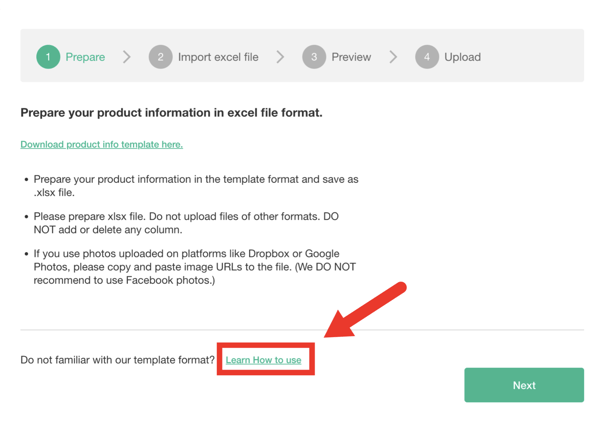
A pop-up will then appear informing you how to input your product information
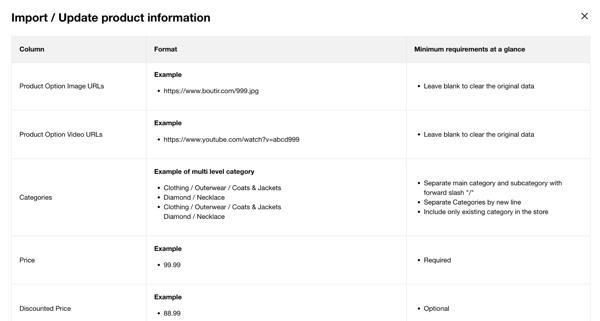
2. Save the template as a .xlsx file after filling in all the information. Please do NOT save the file in other formats. You may check the file through the following steps:
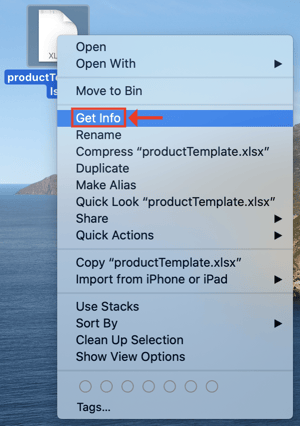
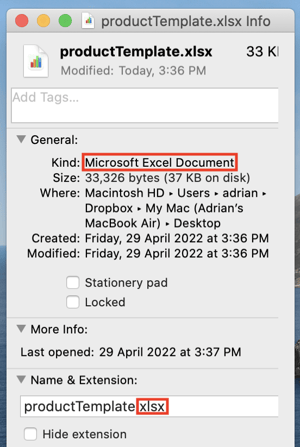
3. To import the xlsx file, go back to Boutir desktop CMS and click “Import/ Update Excel” on the “Product” page
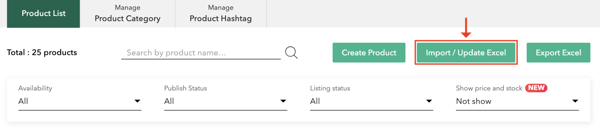
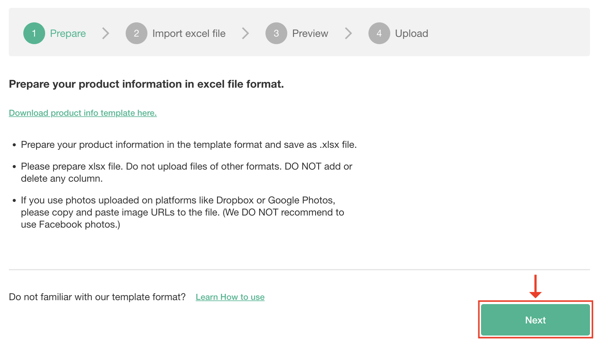
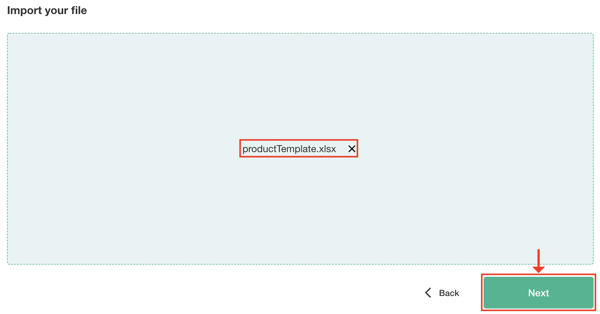
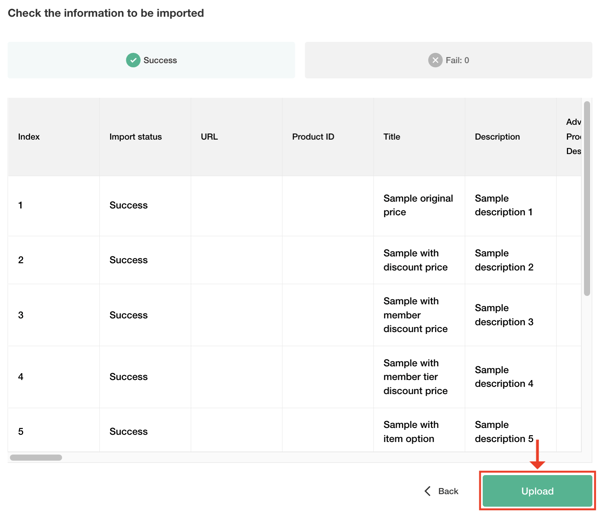
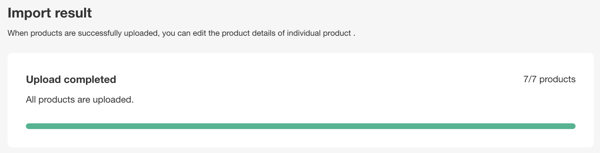
How to export and update your product information?
1. Open Boutir Admin and click “Export Excel” on the “Product” page
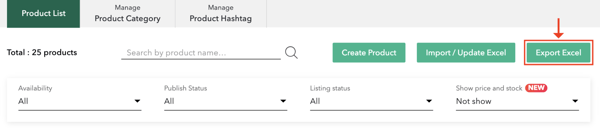
2. Click “Click here to download”
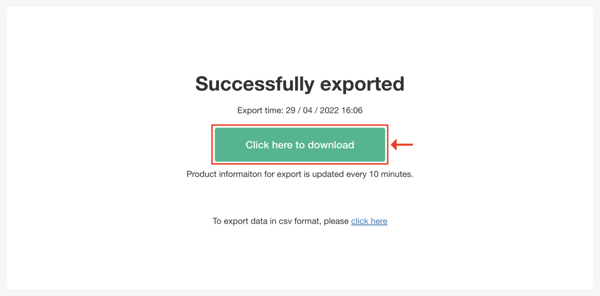
3. You can then update your product information by referring to the steps above and reuploading the file to Boutir desktop CMS
Important notice:
- Before updating your product information, please download the xlsx file first and make sure the information that had previously been inputted is still included in the sheet. If not, the system will only implement the newest piece of information, and the old information will be erased.
(This tutorial is for reference only. If there is any update on the feature, its latest version shall prevail.*)
-1.png?height=120&name=Boutir%20new%20logo%20(White)-1.png)