注意:此功能只適用於香港地區
如何在掌舖手機應用程式設定 PayMe?
1. 註冊 PayMe 個人帳戶後,打開掌舖手機應用程式,然後點擊「網舖設定」
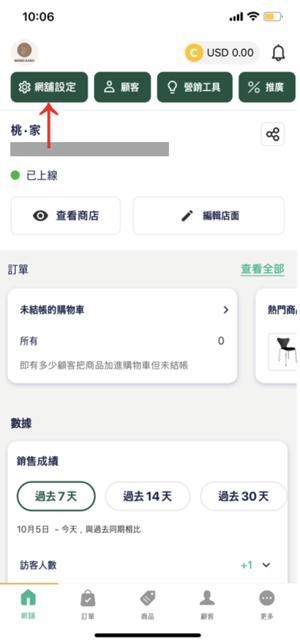
2. 點擊「付款」
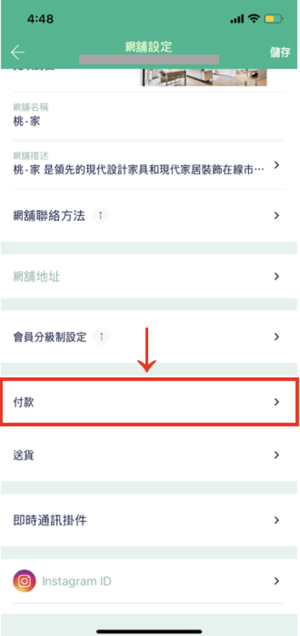
3. 點擊「接受 PayMe」
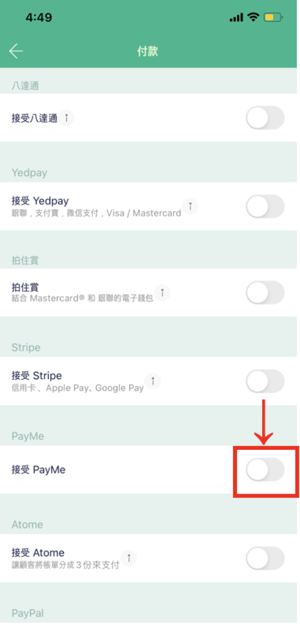
確認資料無誤後,請點擊「儲存」即可
設定小貼士:
要取得付款二維碼,請打開 PayMe 手機應用程式,然後點擊「我的帳戶」 > 「我的 PayCode」 > 「儲存」
要取得付款連結,同樣參照以上步驟,然後點擊自訂我的 PayLink;成功建立個人 PayLink 後,即可返回「我的 PayCode」頁面,在付款二維碼下方找到你的 PayLink
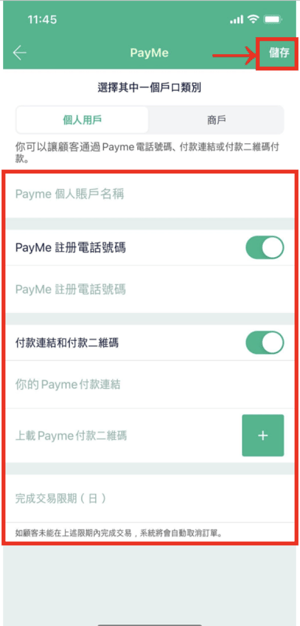
如何在掌舖手機應用程式設定 PayMe For Business?
1. 註冊 PayMe for Business 帳戶後,請打開 PayMe For Business 手機應用程式
2. 按下右上角的圖示或向左滑動手機畫面,然後按右上角的「⚙️」
3. 在螢幕頂部找到 Merchant ID,然後按右邊的圖示,複製 Merchant ID
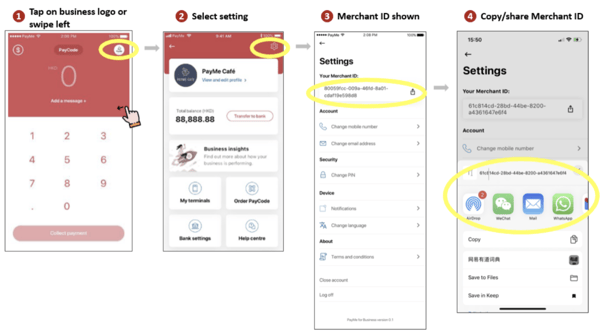
4. 在同一頁面按下「更改電郵地址」,即可找到註冊 PayMe for Business 的電郵地址
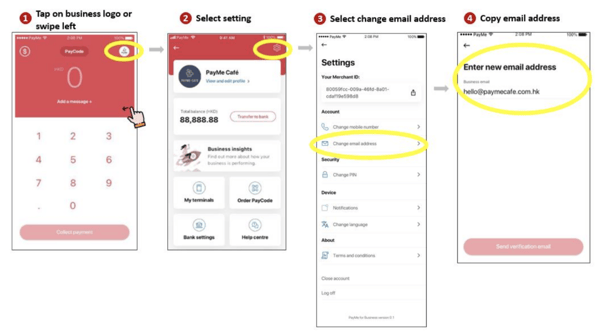
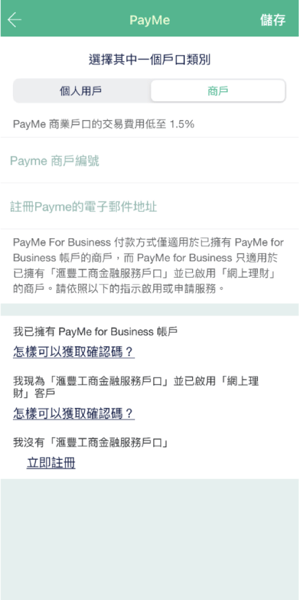
如何在掌舖管理介面設定 PayMe?
1. 前往掌舖管理介面(https://www.boutir.com/business)登入你的帳戶
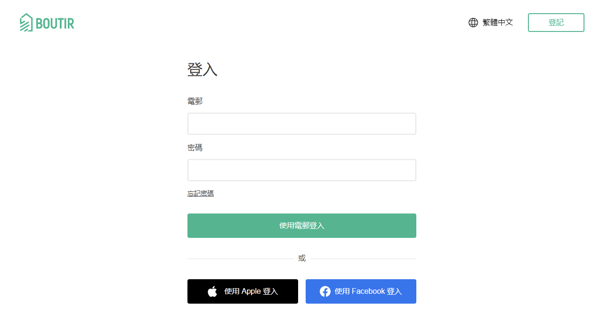
2. 點擊「設定」> 「店舖設定」> 「付款方式」>「編輯」
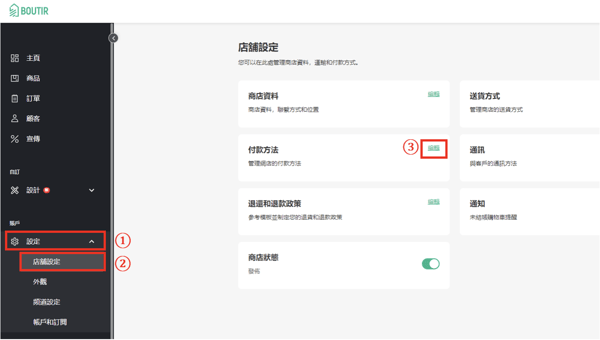
3. 點擊「PayMe」>「連結」
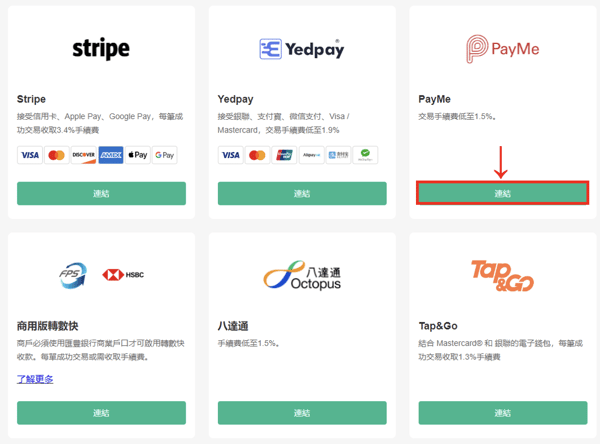
4. 選擇「個人用戶」,然後輸入帳戶名稱、完成交易限期,並開啓「PayMe 註冊電話號碼」和 / 或 「付款連結和付款二維碼」;確認資料無誤後,點擊「連結」即可
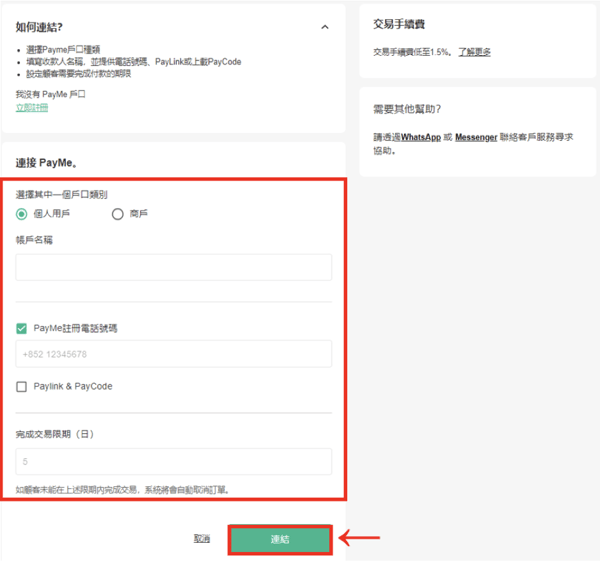
如何在掌舖管理介面設定 PayMe For Business?
1. 前往掌舖管理介面登入帳戶,然後點擊「設定」> 「店舖設定」> 「付款方式」>「編輯」> 「PayMe」 >「連結」
2. 選擇「商戶」為戶口類別,然後輸入帳戶ID以及註冊 PayMe for Business 的帳戶電郵地址;確認資料無誤後,請點擊「連結」即可
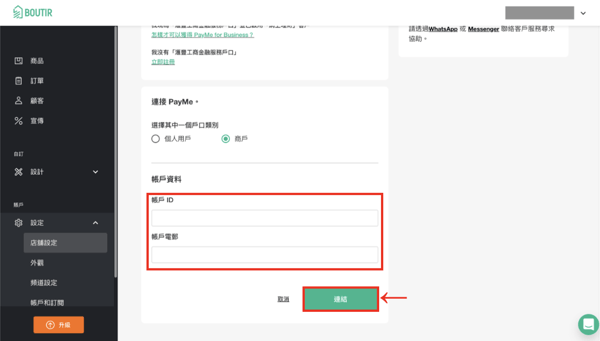
溫馨提示:
(1) 如商戶已擁有滙豐商業綜合戶口,可直接於Payme for business 手機程式申請帳號(不需填寫以下表格)
(2)如你希望申請 PayMe for Business 作網上收款,可是還沒擁有滙豐商業綜合戶口,
請填寫以下表格:https://share.hsforms.com/1L1AMQ6YtSbGV4IPtet2KLwc0awz?_branch_match_id=1158650378505[…]kottLXz8nMy9ZLyi8tySzSS87P1S9IrMxNjS9KTU%2FLL8oFAGcDS9AlAAAA
*使用 PayMe for Business 作網上收款必須擁有滙豐商業綜合戶口,並已啟用滙豐商務「網上理財」你需提供的資料包括公司全名、公司註冊證書編號、公司註冊國家、公司業務簡介(約 30 字)、聯絡人姓名、電話號碼、掌舖 Boutir 註冊電郵、掌舖 Boutir 網址。
你可以同時申請滙豐商業綜合戶口及 PayMe for Business 收款服務。
(功能以最新更新版本為準)
-1.png?height=120&name=Boutir%20new%20logo%20(White)-1.png)