How to enable Alfred Locker (without automation) on the Boutir app?
1. Open the Boutir app’s homepage > “Store Setting” > “Delivery” > “Domestic Pickup / Lockers” > enable “Alfred Smart Locker”
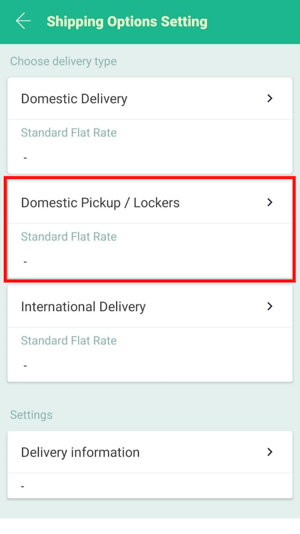
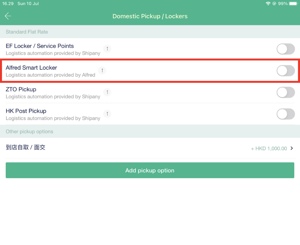
2. Please fill in your Merchant Address where your product will be picked up from (this will not be visible to the customer) as well as the other details seen below such as phone number and delivery fee.
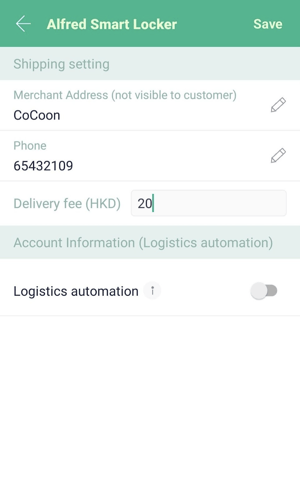
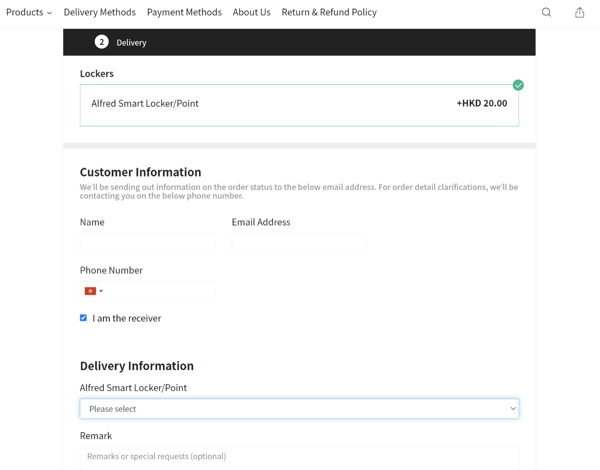
4. These are the locations that may pop up for the customer to choose from
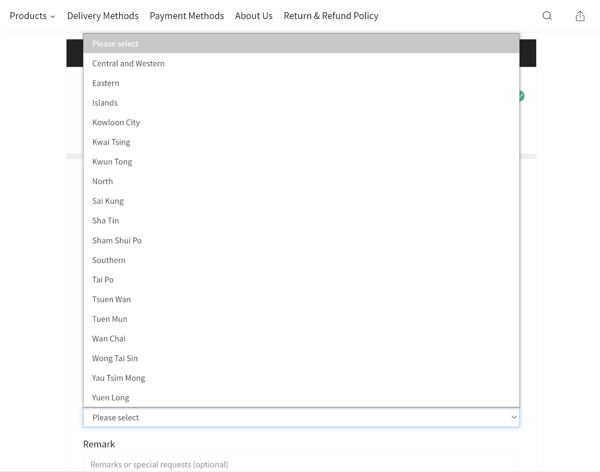
*Note:
- Merchants have to remember to print and affix the WayBill onto the outer package of the shipment.
- Before placing a shipping order, please make sure that the size of the package is in accordance with the size of the selected locker.
- You should also ensure whether the selected locker is for households’ exclusive use to avoid unnecessary delays.
- The capacity limit of a locker is length x width x height: 42cm x 33cm x 17.9cm, while the weight limit is 5kg
- The capacity limit for pick-up points is length x width x height: 50cm x 40cm x 31cm, while the weight limit is 5kg.
—------------------------
How to activate automated logistics services by Alfred Locker on the Boutir app?
As mentioned above, some tasks that will be carried out automatically are:
- Input order information in the Alfred Locker portal
- Enter the waybill number for each corresponding order
- Click “send goods” on the Boutir side
To activate automation:
1. Open the Boutir app’s homepage > “Store Setting” > “Delivery” > “Domestic Pickup / Lockers” > “Alfred Smart Locker” > enable “Logistics automation”Note: If you would like to use Logistics Automation, please also notify the Alfred Customer Service Team in advance
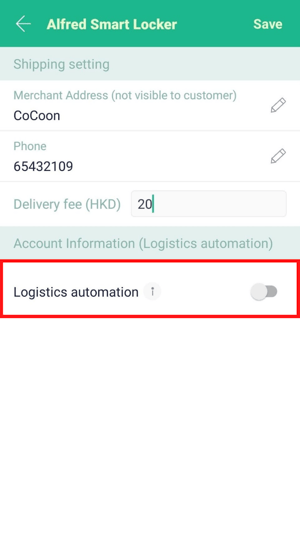
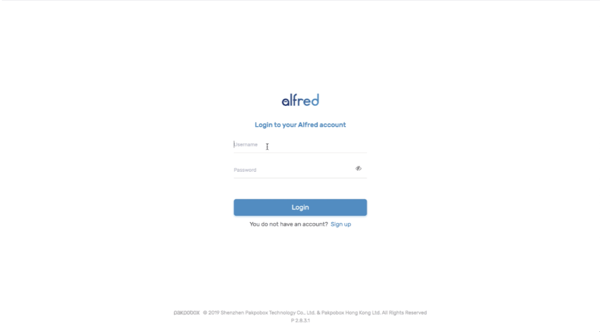
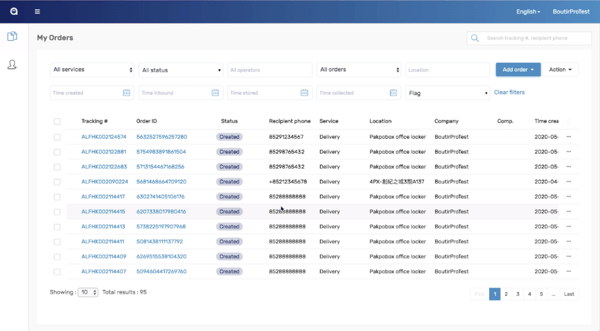
3. After signing in, please select the orders (one or more) that you would like to address
4. Choose “Print Orders” under “Action” on the right-hand side
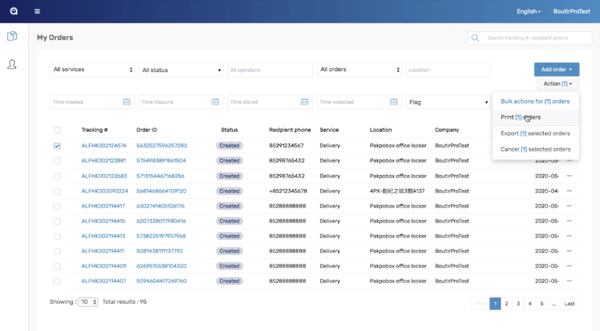
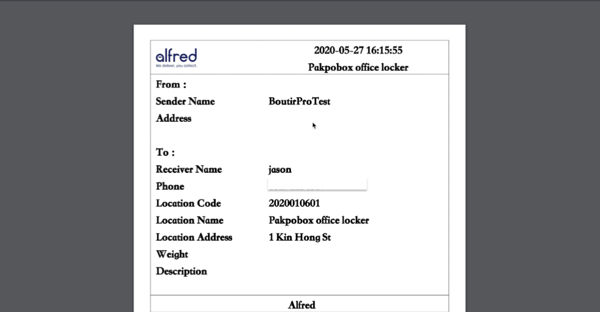
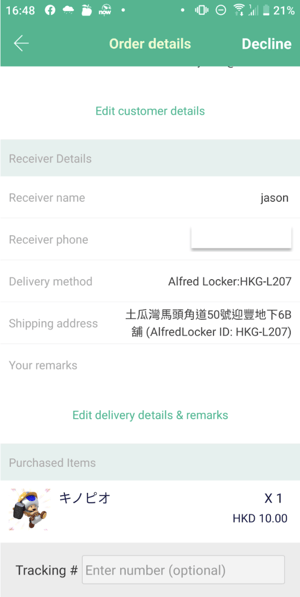
7. Before sending out your goods, please contact the staff from Alfred Locker via WhatsApp at +852 64500545 to pick up your goods from your store or pick-up points.
8. When the goods arrive at the Alfred Locker warehouse, the Boutir system will automatically send an email to your customer. The email will include the Boutir order number, as well as the Alfred WayBill number for your customer’s reference.
For any inquiries please contact Alfred Customer Service Team:
WhatsApp: 64500545
Email: operations@alfred.delivery
Note: To sign up for an Alfred Locker account, please visit https://www.alfred24.com.hk/en/merchant-signup
(This tutorial is for reference only. If there is any update on the feature, its latest version shall prevail.*)
-1.png?height=120&name=Boutir%20new%20logo%20(White)-1.png)