How to Customize Store Logo, Banners and Banner Links via Boutir App
1. Open Boutir App, click “Store Setting”
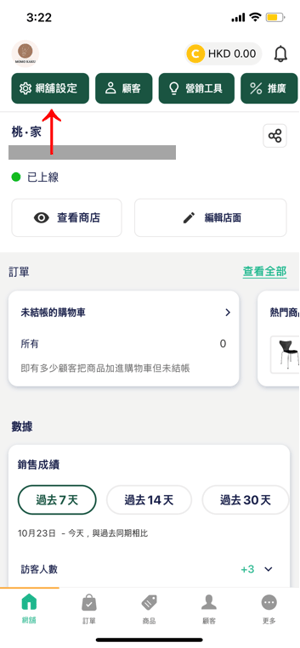
2. Click "Change store logo"
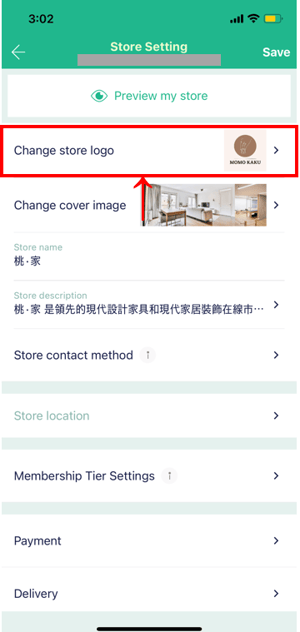
*The suggested size of the net shop logo is 100 (W) x 100 (H)
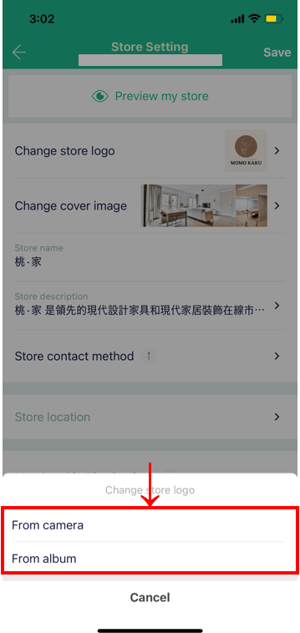
4. Click "Change cover image"
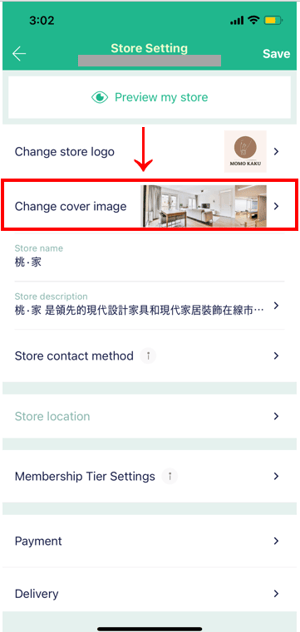
5. Click "From camera" or "From album" to upload an image; or click "Banners from Boutir" to select a cover template
*The recommended size for the cover is 2160 (W) x 864 (H)
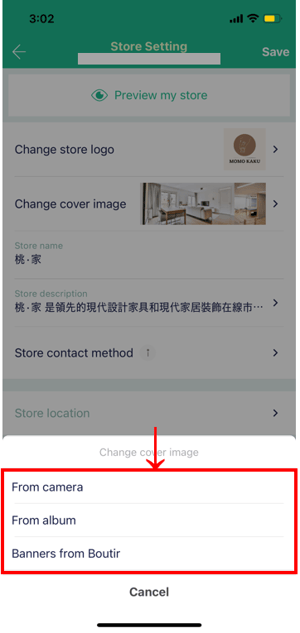
6. Click "Save"
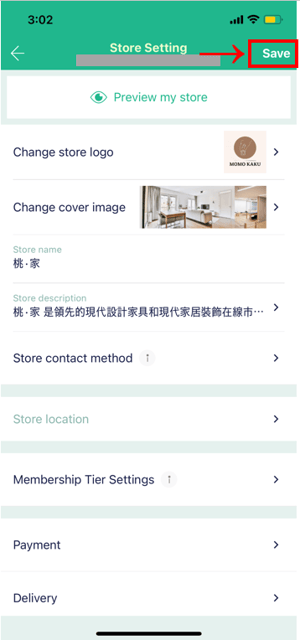
How to Customize Store Logo, Banners and Banner Links via Boutir Admin
1. Go to Boutir Admin (https://www.boutir.com/business) and log into your account
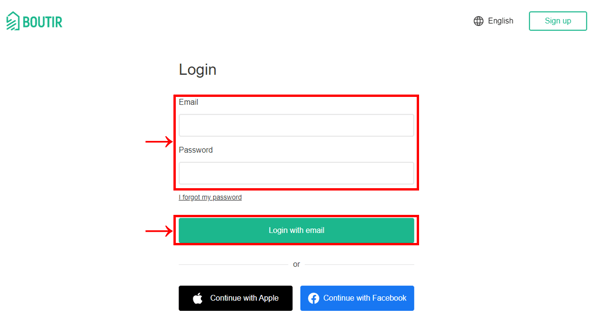
2. Click "Settings" > "Store Settings" > "Store Information" > “Edit”
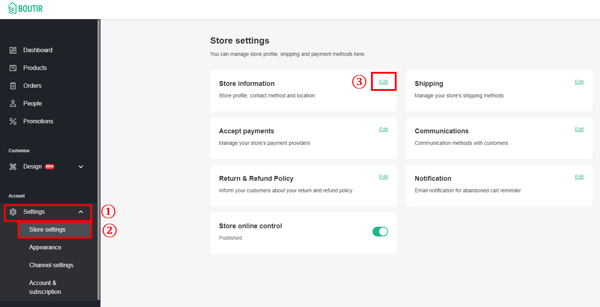
3. Click “Upload” to upload an image
*The recommended size of the online shop logo is 100(W) x 100(H) PNG or PNG file
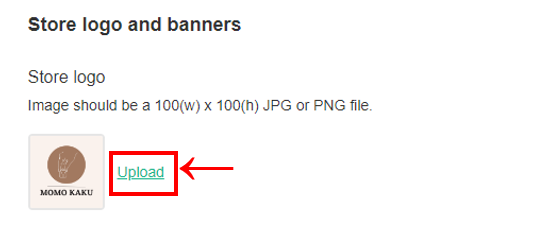
4. Click "Edit" or "Add banner" under “Store banner”
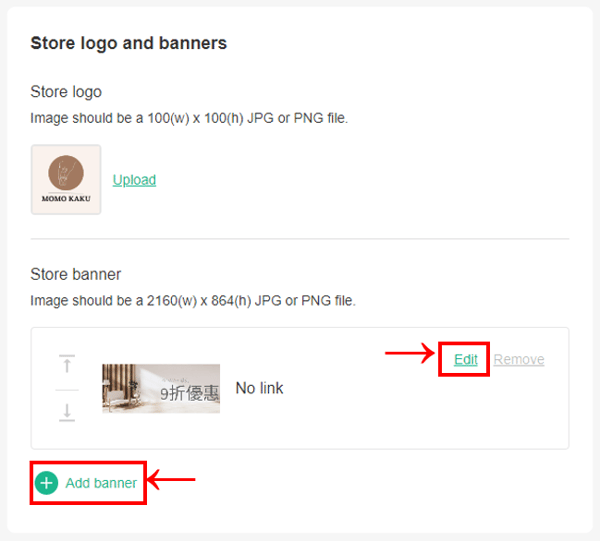
5. Click "Upload Image" to upload the image, add a link (optional), and then click "Ok"
You can also upload GIF animation format as the cover of the shop
Remarks: The recommended size of the cover is 2160 (W) x 864 (H); the size of the GIF file must be 2160 (W) x 864 (H) The system does not support the editing of GIF files, please adjust the size before uploading the file
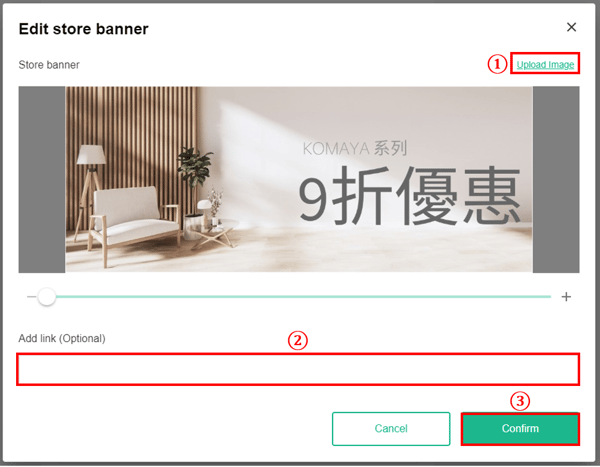
6. After uploading your logo and cover image, click "Store"
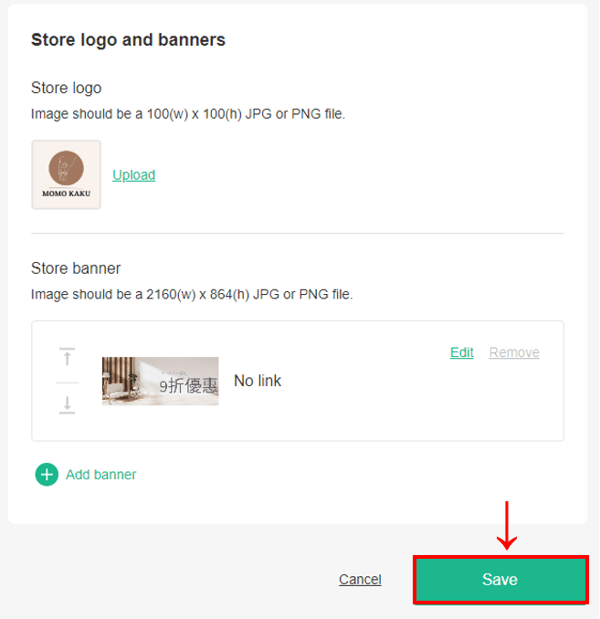
(This tutorial is for reference only. If there is any update on the feature, its latest version shall prevail.*)
-1.png?height=120&name=Boutir%20new%20logo%20(White)-1.png)