How to Create “Product Discount” via Boutir App?
- Open Boutir app and tap “Promotion”.
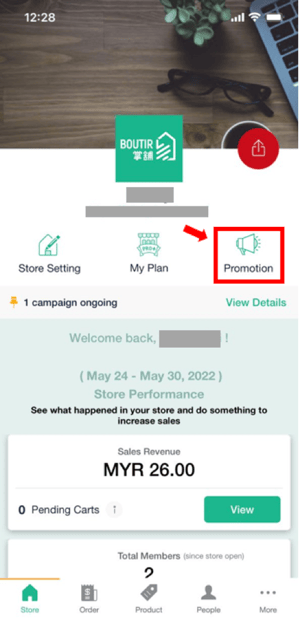
- Tap “In-store promotion”.
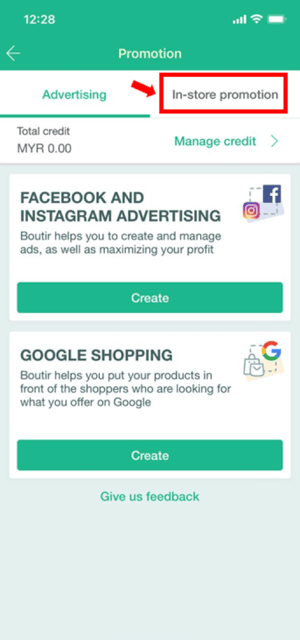
- Tap “Create” under Online Promotion Campaign.
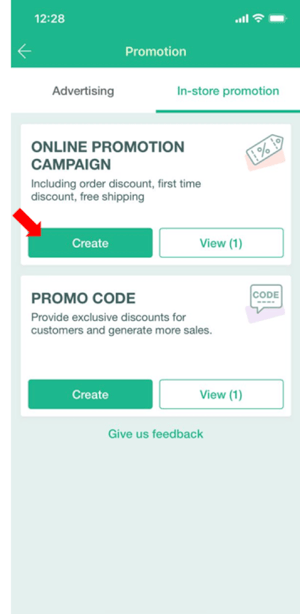
- Tap “Product discount campaign”.
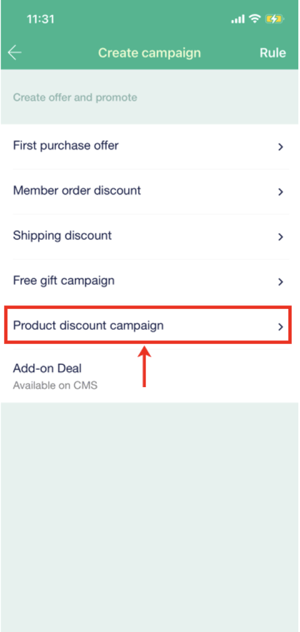
- Fill up all information which includes campaign name, target audience, requirement, discount type and effective period. Tap “Preview” once you’re done.
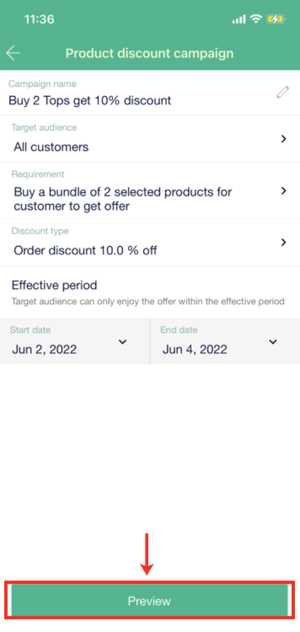
-
Preview page recaps all details about the campaign. Click “Confirm to set up” if all details are confirmed.
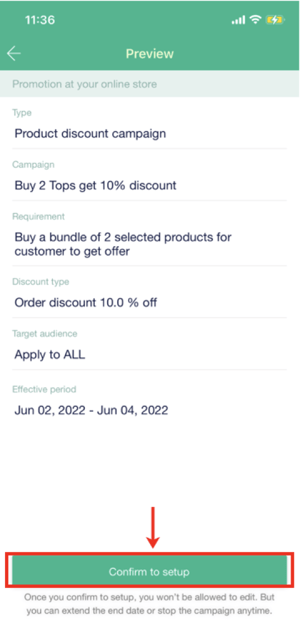
-
If you see a message prompted as below, your campaign has been created successfully.
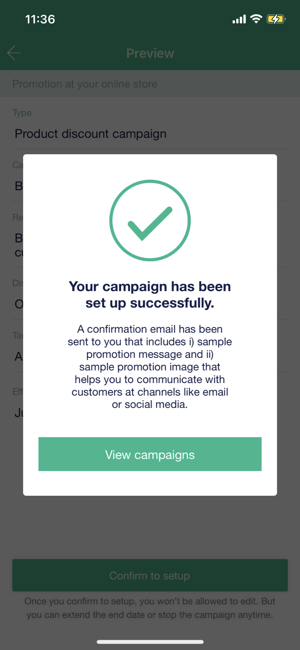
-
Back to “View campaigns” page, the first purchase campaign will appear under Ongoing” or “Scheduled”.
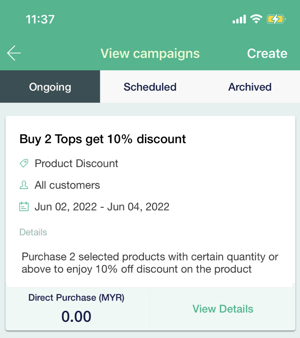
How to Create “Product Discount” via Boutir Admin?
- Login to Boutir Admin (https://www.boutir.com/user_cms/log-in).
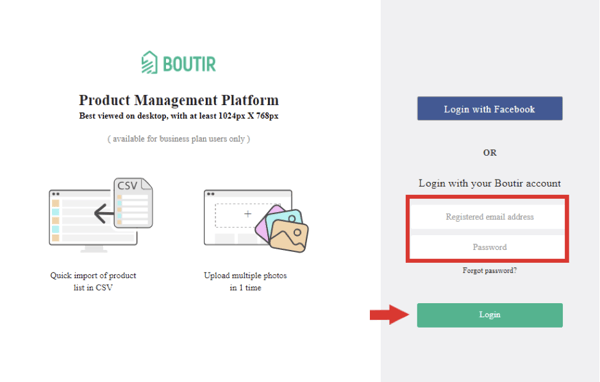
-
Click “Promotions”
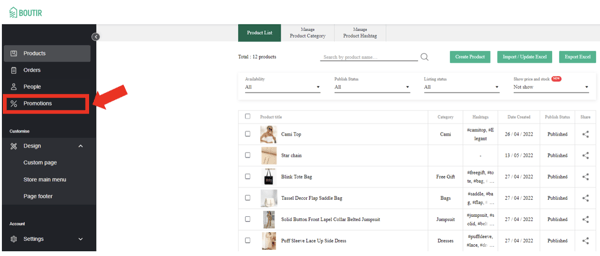
-
Click “Add Campaigns”
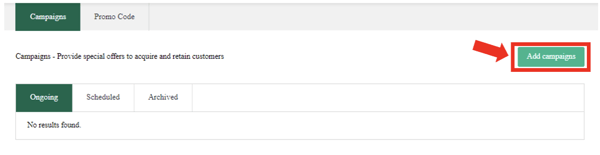
-
Select “Product Discount”
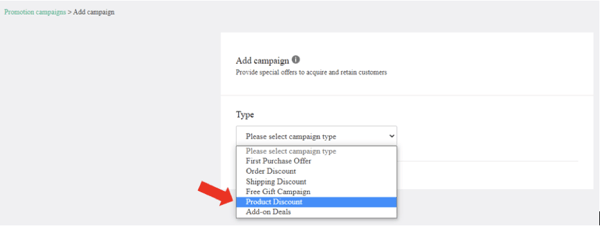
-
Fill up all required information, which includes campaign name, target audience, purchase requirement, offer amount and effective period. Click “Preview” when you’re done.
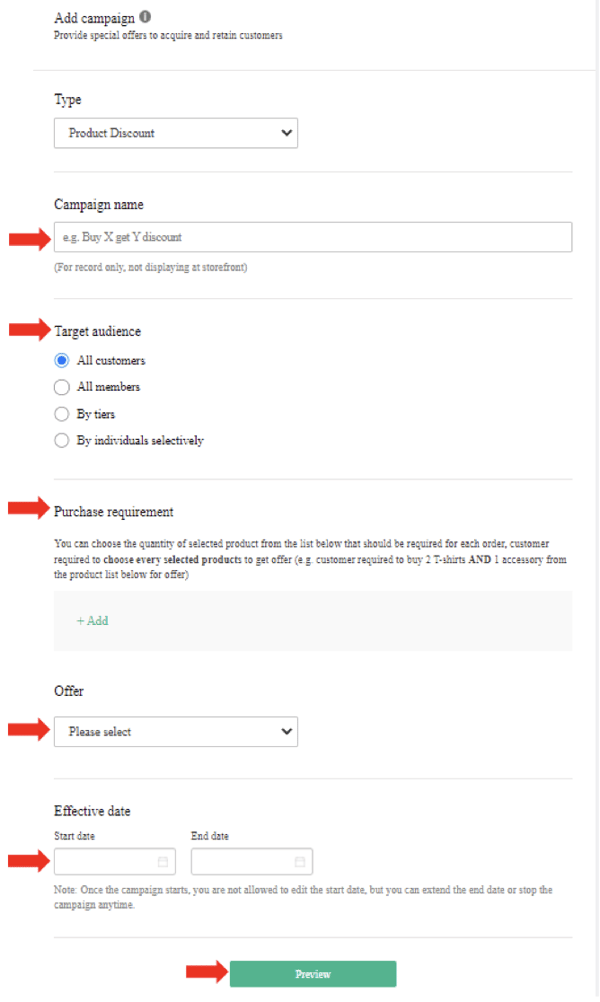
-
Preview page recaps all details about the campaign. Click “Change details” if you wish to make changes to the details. Click “Set up” if all details are confirmed.
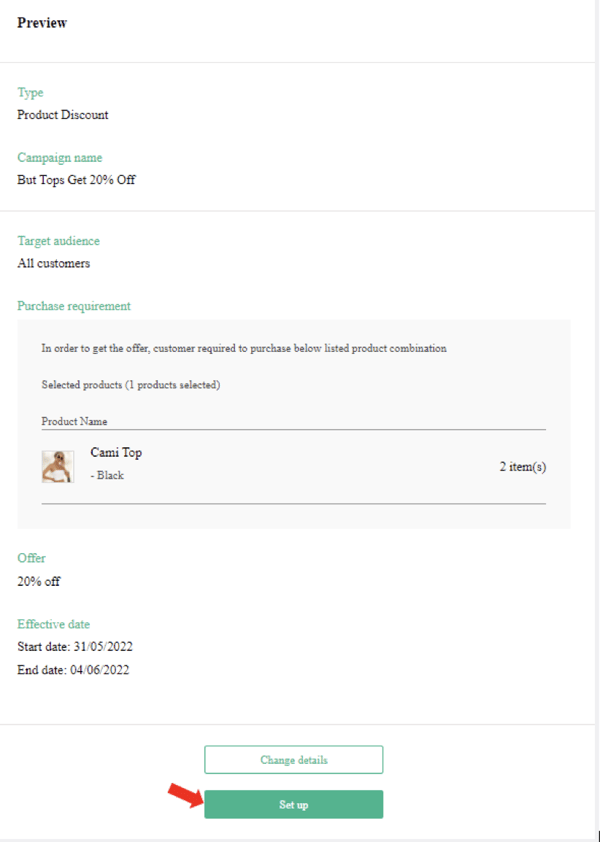
-
If you see a message prompted as below, your campaign has been created successfully.
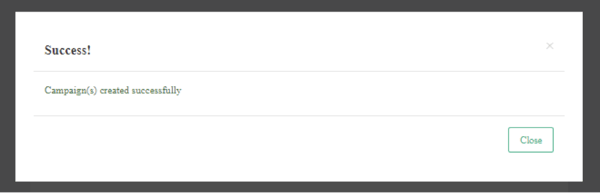
- Back to “Campaigns” page, the product discount campaign will appear under Ongoing” or “Scheduled”.
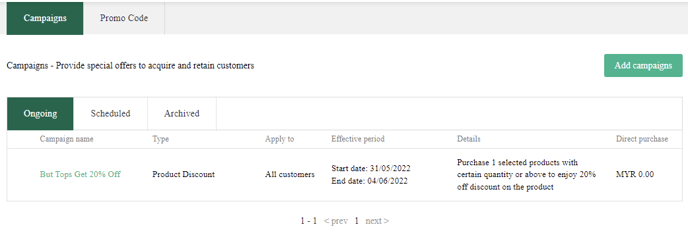
Note:
- When both “First Purchase Offer” and “Member Order Discount” are active, members who have never made any purchases before can only see and enjoy the “First Purchase Offer” once they reach the requirements.
- Quota for each type of our campaigns:
*Please note that multiple campaigns can be active concurrently for Boutir’s Essential Plan subscribers.Essential Plan*
First purchase offer
1
Order discount
1
Shipping discount
3
Free gift campaign
1
Product discount
50
Add-on deals
10
(This tutorial is for reference only. If there is any update on the feature, its latest version shall prevail)
-1.png?height=120&name=Boutir%20new%20logo%20(White)-1.png)