How to Start a Pre-Order via Boutir App?
1. Open the Boutir app and tap “Product”
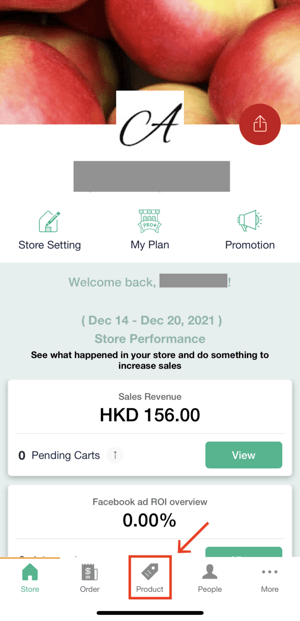
3. Enable the “Pre-order” feature
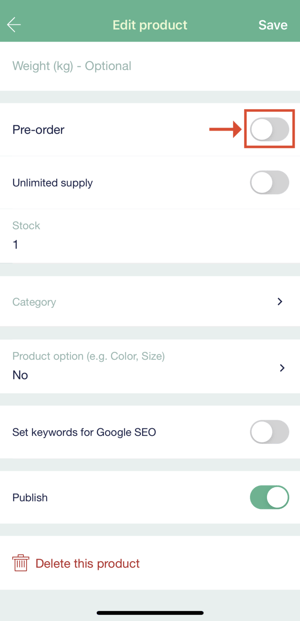
-
- Pre-order end date
- Pre-order end time
- Estimated delivery date
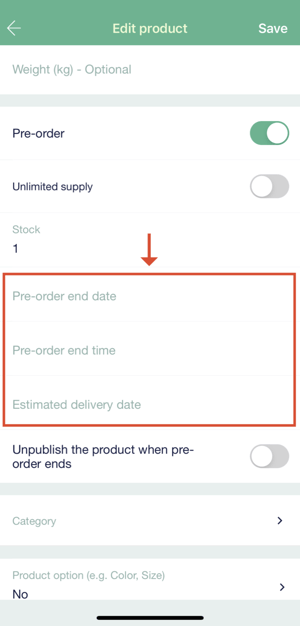
5. Decide if you want our system to automatically “unpublish the product when the pre-order ends”
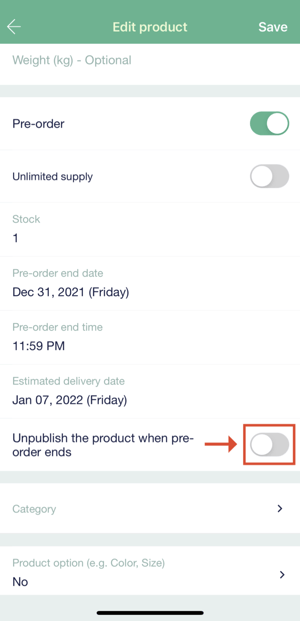
6. Please tap “Save” at the top right once all the settings are to your desire
7. On the “Product” page, you can then see a tag on the top left of the product that you have selected for pre-order
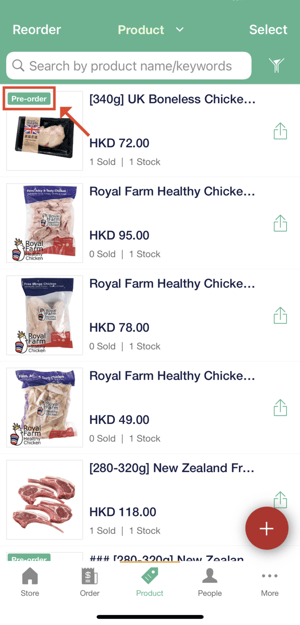
How to Start a Pre-Order via Boutir Admin?
1. Login to Boutir Admin (https://www.boutir.com/business)
2. On the “Products” tab, create a new product or click on an existing product
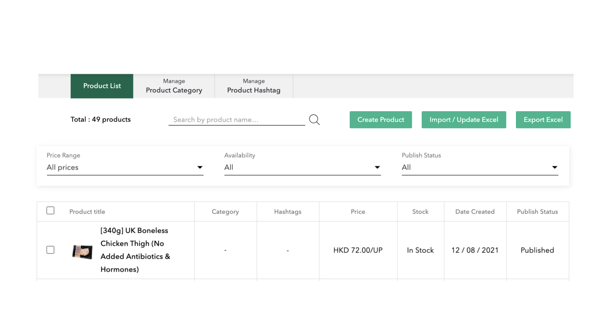
3. Enable the “Pre-order” feature
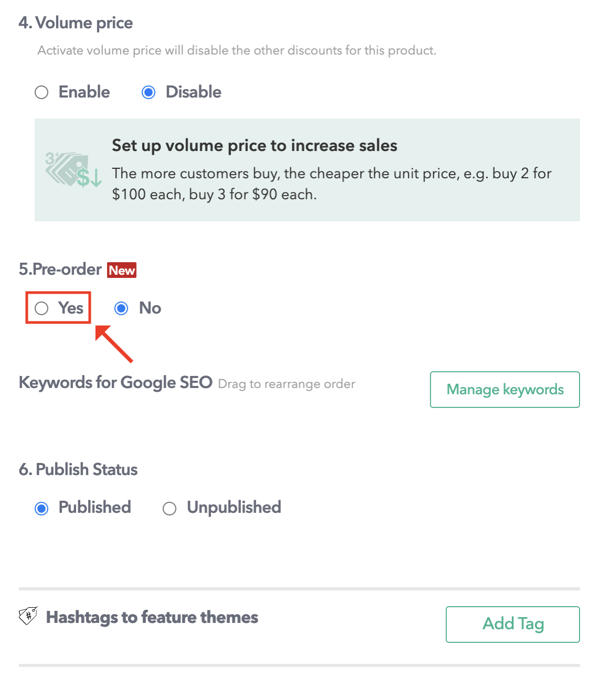
-
- Pre-order end date
- Pre-order end time
- Estimated delivery date
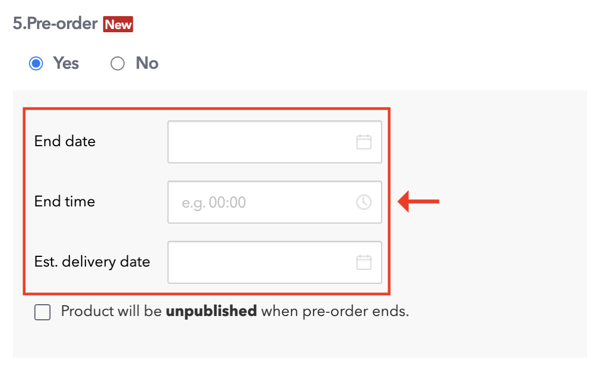
5. Decide if you want our system to automatically “unpublish the product when the pre-order ends”
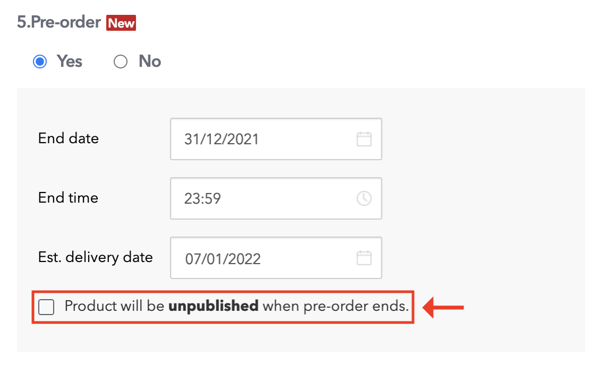
6. Please click “Save” once all the settings are to your desire
7. On the “Products” page, you can then see a tag on the top left of the product that you have selected for pre-order
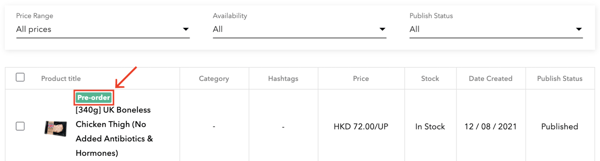
How Can Customers Find a Pre-Order Product?
Customers can get information about the pre-order from:
- The top left-hand corner of the product image
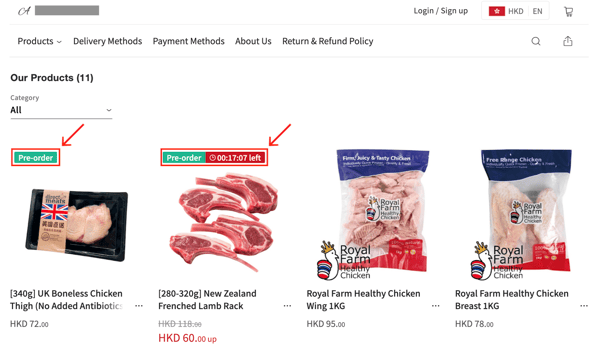
2. The product detail page
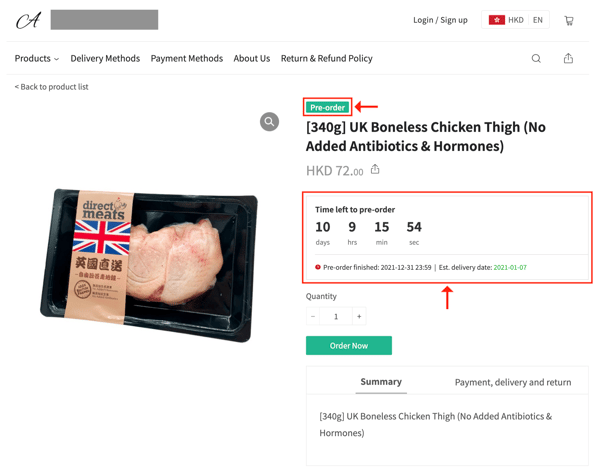
(This tutorial is for reference only. If there is any update on the feature, its latest version shall prevail.*)
-1.png?height=120&name=Boutir%20new%20logo%20(White)-1.png)