How To Add Product Category via Boutir App?
- Open Boutir app and login
- Once you are logged in, go to the “Product” tab.
- Tap “Product” on the middle-top of the screen and tap “Category”.
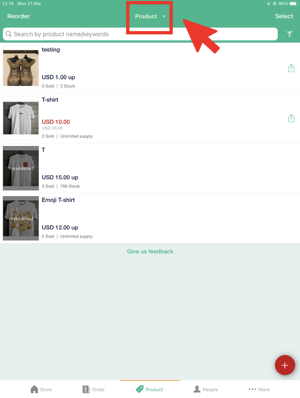
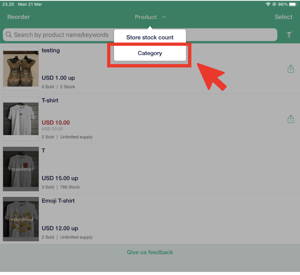
- On the top right-hand side, tap “Create”.
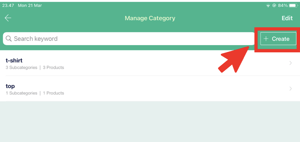
- Type in your desired name of the category and tap “Create”.
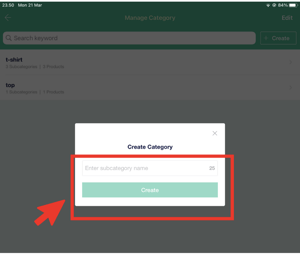
- Once you have created list of categories, tap the intended category to create the subcategory and add product under the subcategory.

- Type in the sub-category name and tap “Create”.
- Select the product under the product list, tap “Done” to save.
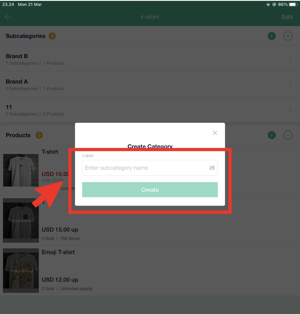
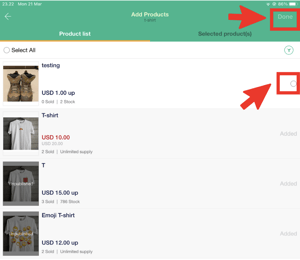
- To delete or move the sequence of any category, go back to the main Category page and tap “Edit” on the top-right corner.
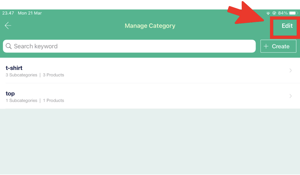
- To delete a category, tap the red sign on the left of the corresponding category and tap “Delete”.
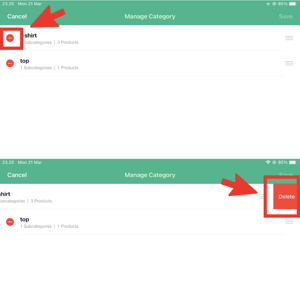
- To move the category sequence, press the triple bar on the right of the corresponding category and move it to your desired sequence.
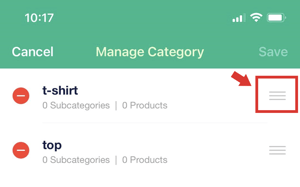
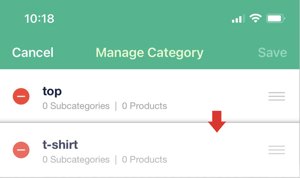
How To Add Product Category via Boutir Admin?
- Login to Boutir Admin (https://www.boutir.com/business).
- Once you have logged in, you will be on the “Product List” tab. Go to “Manage Product Category”.
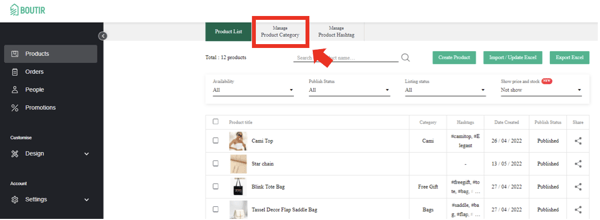
- On the top right-hand corner, click “Create Category”.
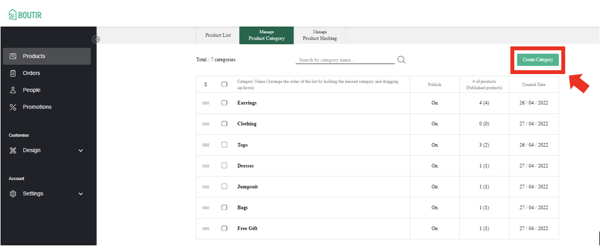
- Type in your desired name of the category.
- (Optional) If you have already uploaded your products, you may select the products under the category.
- Once you’re done, click “Confirm and Create”.
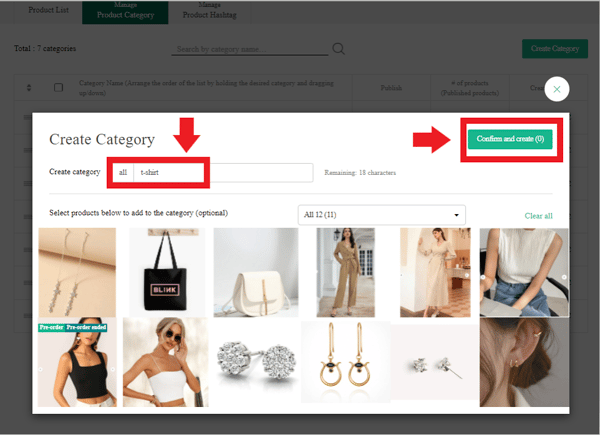
- The category will then appear on the main page under “Manage Product Category”.
- To add a subcategory under the category, click on the intended category (in this case, “t-shirt”).
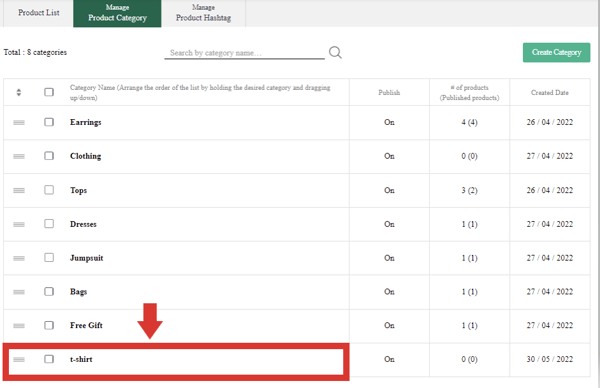
- On the right-hand side, click “Create Subcategory”.
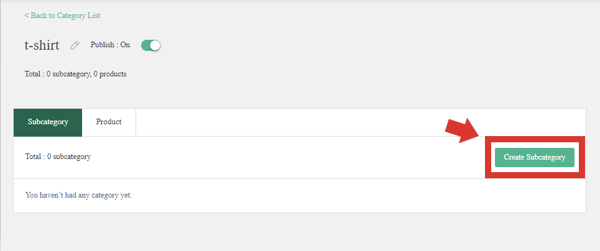
- Repeat step 4-6 and the list of subcategories will then be listed under “t-shirt” category.
- To make any action to a category, tick the checkbox beside the corresponding category, and click the “Action” button. You may then choose to publish, unpublish, or delete the category.
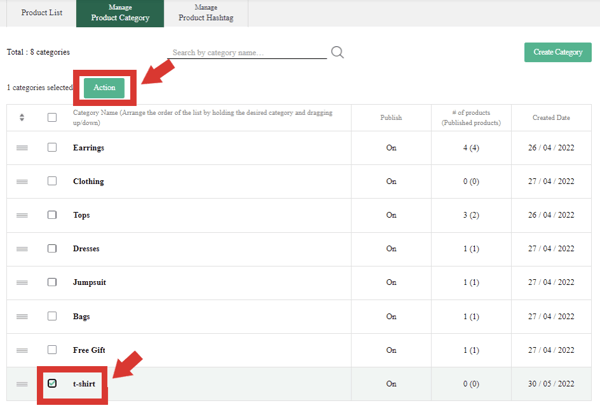
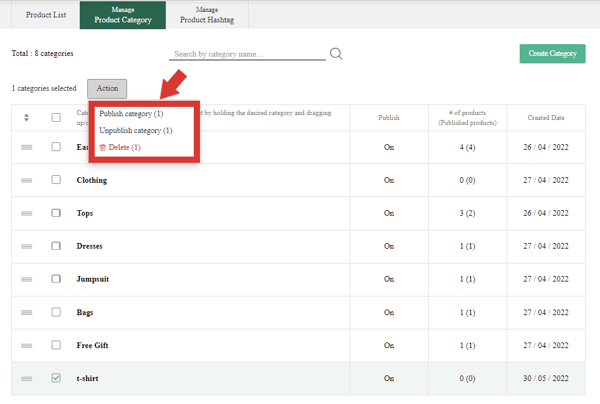
Note:
- Users can add at most 3 level of product categories
(This tutorial is for reference only. If there is any update on the feature, its latest version shall prevail)
-1.png?height=120&name=Boutir%20new%20logo%20(White)-1.png)