1. Go to the official website of HKT Merchant Services (https://www.hktmerchantservices.com/home/en/), then click on “Apply now”
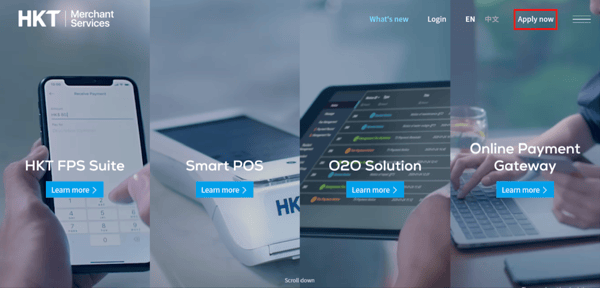
2. Enter your Email, Family and Given name, Job title, Mobile Number and Password, then click on “Register”
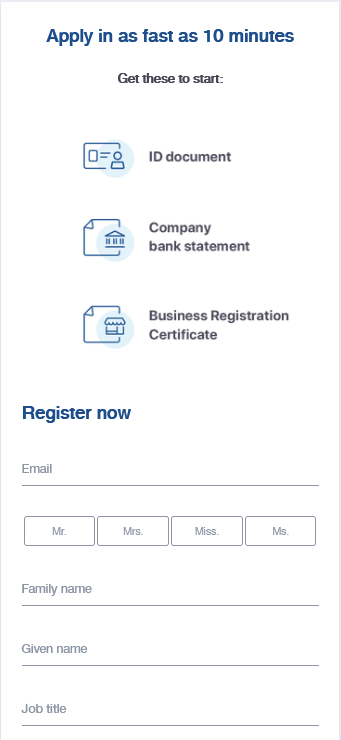
4. After you have verified your identity, please select “Online Payment Gateway”
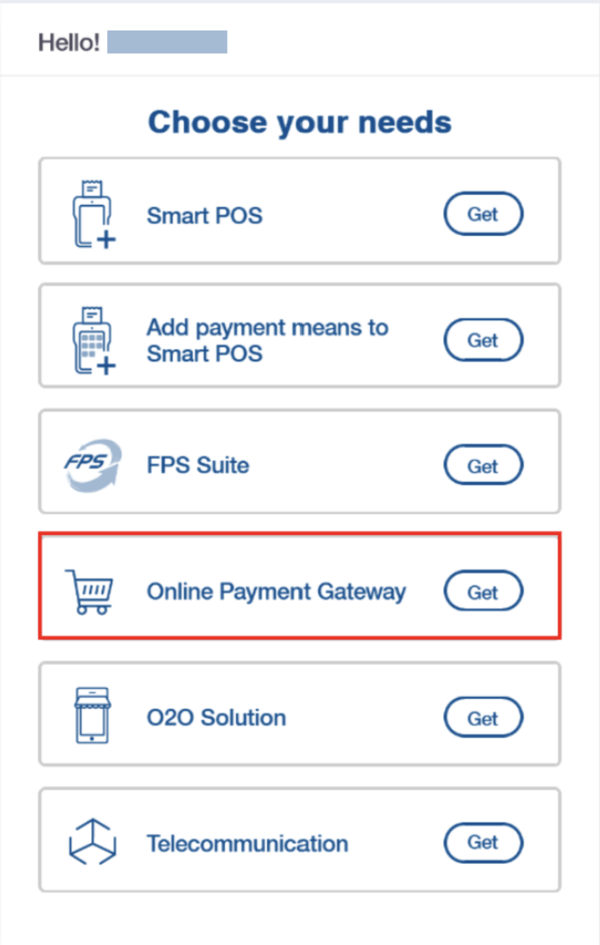
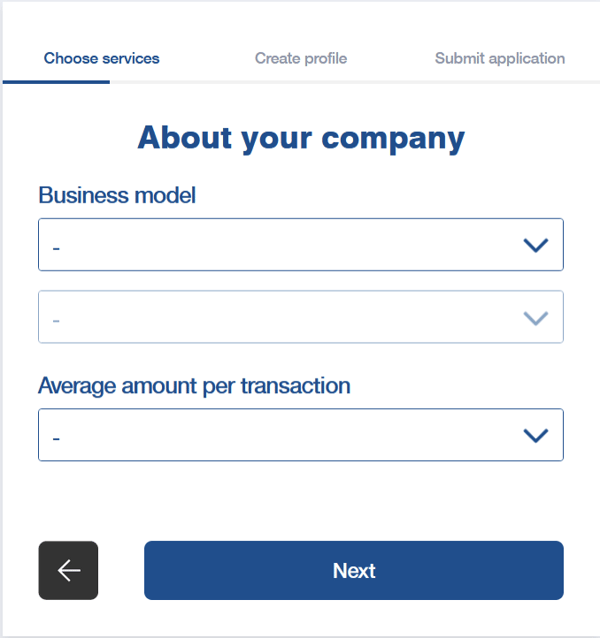
a. Caution: If your business model is “Restaurants”, please upload a copy of food license/permit
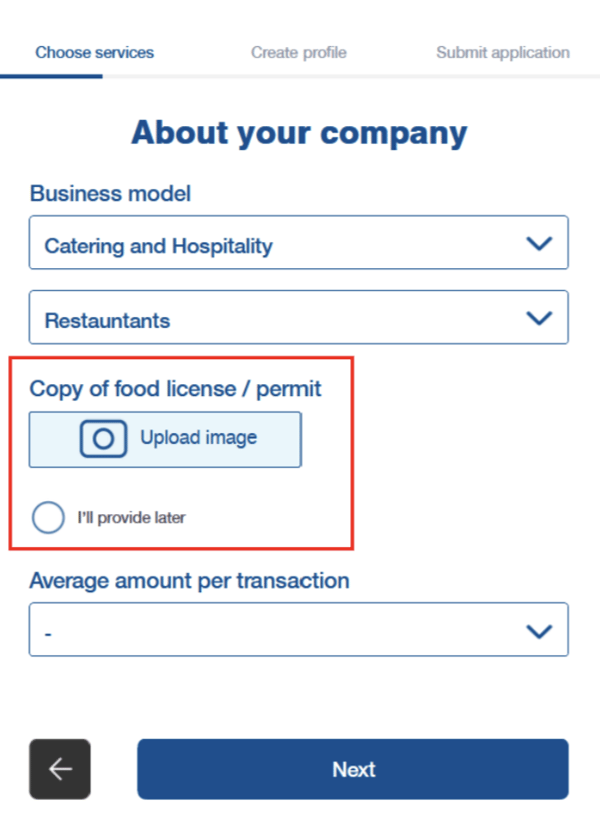
-
- Caution:
- If necessary, you can activate other services simultaneously; Otherwise, please click on “Clear”
- For details of other services, please browse HKT Merchants Services Official Website to know more
- Caution:
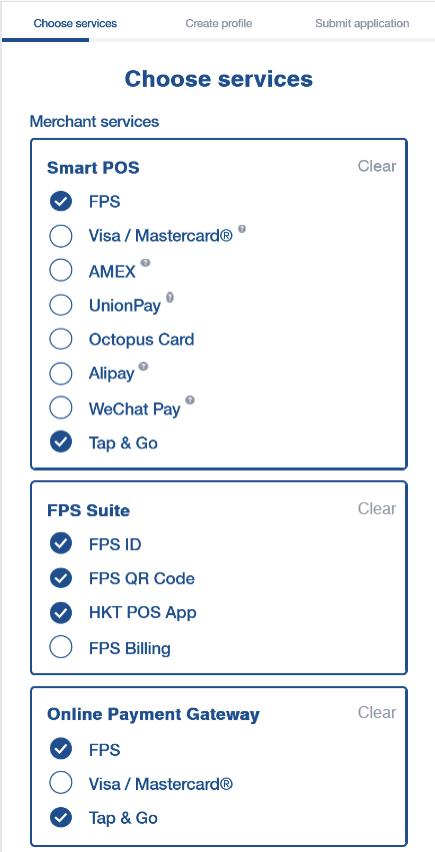
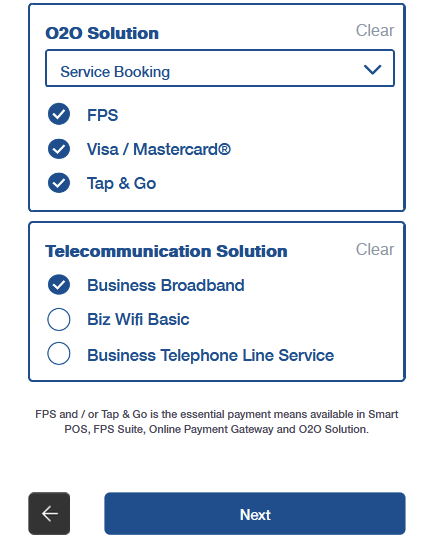
7. Please insert “BOUTIR” in “Referral code”, then click on “Next”
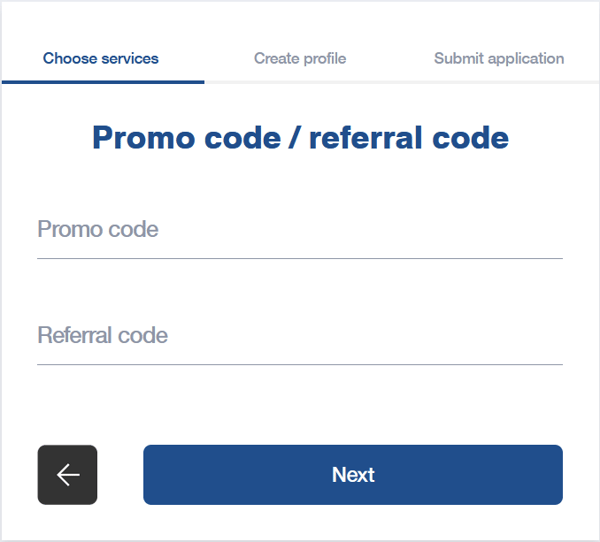
8. Enter Estimated total monthly sales turnover, arrange the Percentage share of different payment methods, then click on “Next”

9. By using the Transaction Fee Calculator, recognize the Suggested Transaction Fees, then click on “Next”
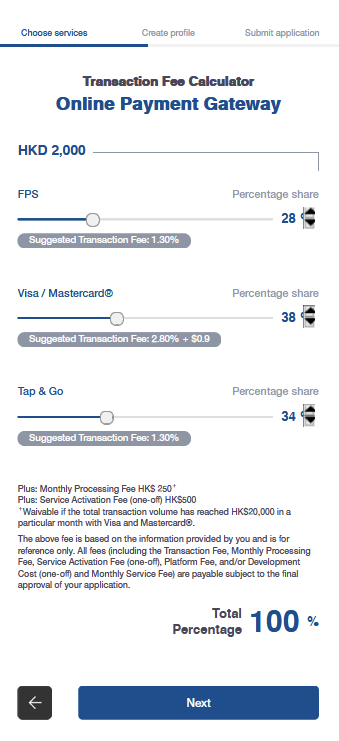
10. Set the maximum payment limit per single transaction via FPS and Tap & Go, then click on “Next”
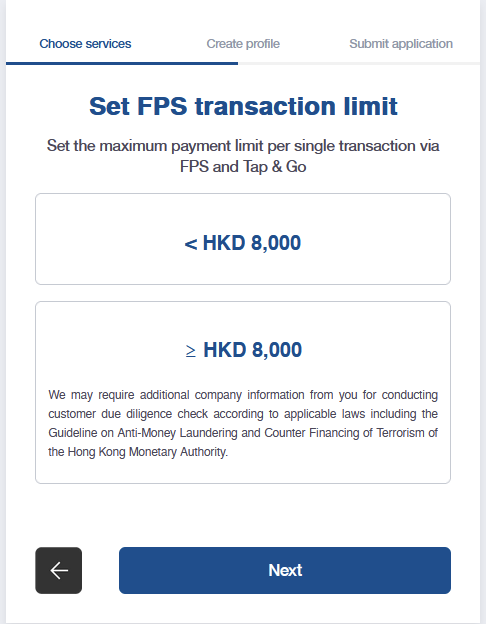
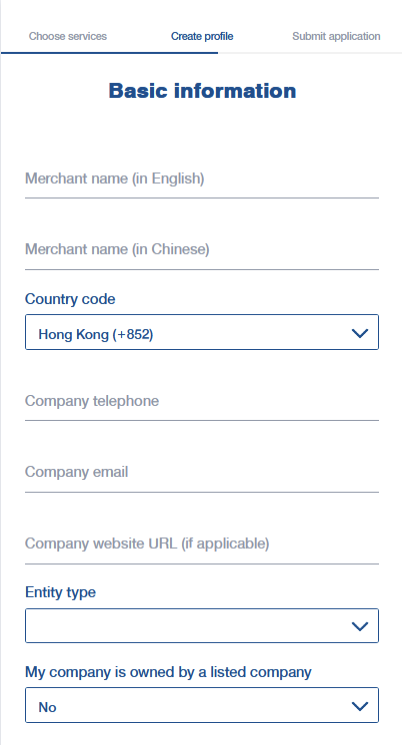
12. Enter and upload related information according to your Business Registration Certificate, then click on “Next”
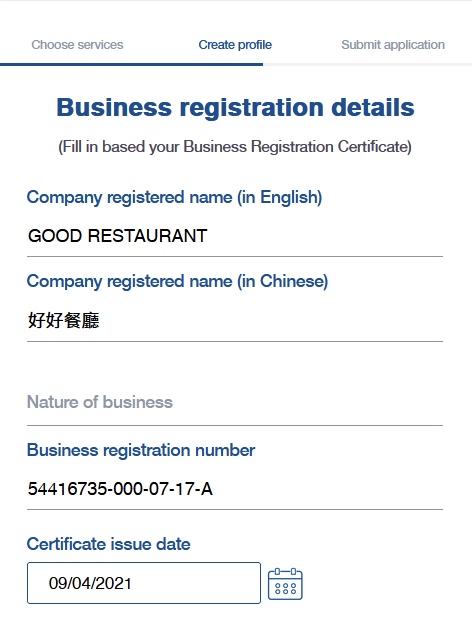
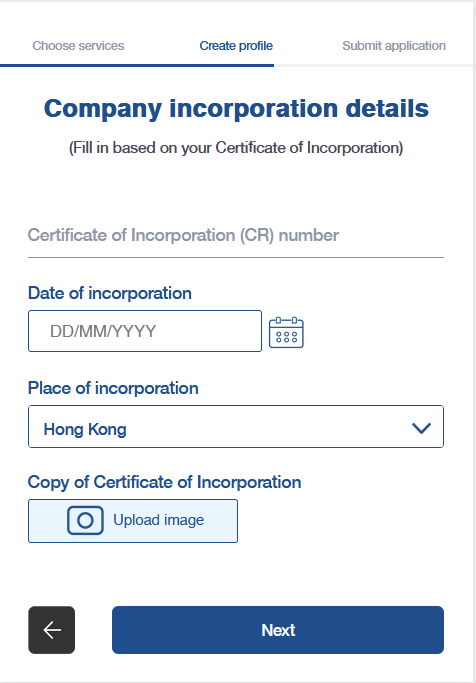
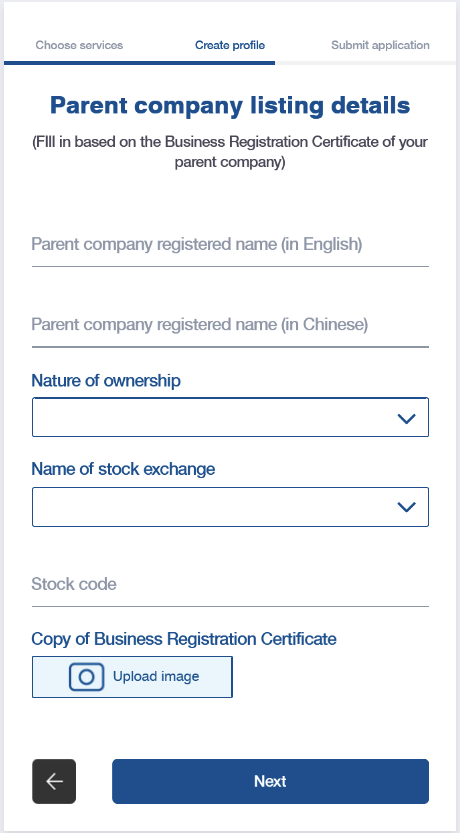
15. Enter Contact person details, then click on “Next”
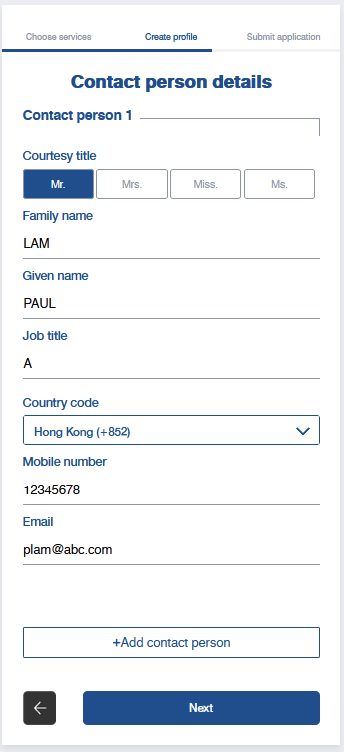
-
- Caution: By clicking on “Next”, it implies that you have authorized HKT Payment Limited to transfer the net transaction income to this specified bank account.
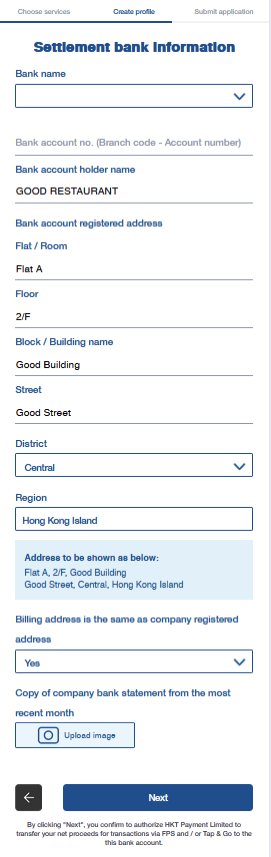
17. Enter and upload Management / beneficial owner information, then click on “Next”
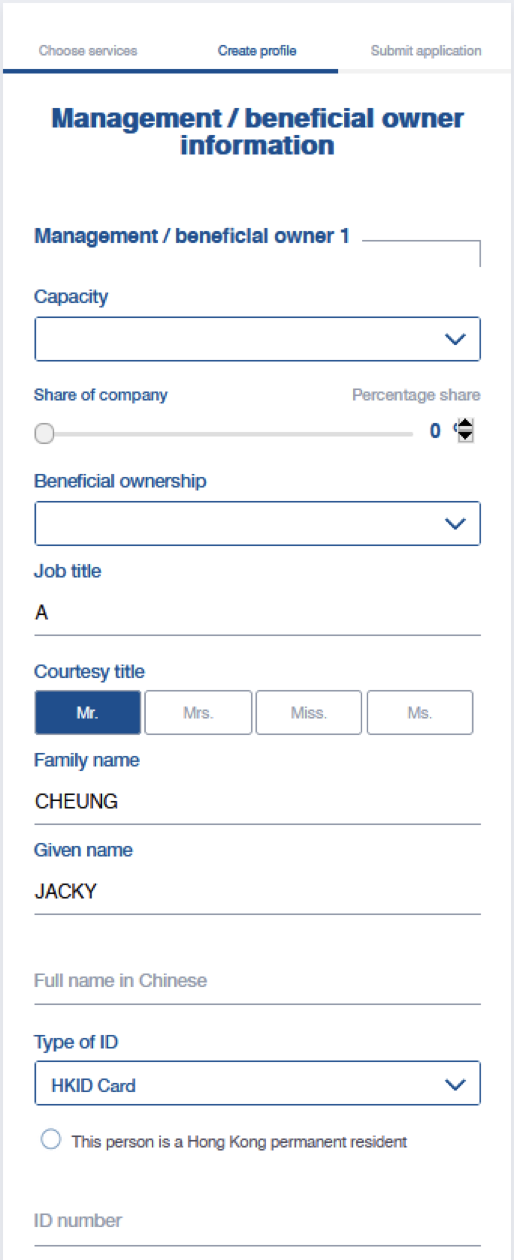
18. Provide Additional Information, then click on “Next”
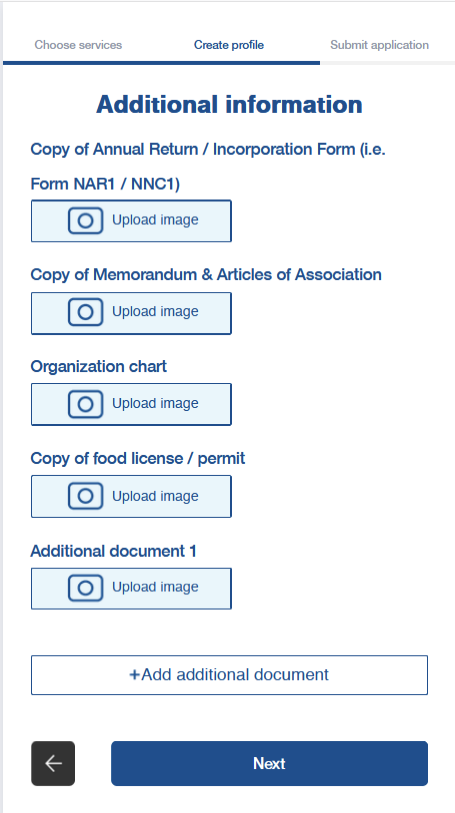
19. Confirm the information that you have entered and uploaded, then click on “Confirm”
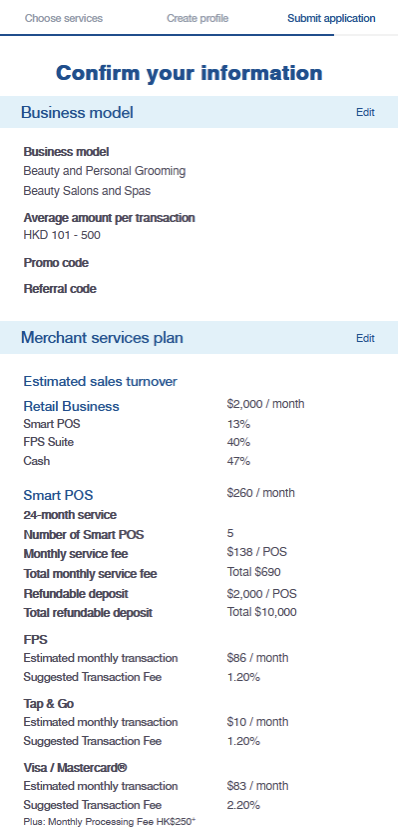
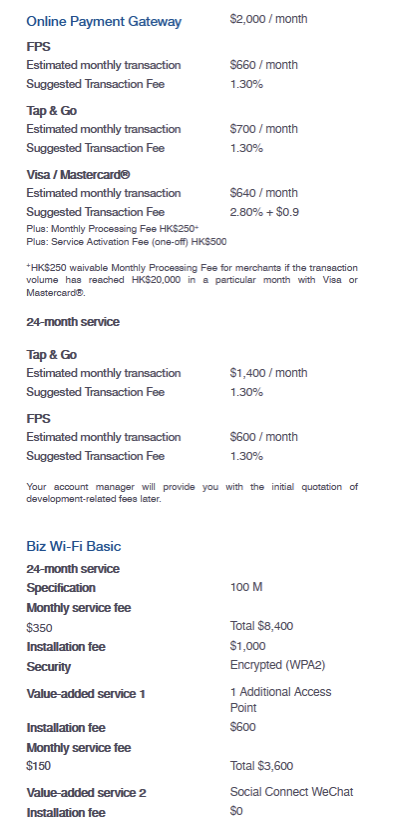
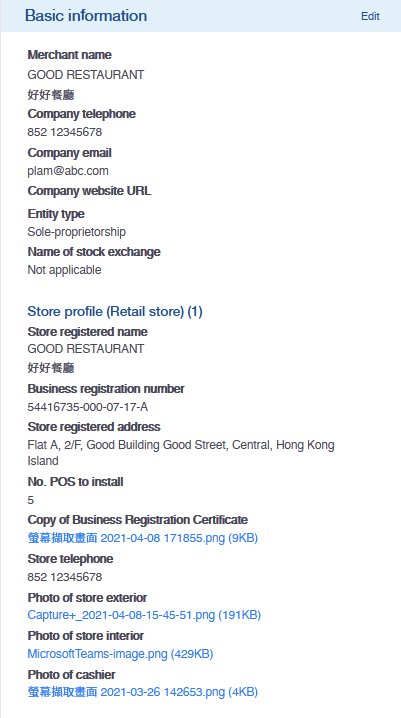
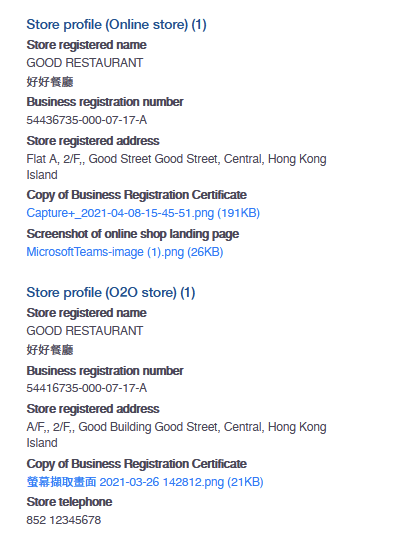
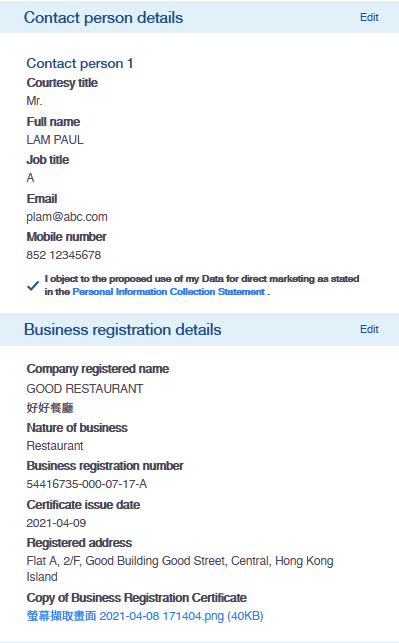
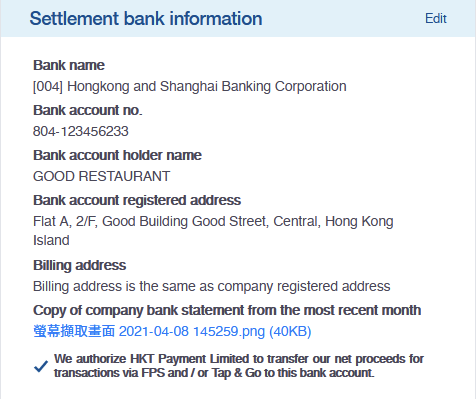
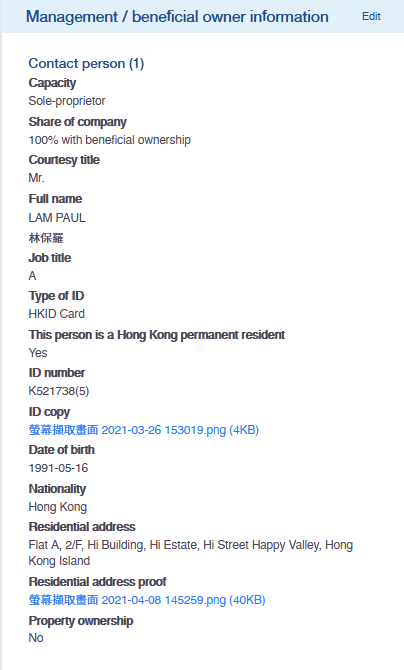
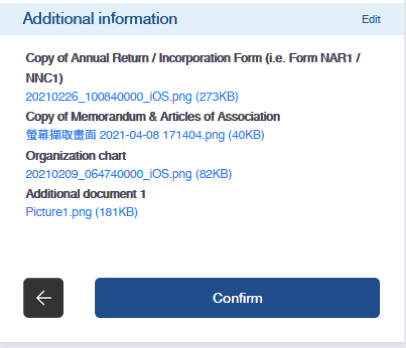
20. Confirm your signatory, and sign the “Application Documents”. After that, click on “Confirm and sign”, “Print & Sign”, and “Confirm and submit”
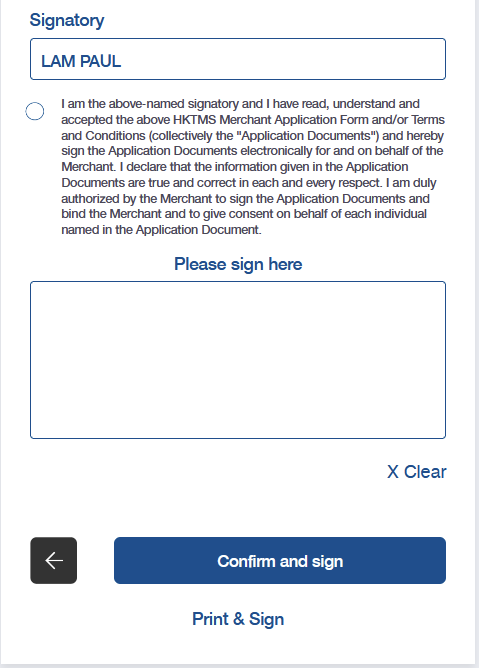
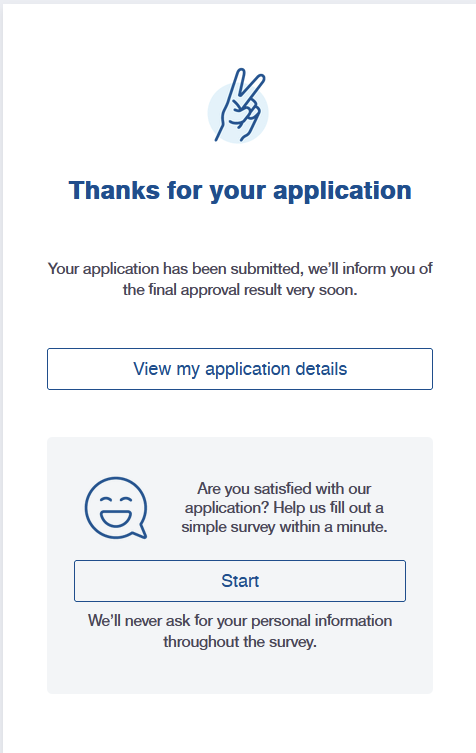
How Long Does It Take To Complete The Application?
- For Online Payment Services, you can complete registration within 10 minutes at the earliest. The approval process takes around 14 working days.
- Application processing time will depend on the actual situation and the integrity of documents merchants have provided
—-------------
How to Set Up Tap & Go via Boutir App?
1. Open your Boutir app homepage, then click on “Store Setting”
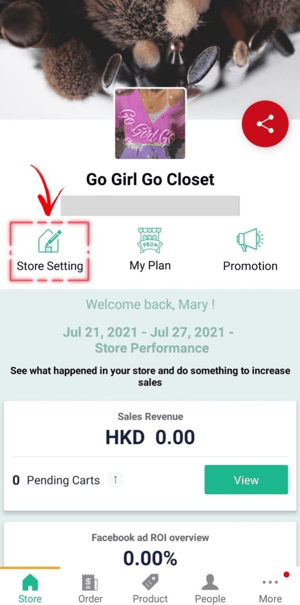
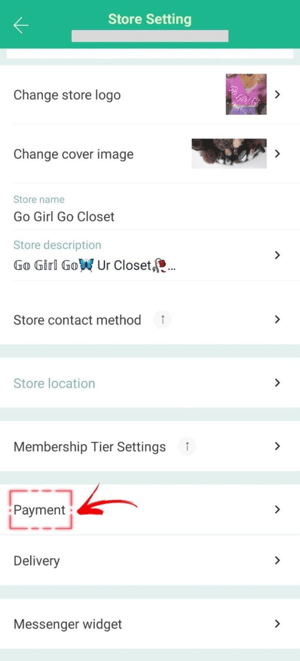
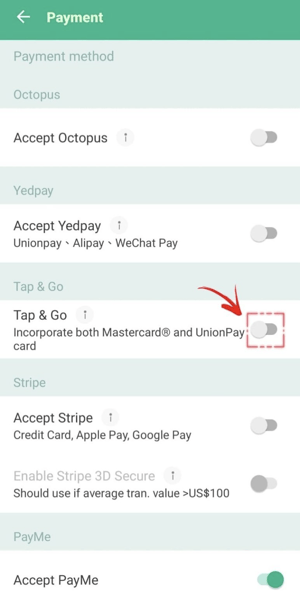
4. If the merchant has successfully activated Tap & Go, a confirmation email attached with a txt file (API Key (WEB_APP) (PROD).txt) will be received by the merchant. Please open the file, and copy all the texts shown in the file, then paste them in the blank beneath “Activation code”. Then click “Save”.
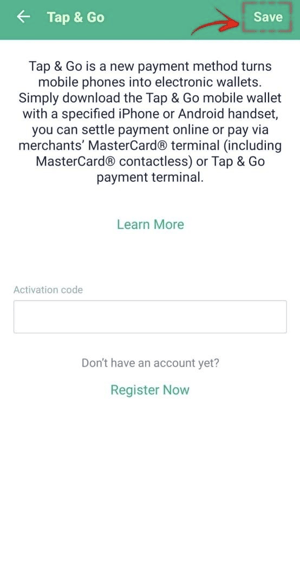
—----------------------
How Do Customers Pay with Tap & Go?
1. After customers have added products to their Shopping cart, entered order information, and chosen their preferred delivery method, they can choose “Pay with Tap & Go”, then click on “Confirm to pay”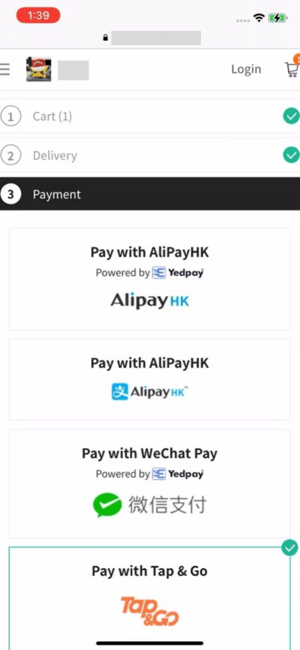
2. Click on “Confirm to buy”
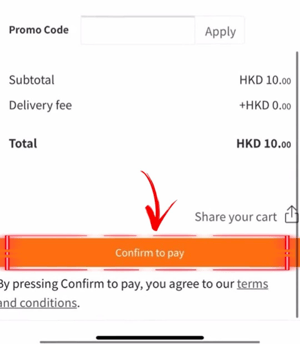
a. Customers are shopping on a computer, they need to use their smartphone to scan the QR code shown on the website, in order to open their Tap & Go e-wallet
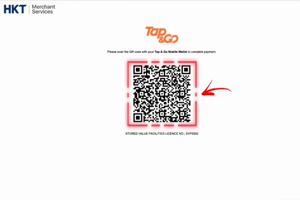
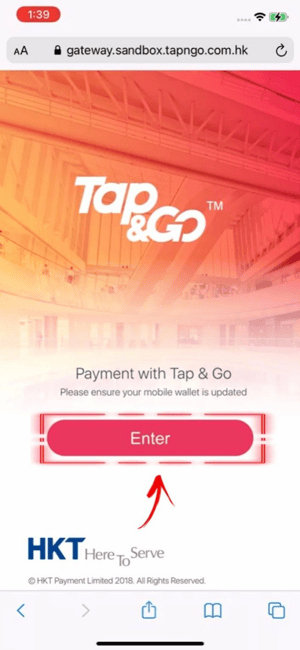
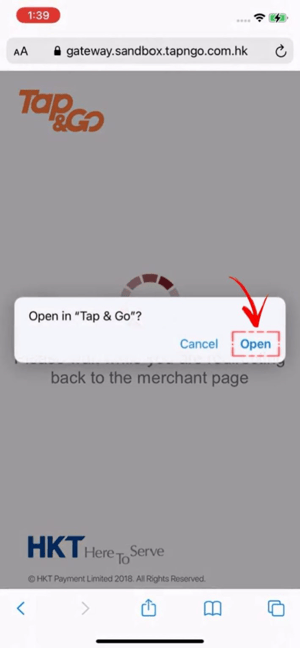
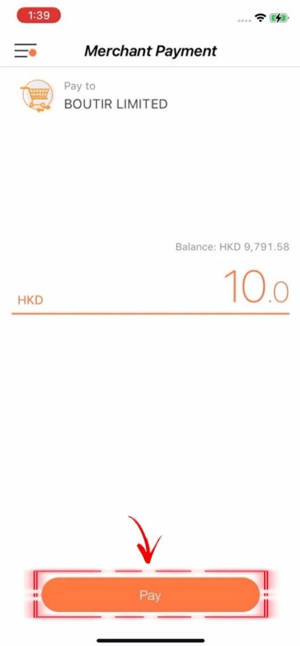
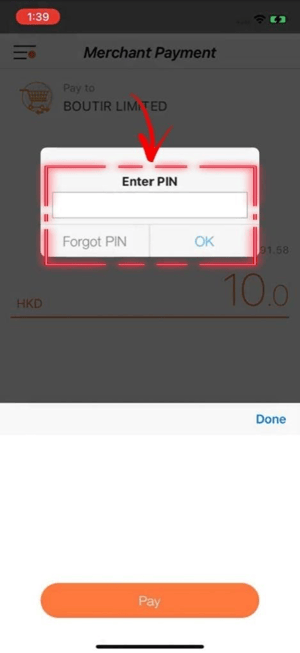
6. The page will show the Payment Result, please click on “Back to Tap & Go Main Page”
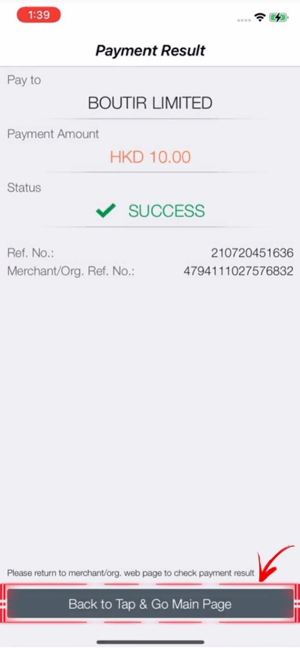
7. Customers can view the Shopping Receipt at the online store
—--------------
If you have any inquiries regarding Tap & Go, please contact the following:
About Online Payment Gateway
HKT Merchant Services:
- Merchant Hotline: 2888 3388 (Office hour: 9:00am – 12:00am)
- Email: HKTMerchantServices@pccw.com
About “Smart POS”
HKT SME Solution:
- Customer Service Hotline: 10088 / 120120
- Online Form of Inquiry: https://www.hkt-sme.com/contact-us/
- Online Instant Communication: Press here
Note:
- Tap & Go service is only available for merchants with a valid Hong Kong Business Registration (BR)
- The handling charge will be 1.3% of the transaction amount.
(This tutorial is for reference only. If there is any update on the feature, its latest version shall prevail.*)
-1.png?height=120&name=Boutir%20new%20logo%20(White)-1.png)