(**Live stream function is available for Octopus plan and V-Commerce All in One plan merchant only )
Merchant may log-in Boutir Website CMS https://www.boutir.com/business/en/loginpress Video >Manage video and Browser will redirect to your Firework account .
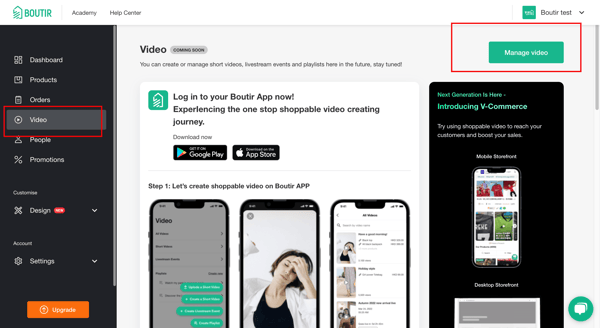
1. Select the three dot at the top of the live stream video clip and then select Create Short Clip.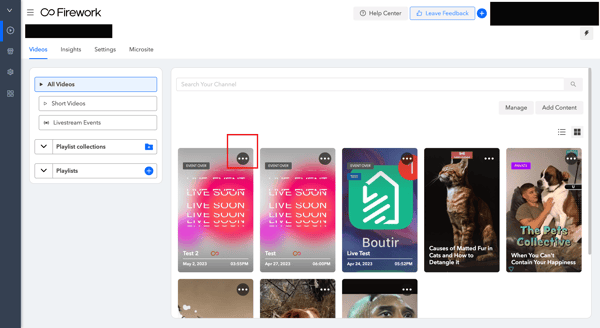
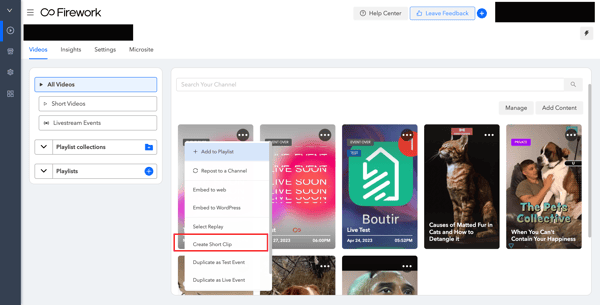
2.After creating the short clip, the system will directly display the highlight clip of the product being pinned or unpinned in the live video.
(Even if the product was not pinned in the live clip, a short clip can still be clipped from the existing live video.)
Merchants can directly clip the desired length of the short clip from the original live video or from the highlight clip, and then select it by clicking "Select" in the lower right corner.
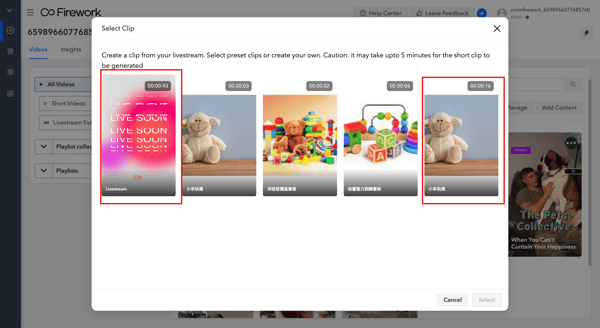
3. After clicking "Select" in the lower right corner, merchants can choose the time and length of the video they want to clip from the video (the maximum length of the short clip is 60 seconds).
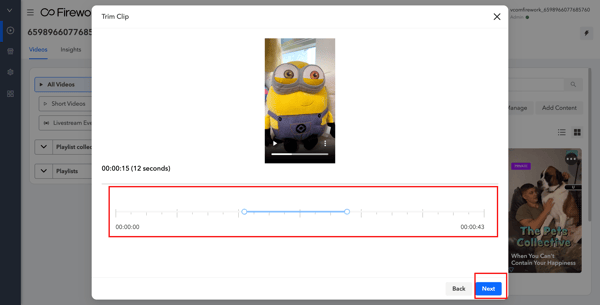
4. When clicking "Next" in the lower right corner, the following interface will pop up.
Merchants can set the name, tags, subtitles (merchants need to upload the subtitle file), privacy, etc. on the right side of the video.
(Please note that the "Video overlays" button and its functions only available for setting and use before the live broadcast starts.)

5.At the end completing the setup, click "Publish" to publish the short clip, which will be displayed in the merchant's Firework video library.
(It may take up to 5 minutes to process and display the related short clip.)
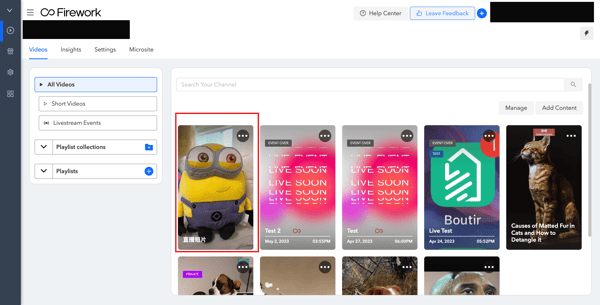
-1.png?height=120&name=Boutir%20new%20logo%20(White)-1.png)