How to create a Firework account?
1. Go to https://firework.tv/ and click “Log in”
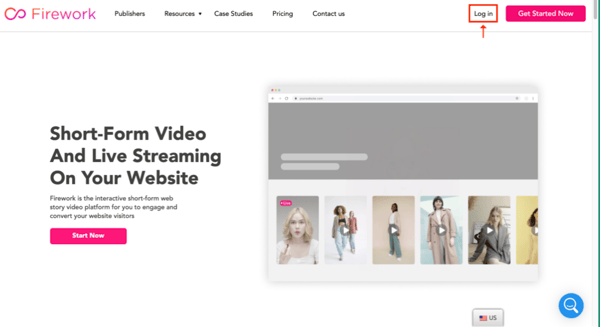
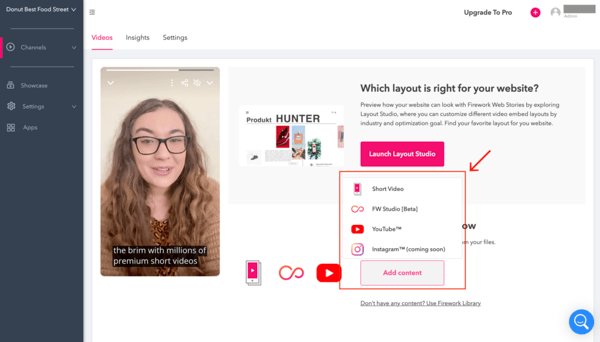
2. After entering your email address, please click “Continue with email”. Or you may choose to use your Google, Apple, or Facebook account, as well as your phone number.
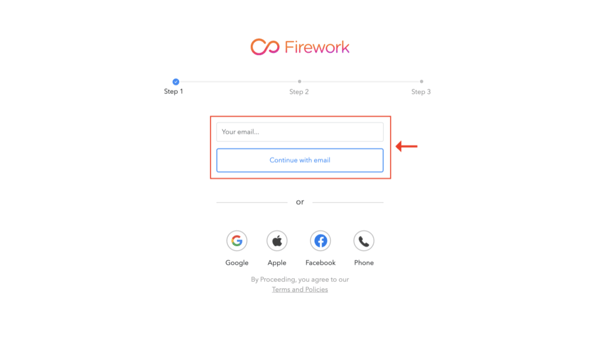
3. After adding your Boutir store link, please click “Next”
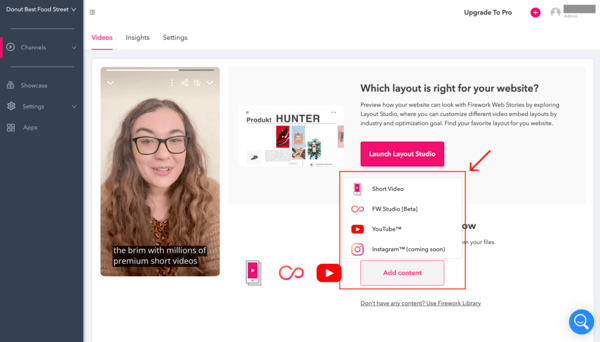
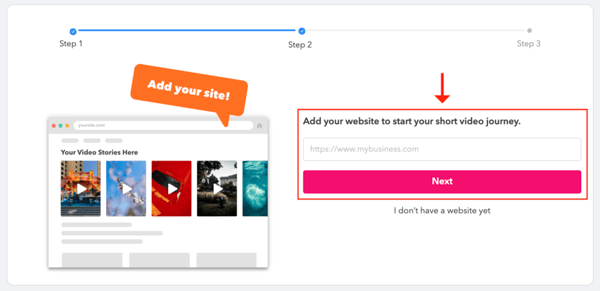
4. After entering your business name (optional), please click “Complete”
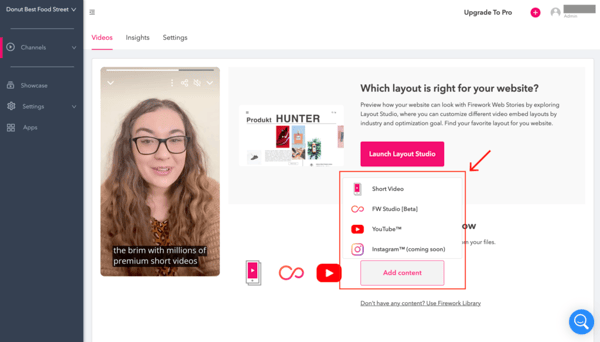
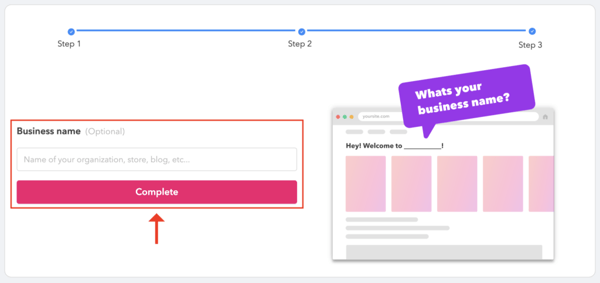
—-----------------
How to upload a video clip to the platform?
Note: Please login to upload your video on the Firework website (https://firework.tv/). You do NOT have to download their mobile app.
1. Click “Add Content” on the “Videos” page of your channel, and then select the method you’d like to upload a video clip
2. There are several ways to upload a video:
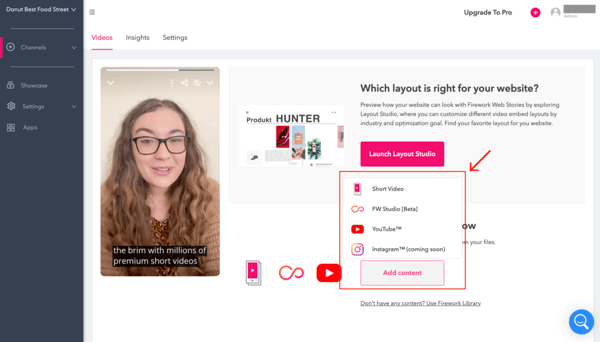
Upload Video
(a) After clicking “Upload Video”, you can upload the clip by:
-
-
- clicking the designated area shown in the screenshot below, or
- dragging it directly to the area
-
*Please note that you are recommended to upload a 30-second long vertical video
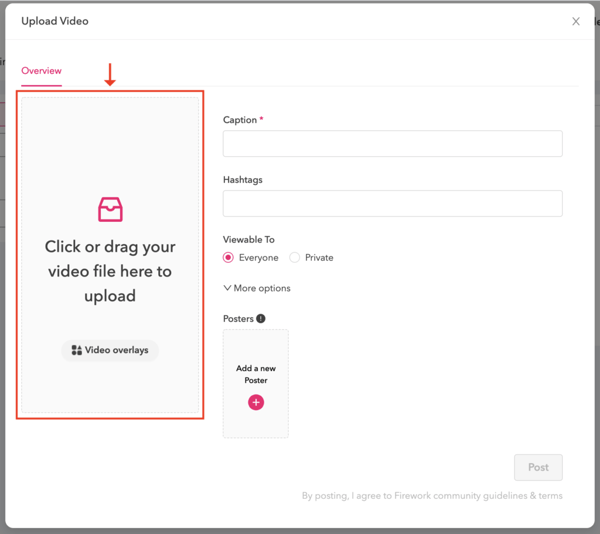
- Must fill in:
- Caption: a brief description of your video
- Viewable To: either Public or Private
- Optional:
- Hashtags: for users to search your video easily
- Posters: They are displayed on your video when they are not being watched
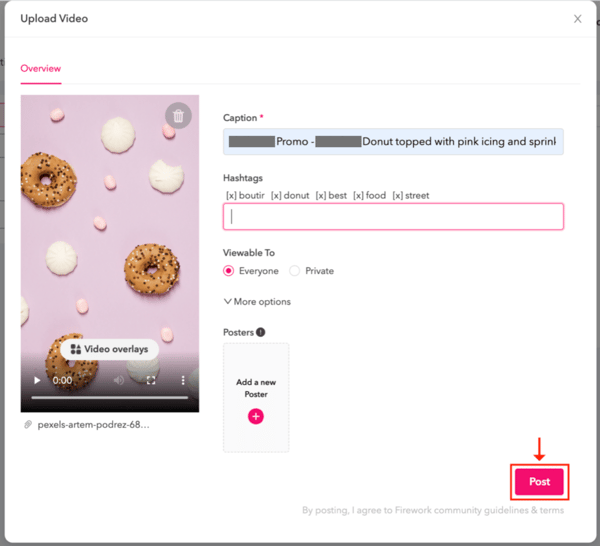
FW Studio
1. You can either open your previous project or “Add Media” to create a new one.
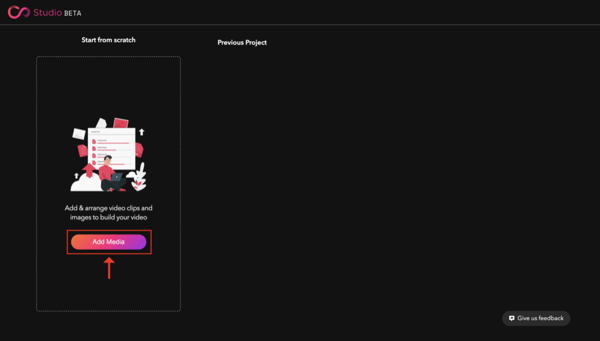
2. If you want to create a new project, please upload your video after clicking “Add Media”
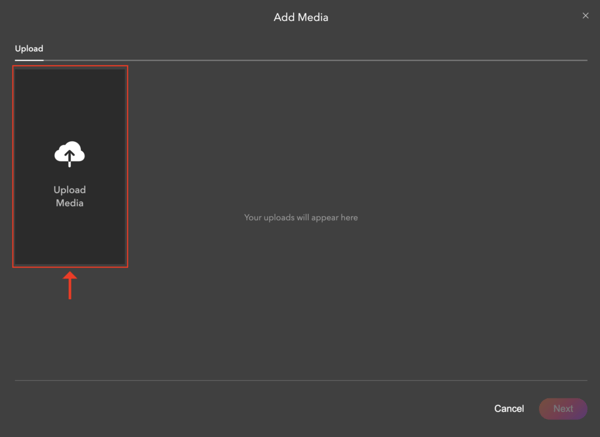
3. Select your required video clip(s) and click “Next”
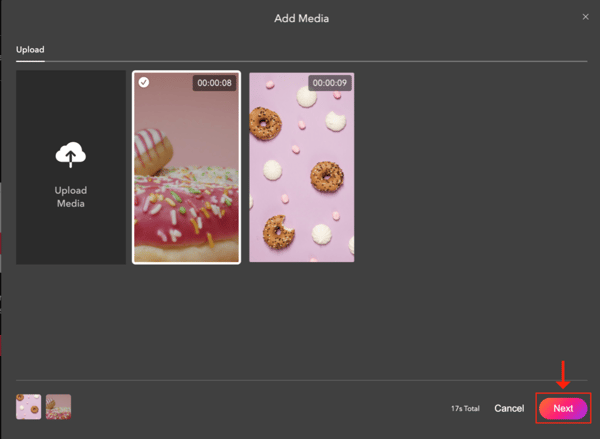
4. After previewing your edited video, please click “Publish”
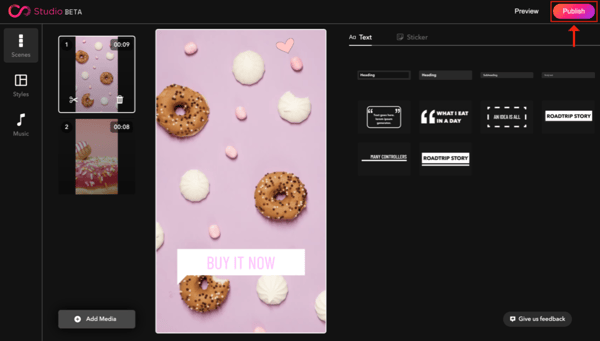
5. After inputting the details of the video, please click “Publish”
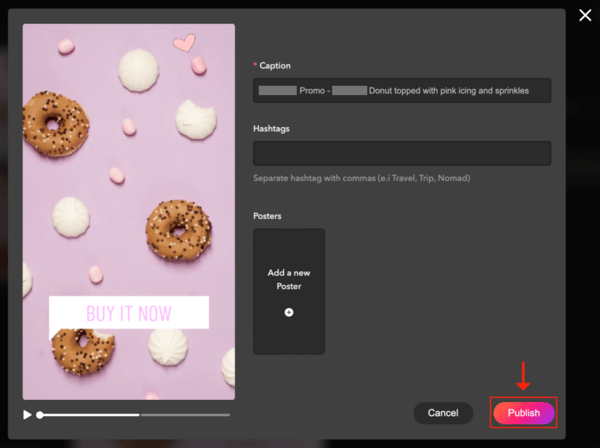
6. If you need to upload another video, please click “Add Content” on the “Videos” page of your channel
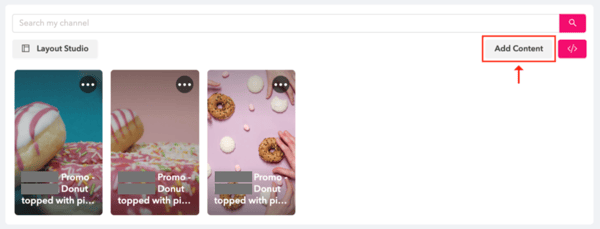
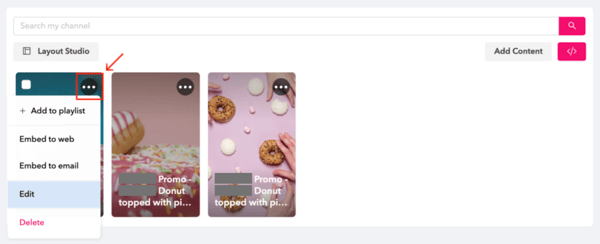
—--------------
How to Connect Firework Account to Your Boutir Store via Boutir App?
1. Open the Boutir App, then please tap “Set up Firework” on the homepage
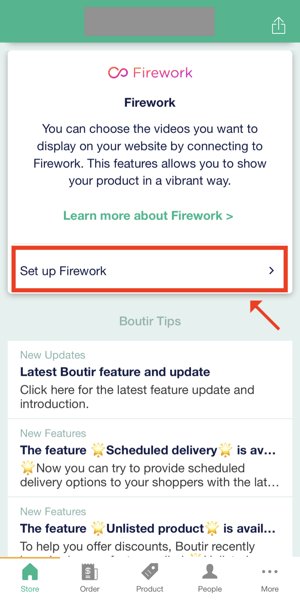
2. Tap “Connect to Firework”
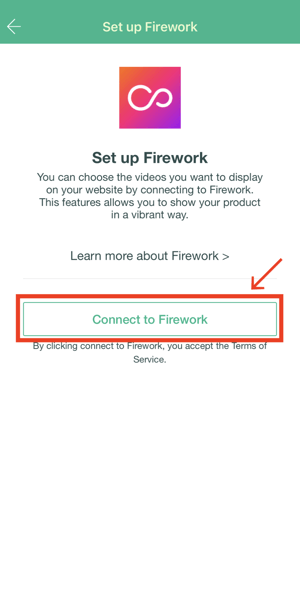
3. After entering your email address, please tap “Continue with email”. Or you may also choose the other methods to log into your account
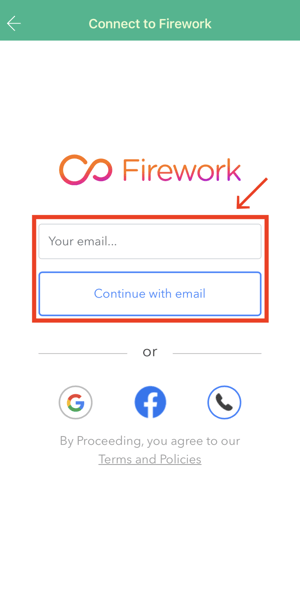
4. If you used your email address to log into your account, you will receive an email with a verification code. After entering the code, please tap “Continue”
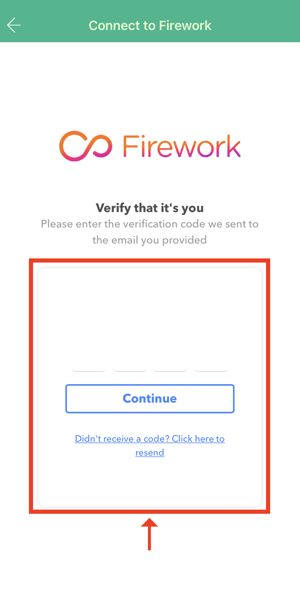
5. Create or select an account associated with your Boutir store
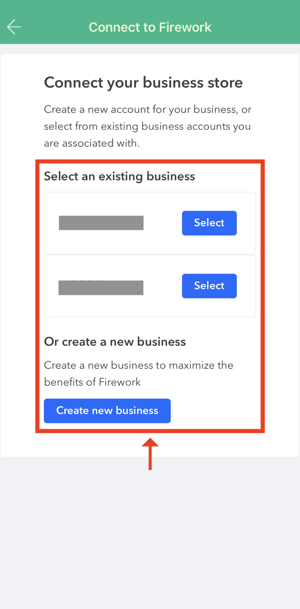
6. Select a channel associated with your Boutir store and complete the setup by saving the setting
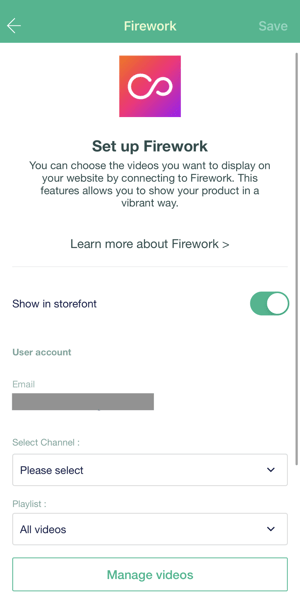
How to Connect Firework Account to Your Boutir Store via Boutir Admin?
1. Login to the Boutir Admin (https://www.boutir.com/business)
2. Click “Settings” > “Channel settings” > “Set up” in the Firework section
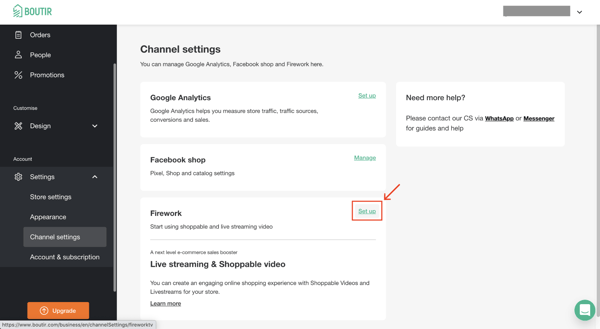
3. Click “Connect”
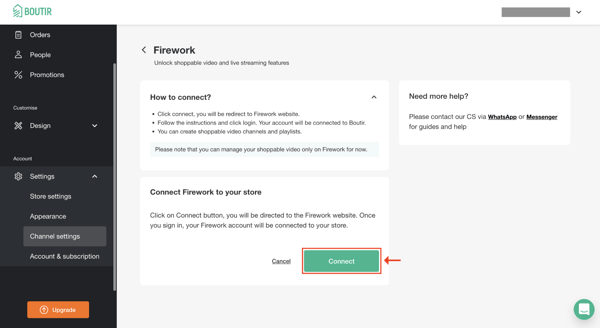
4. After entering your email address, please tap “Continue with email”, or you may choose to use the other methods to log into your account
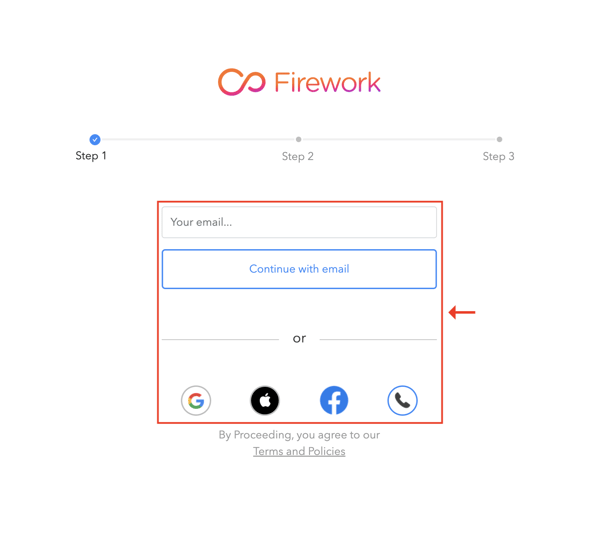
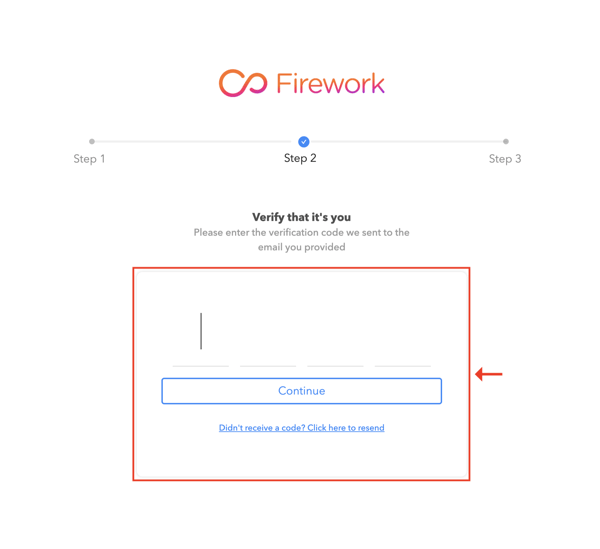
6. Create or select an account associated with your Boutir store
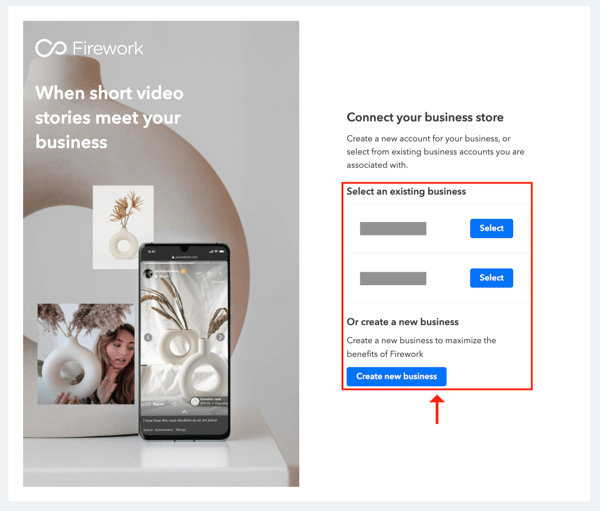
7. When you see the below page, this means your Firework account has been connected to Boutir
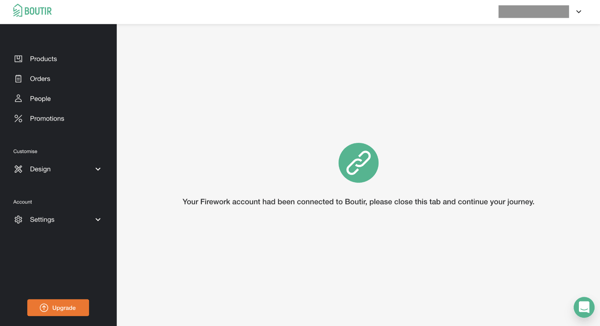
8. Click “Settings” > “Channel settings” > “Manage” and select a channel associated with your Boutir store and complete the setup by saving the setting
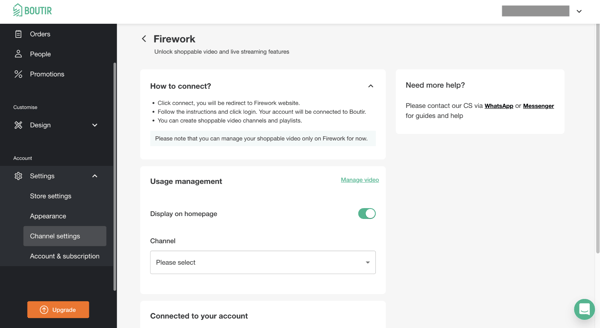
(This tutorial is for reference only. If there is any update on the feature, its latest version shall prevail.*)
-1.png?height=120&name=Boutir%20new%20logo%20(White)-1.png)