How to Import Products in Your Boutir Store to Firework?
1. Go to Boutir Admin (https://www.boutir.com/business) and login to your account.
2. Click “Products” > “Export Excel”
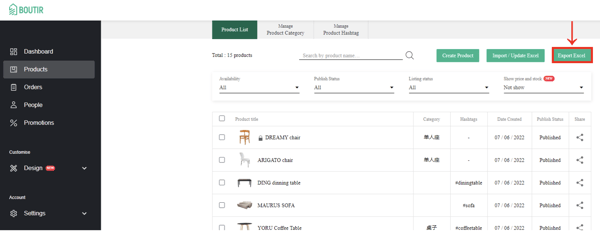
3. Click “click here”
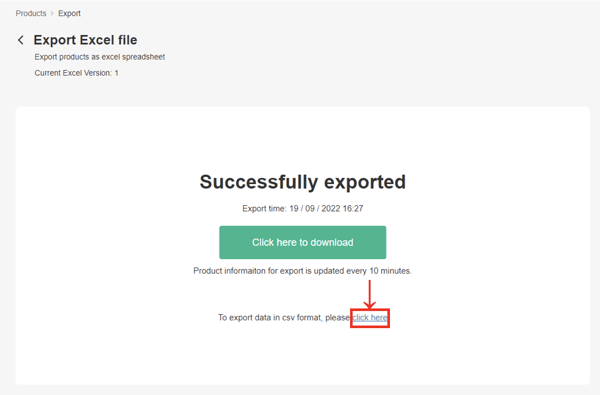
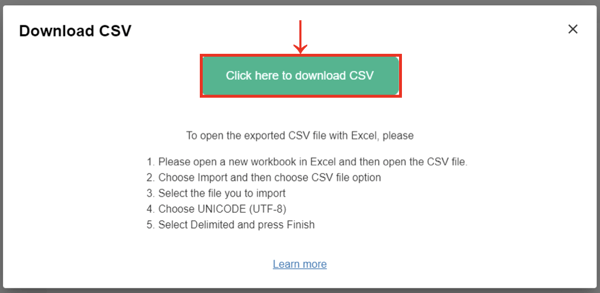
5. Go to https://firework.com/ and login to your account
6. Select the store associated with your Boutir store and click “Batch Import”
Alternatively, you may also click “create a product” to add product(s)
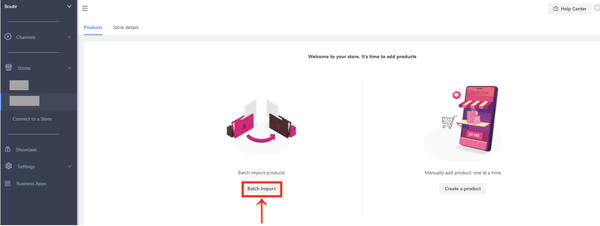
7. Click “sample CSV template” to download for the format required and modify the data based on the product batch excel file exported from your Boutir store
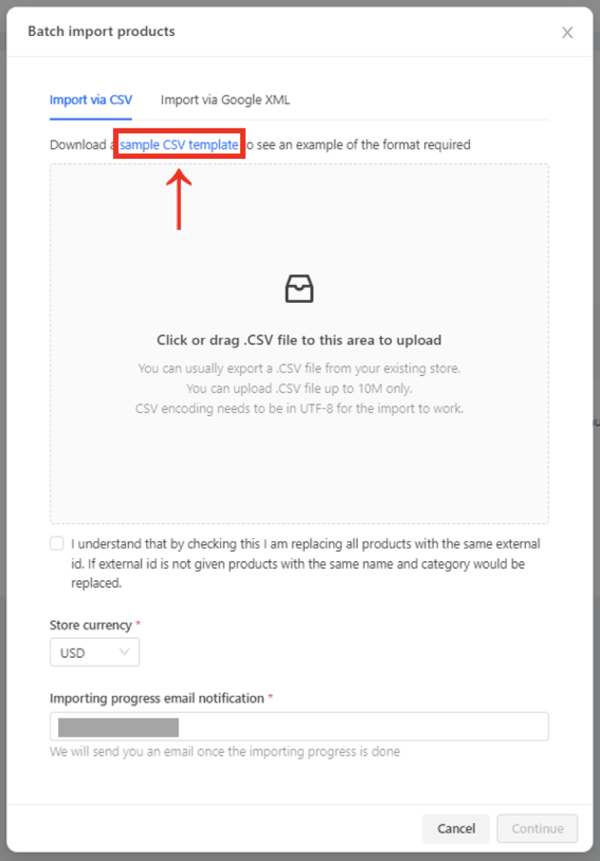
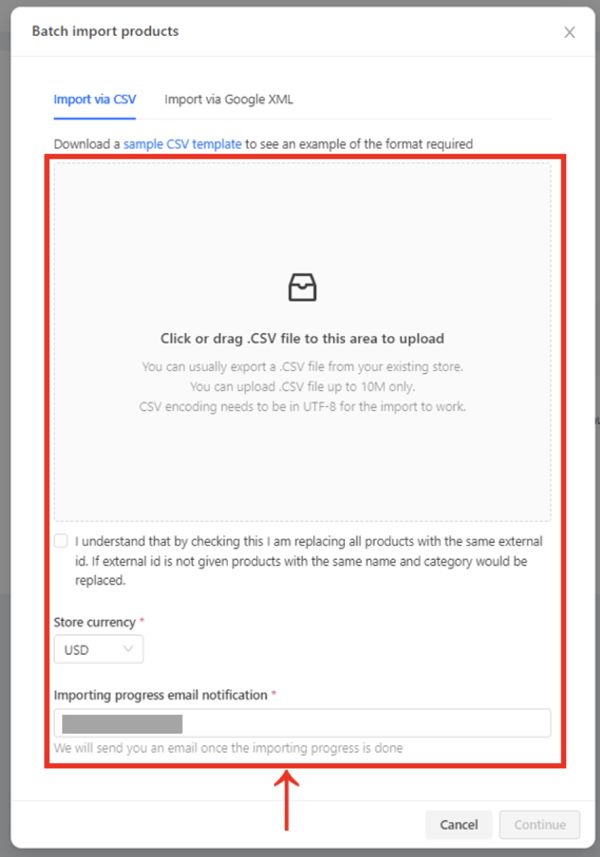
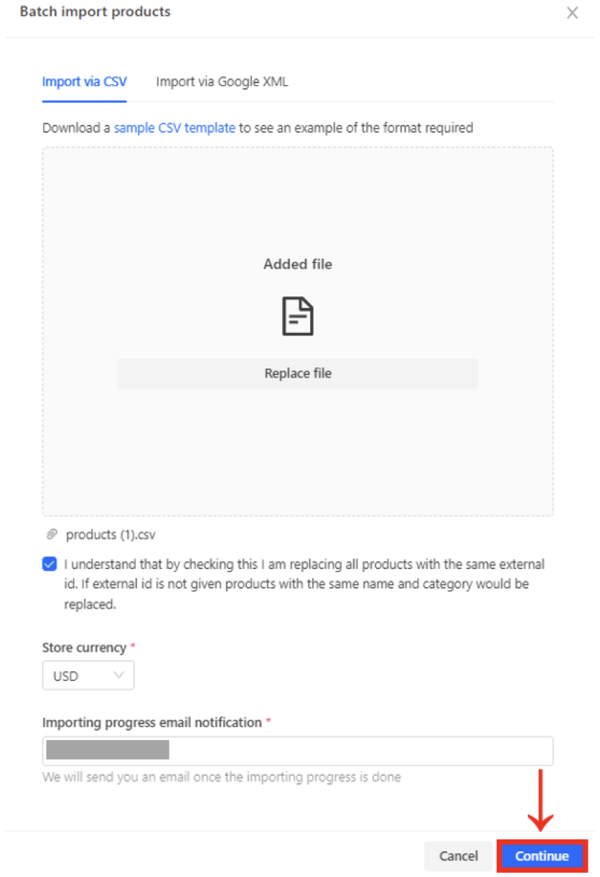
10. When the batch import is successful, you will see the products displayed as below
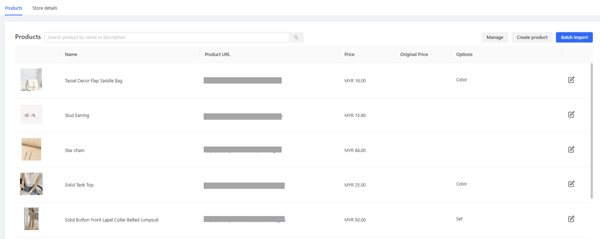
How to Add Product(s) To Firework Short Video?
1. After connecting your Firework account to Boutir, please go back to the Firework business portal and click “⋯” on the top right corner of the thumbnail. After that, please click “Edit”
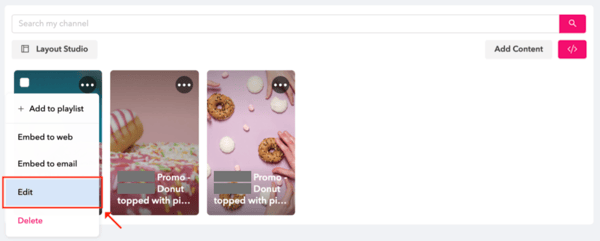
2. Click “Video overlays”
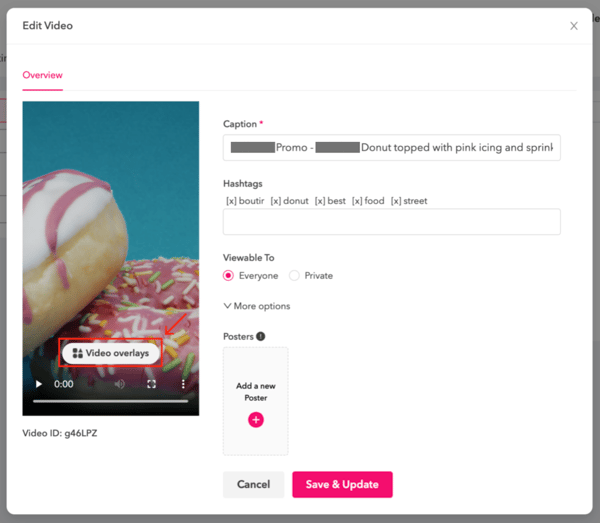
3. Click “Product card”
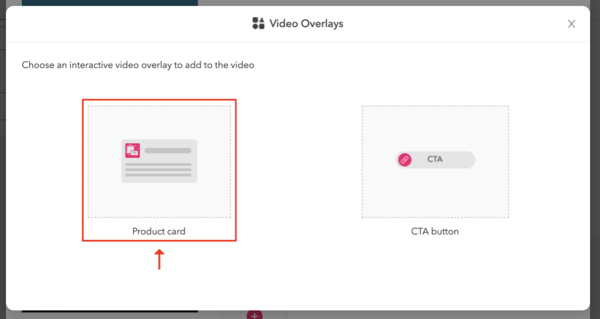
4. Select your Boutir store, and then click “Search”
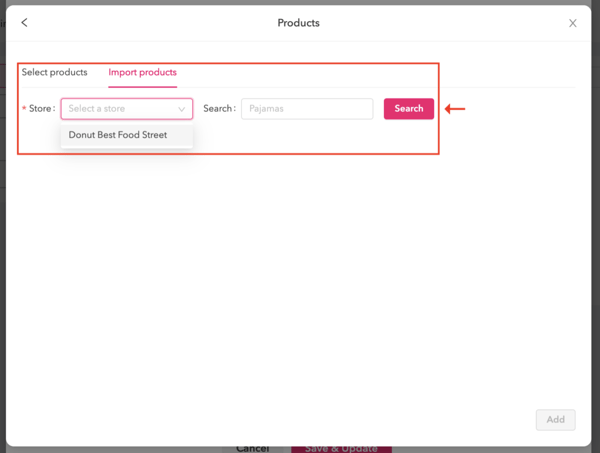
5. Click “Sync” next to the related product(s)
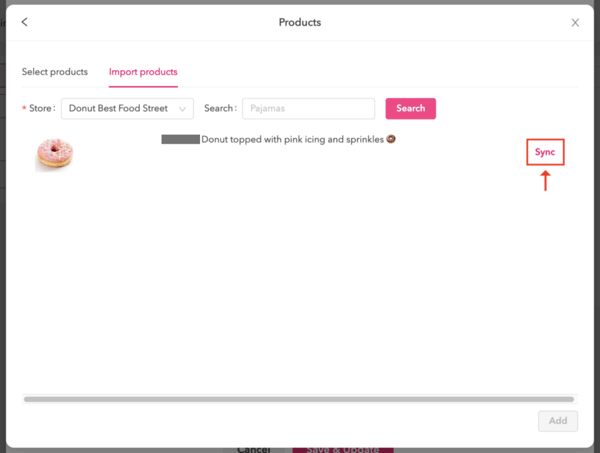
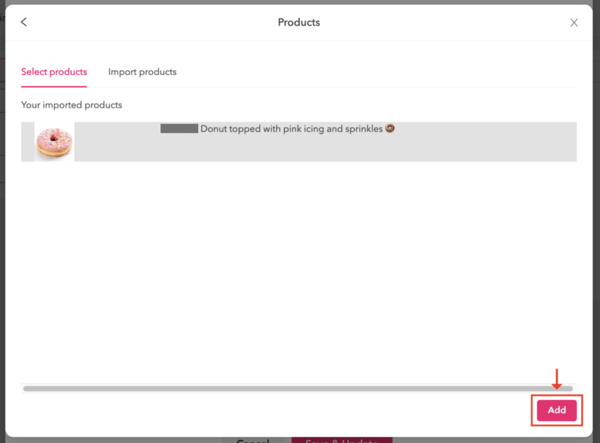
7. Click “Save & Update”
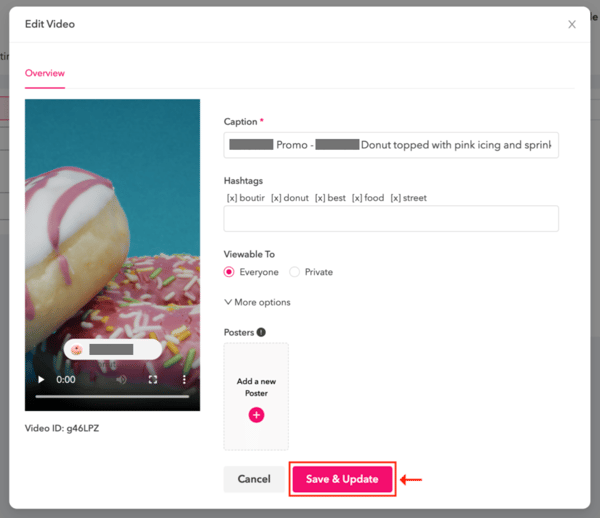
(This tutorial is for reference only. If there is any update on the feature, its latest version shall prevail.*)
-1.png?height=120&name=Boutir%20new%20logo%20(White)-1.png)